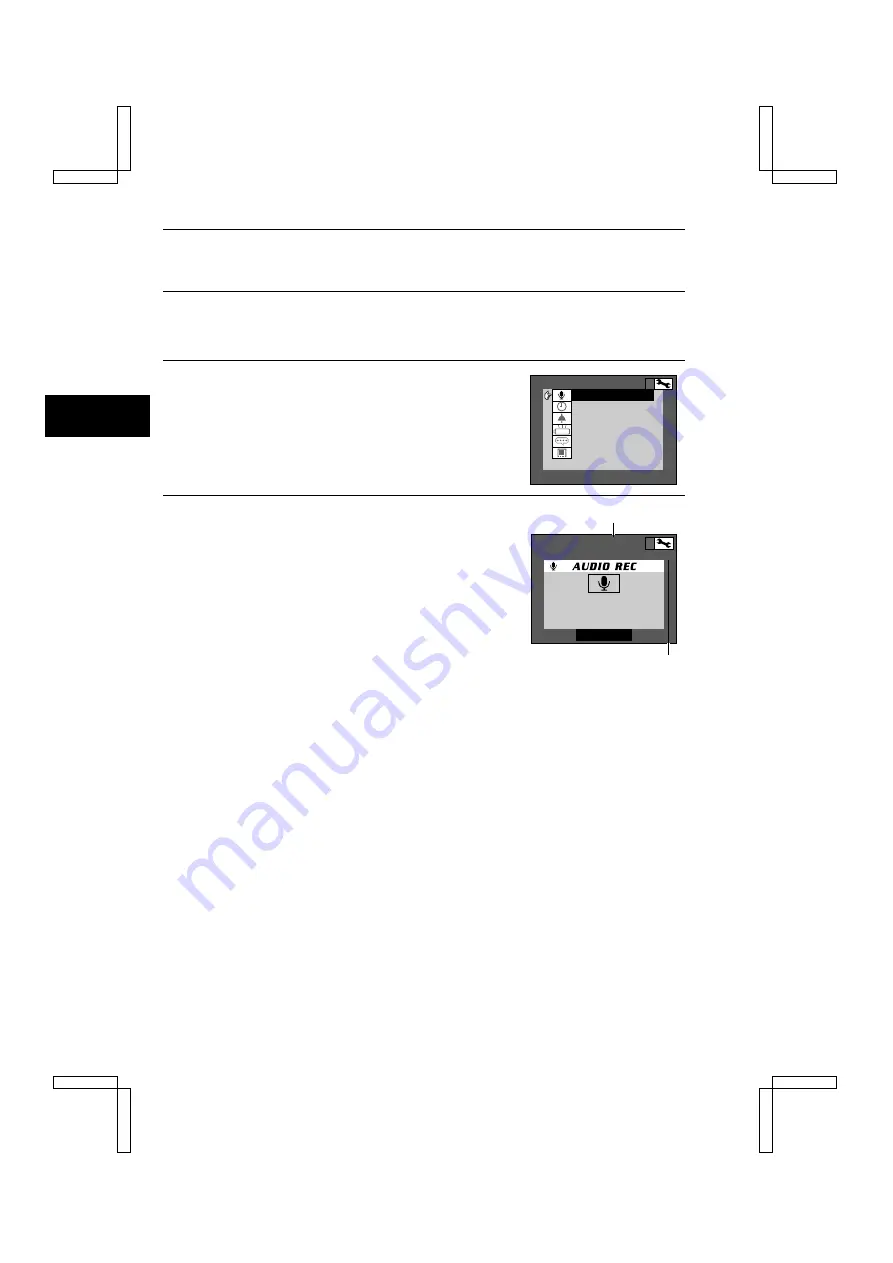
CHECKING THE REMAINING NUMBER OF IMAGES,
VIDEO RECORDING TIME, AND AUDIO RECORDING TIME
Checking the Remaining Audio Recording
Time
1
Display the Shooting Option Setting Screen (see page
29).
œ
Set the selector dial to
P
.
œ
Select “AUDIO REC.”
2
Press the SET button.
œ
The Audio Recording Screen appears, and the remaining
recording time appears in the top of the LCD monitor and
the remaining number of recordings appears in the upper
right of the LCD monitor.
A U D I O R E C
C L O C K S E T
B E E P
D I S C H A R G E
L A N G U A G E
R E F O R M A T
1 5 : 0 0
2
R E A D Y
E X I T
Remaining number of recordings possible
Remaining recording time (min:sec)
SX114/EX, /E, /U (VPC-SX560EX, VPC-SX560E, VPC-SX560 GB) Wed. Nov., 15/2000
47
English

















