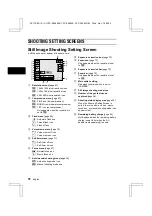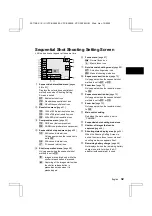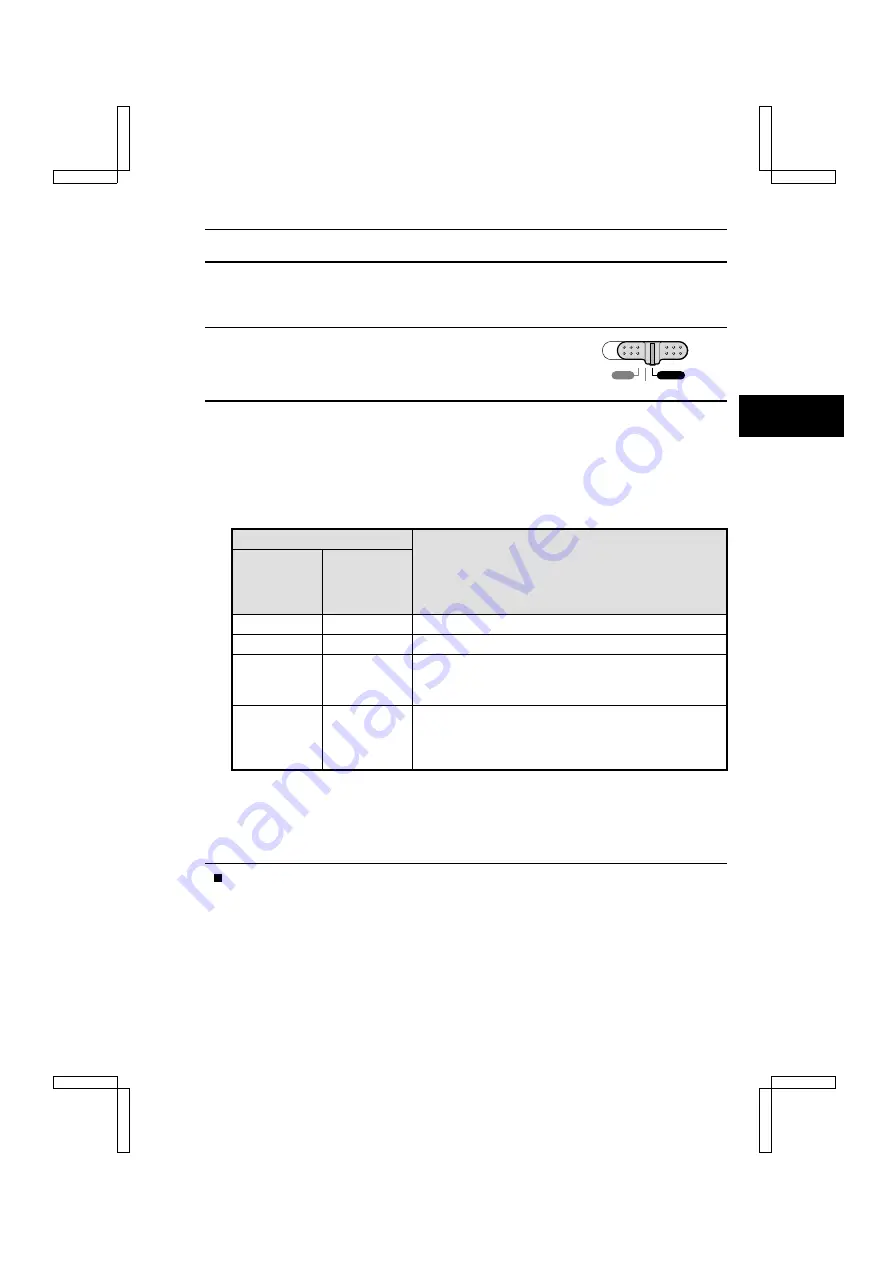
REMAINING BATTERY CHARGE INDICATION
When using the nickel metal hydride batteries, the remaining battery charge can be checked on
the LCD monitor. Make sure to check this indicator before capturing an image. For an indication of
the possible length of time for battery operation, see “Battery Operation” on page 132.
1
Set the main switch to “CAMERA” and open the lens
cover.
œ
Set the selector dial to anything other than
P
.
2
Press the info button.
œ
The Information Screen will appear and the batteries remaining charge indicator appears
in the lower right corner of the LCD monitor. (If any data is present, you can also check the
remaining battery charge at the Information Screen of the playback mode. See page 39.)
œ
ê
ç
and
ë
ç
(flashing) will appear even when the Information Screen is not
displayed.
Indicator
Remaining charge
Information
Screen
When
Information
Screen is not
displayed
é
ç
No indication
Approx. full.
è
ç
No indication
Battery power is low.
ê
ç
ê
ç
It will soon be impossible to capture or playback images.
The remaining charge is not sufficient to download the
pictures to a computer.
ë
ç
Flashing
ë
ç
Flashing
If this icon flashes when the shutter button is pressed,
images cannot be captured. If it flashes while editing a
video clip, the editing cannot be performed. Recharge the
batteries.
œ
Due to the battery characteristics, when the ambient temperature is low,
è
ç
may appear
early for an incorrect indication of the remaining charge. Also, depending on the conditions
of use of the digital camera or the ambient conditions (temperature, etc.), the indicated
remaining charge may change. Therefore, this indication can only be used as a general
approximation of the remaining charge.
To cancel the display, press the info button.
PLAY
CAMERA
MONITOR OFF
SX114/EX, /E, /U (VPC-SX560EX, VPC-SX560E, VPC-SX560 GB) Wed. Nov., 15/2000
English
44