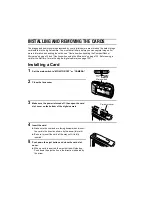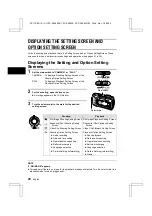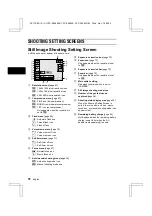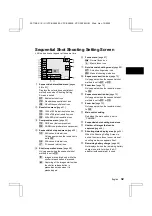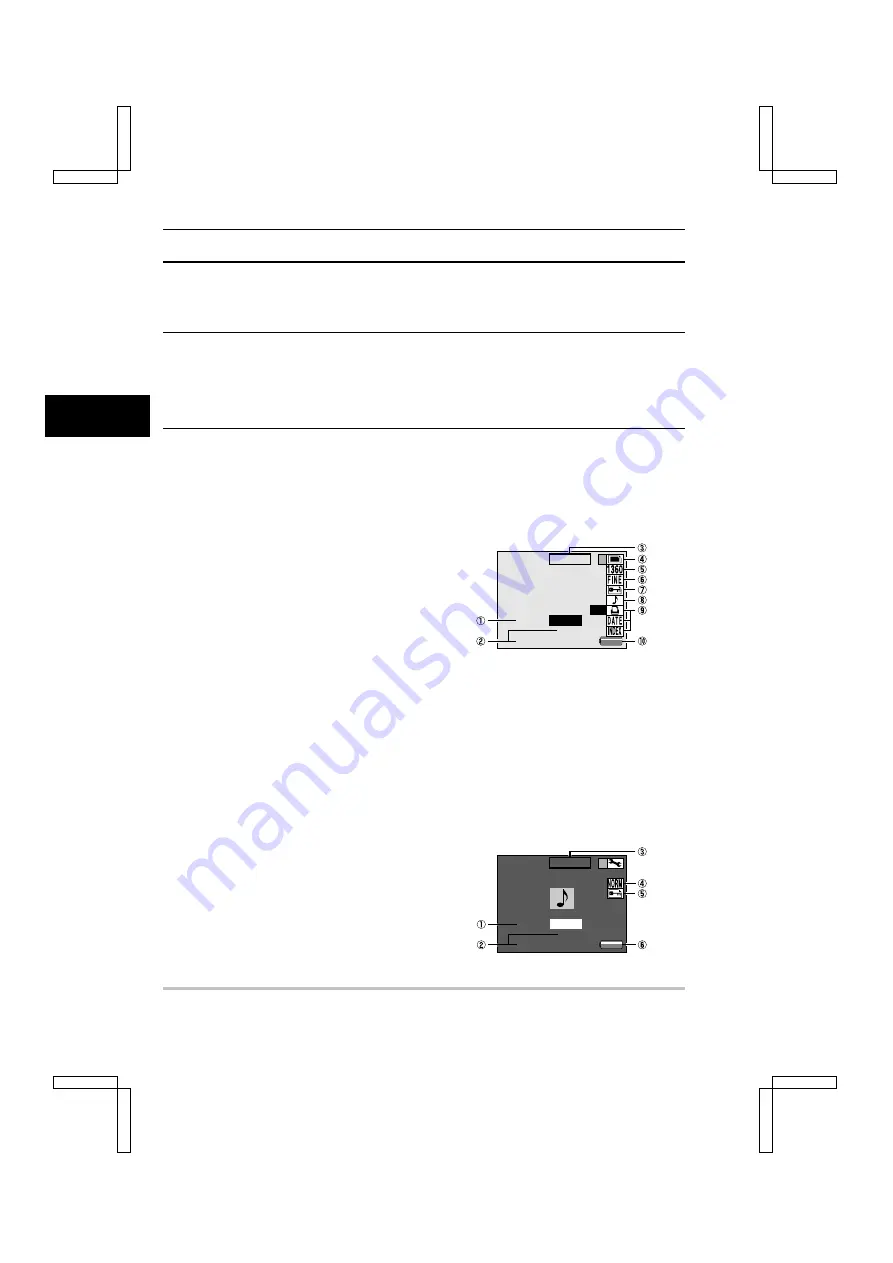
INFORMATION DISPLAY (info BUTTON)
Information Screen During Playback
Displaying the shooting settings during playback.
1
Display the image or audio file for playback.
For still images, see page 85.
For sequential shots, see page 88.
For video clips, see page 89.
For audio recordings, see page 92.
2
Press the info button.
œ
The Information Screen appears.
■
To exit the Information Screen, press the info button again.
Still image, Sequential Shot, and Video Clip Playback Information Screen
*
All the icons never appear at the same time.
1
Location of data (folder no.) and file name
[page 49]
2
Date and time image was captured [page 41]
3
Length of recording (min:sec) (only appears
in video clip playback mode)
4
Playback mode [page 83]
v
: Still image playback mode
x
: Sequential shot playback mode
w
: Video clip playback mode
5
Resolution [page 51]
6
Compression type [page 53]
7
Protect mode setting [page 109]
(Frame rate setting appears in the video clip
playback mode)
8
Voice memo [page 85] (only appears in
still image playback mode and the
protect mode setting appears in the
video clip playback mode)
9
Print setting [page 116] (only appears in
still image playback mode)
F
Remaining battery charge [page 44]
Audio Recording Playback Information Screen
*
All the icons never appear at the same time.
1
Location of data (folder no.) and file name
[page 49]
2
Date and time recorded [page 41]
3
Length of recording (min:sec)
4
Sound quality [page 81]
5
Protect mode setting [page 109]
6
Remaining battery charge [page 44]
NOTE
œ
When an Information Screen appears, video clip playback, auto playback, and audio playback
cannot be performed.
5
1 0 0 -
0 0 0 1
1 9 : 0 0
2 0 0 1 / 0 8 / 2 8
0 0 : 0 5
1 0 0 -
0 0 0 1
1 9 : 0 0
2 0 0 1 / 0 8 / 2 8
0 0 : 0 5
SX114/EX, /E, /U (VPC-SX560EX, VPC-SX560E, VPC-SX560 GB) Wed. Nov., 15/2000
39
English