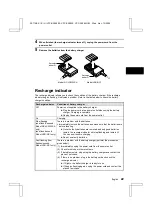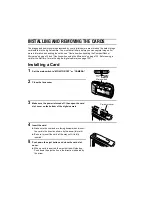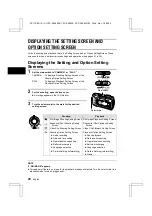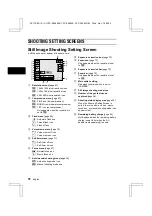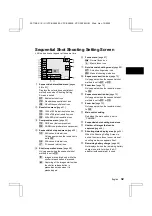SHOOTING SETTING SCREENS
Video Clip Shooting Setting Screen
*
All the icons never appear at the same time.
1
Resolution menu [page 51]
4
: 640 x 480-pixel resolution icon
2
: 320 x 240-pixel resolution icon
0
: 160 x 120-pixel resolution icon
2
Compression menu [page 53]
D
: FINE icon (low compression)
Only appears when the resolution is
set to
2
.
G
: NORM icon (moderate compression)
3
Frame rate menu [page 64]
{
: Records at 15 frames/second.
}
: Records at 30 frames/second.
Only appears when the resolution is
set to
2
or
0
.
4
Shutter operation menu [page 64]
$
: Records only while shutter release
button is pressed.
#
: Recording starts when shutter
release button is pressed and stops
when it is pressed again.
5
Focus menu [page 67]
Z
: Normal focus icon
c
: Macro focus icon
6
Auto/manual shooting menu [page 55]
B
: Auto shooting mode icon
E
: Manual shooting mode icon
7
Exposure correction icon [page 72]
8
Zoom icon [page 73]
Only appears when the resolution is set
to
2
or
0
.
9
Exposure correction bar [page 72]
F
Zoom bar [page 73]
Only appears when the resolution is set
to
2
or
0
.
G
Remaining recording time available
[page 65]
Display shows the remaining minutes and
seconds.
H
Main switch setting
Red when the main switch is set to
“CAMERA.”
I
Video clip shooting mode icon
J
Number of video clips that can be
recorded [page 65]
K
Shooting status display area [page 34]
When the Shooting Setting Screen is
exited, the macro focus icon or manual
shooting mode icon appears if set.
L
Remaining battery charge [page 44]
Not displayed when the remaining battery
charge is near full or when the AC
adaptor (sold separately) is used.
0 0 : 1 0
1
SX114/EX, /E, /U (VPC-SX560EX, VPC-SX560E, VPC-SX560 GB) Wed. Nov., 15/2000
33
English