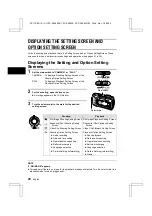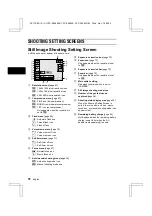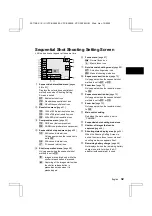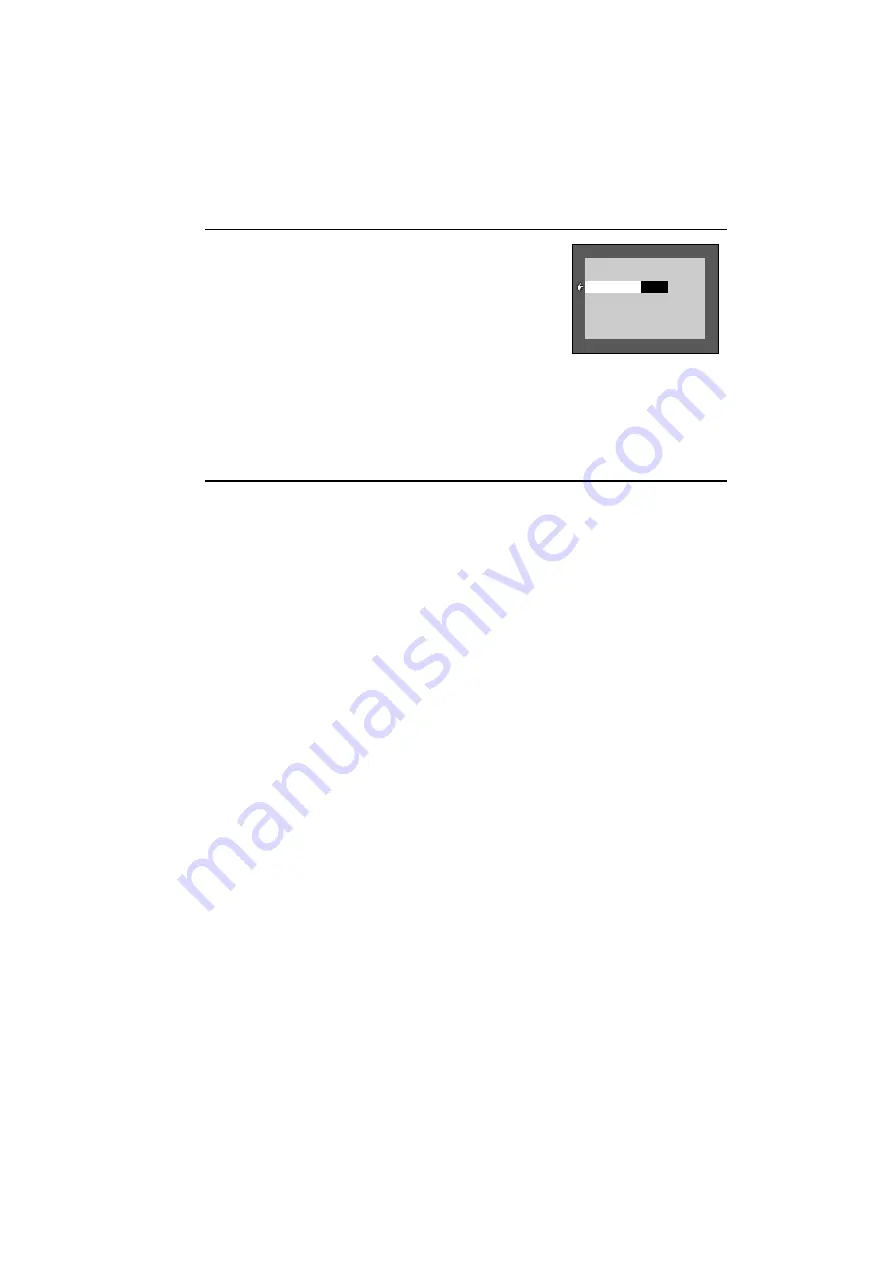
3
Set whether to display the date during playback.
1
Press the SET button.
œ
The current setting turns orange.
2
Press
j
or
l
to select “ON” or “OFF.”
DISP [ON]:
Displays the date during playback.
DISP [OFF]: Does not display the date during playback.
3
Press the SET button.
œ
Setting of whether to display the date during playback is
completed.
œ
To set the clock, perform steps 4 through 6 below.
œ
To return to the Option Setting Screens, press the
MODE button, or select “EXIT” and press the SET button.
4
Set the clock (date and time).
1
Press
l
to select the date setting.
2
Press the SET button.
œ
The year turns orange.
3
Using the arrow and SET buttons, change the setting to
“2001/08/28.”
œ
Year setting
Ö
SET button
Ö
Month setting
Ö
SET
button
Ö
Day setting.
œ
Press
j
to decrease the setting.
œ
Press
l
to increase the setting.
4
Press the SET button.
œ
This completes the date setting.
5
Press
l
to select the time setting.
6
Press the SET button.
7
Using the arrow and SET buttons, change the setting to
“19:30.”
œ
Hour setting
Ö
SET button
Ö
Minute setting
œ
The hour is set with a 24-hour clock.
8
Press the SET button.
œ
This completes the time setting.