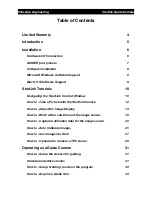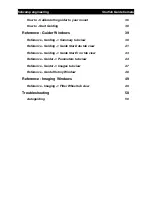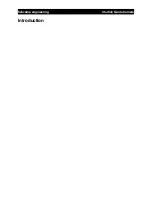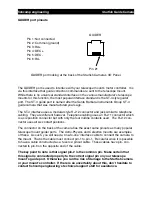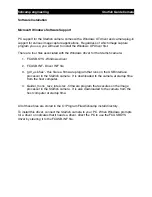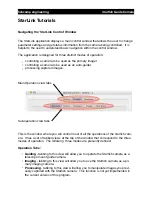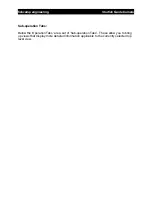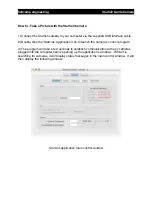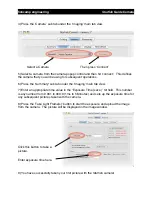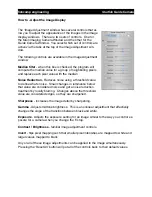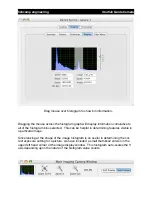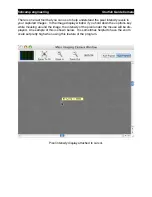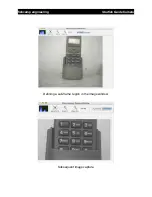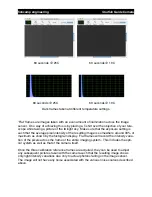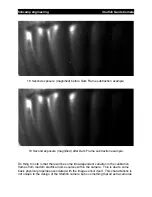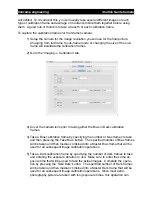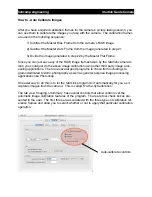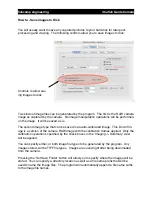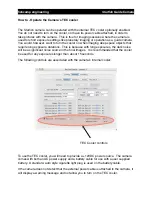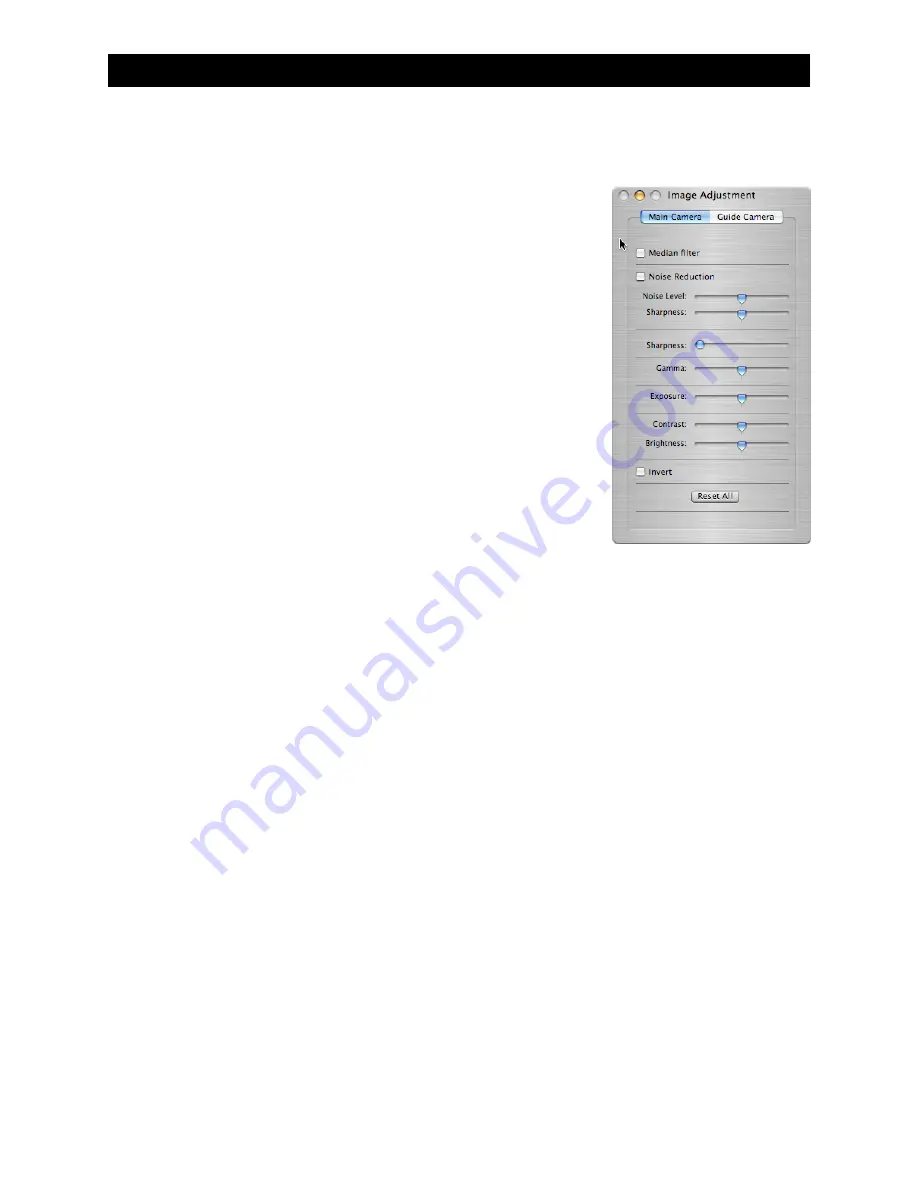
How to - Adjust the Image Display
The
‘
Image Adjustment
’
window has several controls that al-
low you to adjust the appearance of the images in the image
display windows. There are two sets of controls. One for
the Main Imaging Camera Window and the other for the
Guide Camera Window. You select which set of controls are
active via the tabs at the top of the Image Adjustment win-
dow.
The following controls are available in the Image Adjustment
window:
Median filter
- when this box is checked, the program will
compute the median value for a group of neighboring pixels
and replace each pixel value with the median
Noise Reduction
- Reduces noise using a threshold value
to define what
’
s noise. Small changes in luminance below
that value are considered noise and get a noise reduction
treatment by locally blurring. Changes above the threshold
value are considered edges, so they are sharpened.
Sharpness
- increases the image detail by sharpening.
Gamma
- Adjusts midtone brightness. This is a nonlinear adjustment that effectively
changes the slope of the transition between black and white.
Exposure
- Adjusts the exposure setting for an image similar to the way you control ex-
posure for a camera when you change the F-stop.
Contrast / Brightness
- familiar image adjustment controls.
Invert
- flips pixel mapping such that smaller pixel intensities are mapped to white and
larger values mapped to black
Any or all of these image adjustments can be applied to the image simultaneously.
Pressing the
‘
Reset All
’
button will put all of the controls back to their default values.
fishcamp engineering
Starfish
Guide Camera