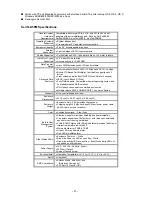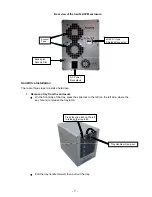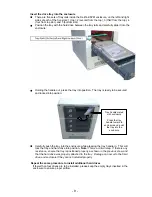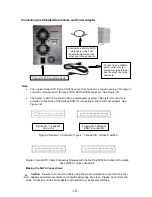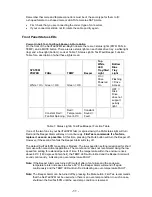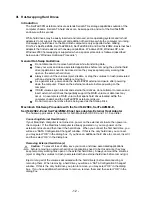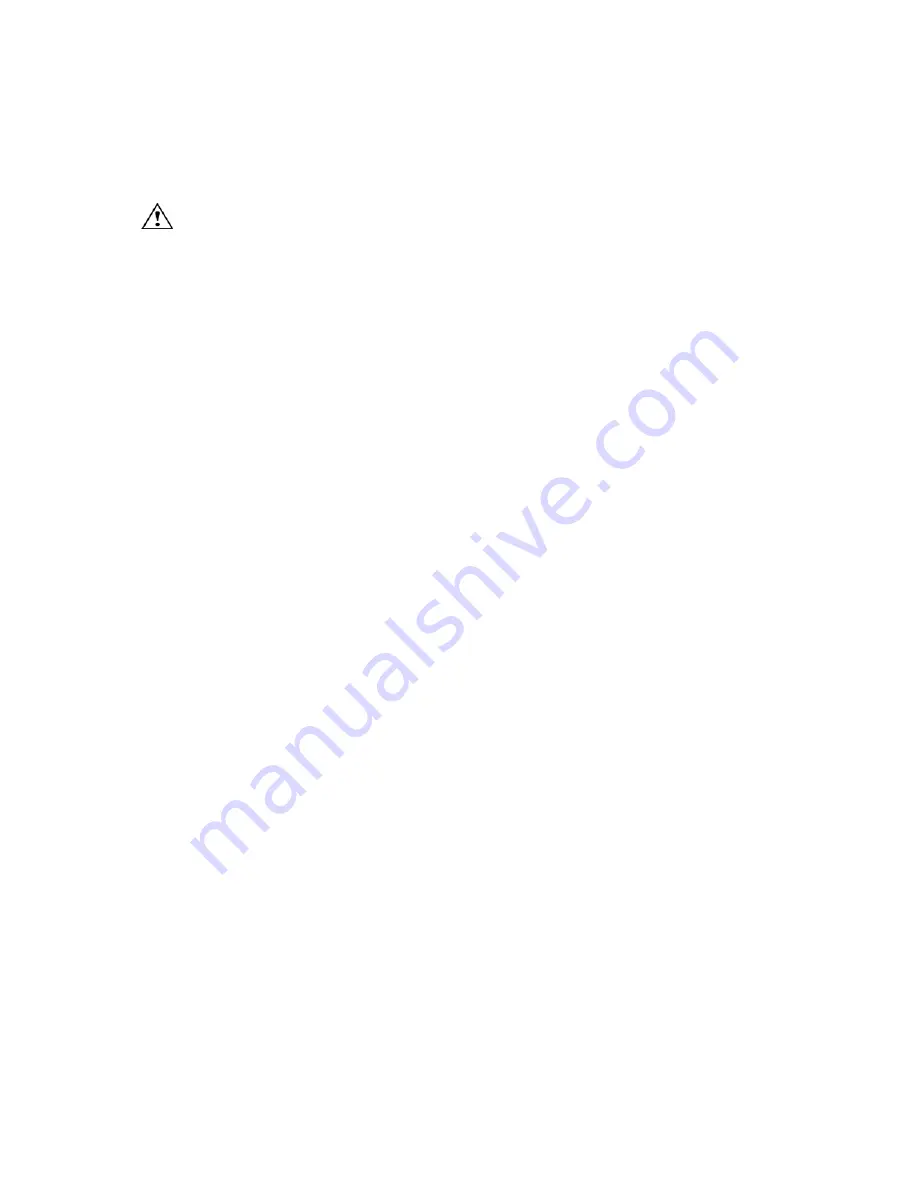
- 13 -
Windows Hot-Swap Procedure
Hard drives may be hot-swapped under Windows 2000, Windows XP, and Windows 2003.
Note: Hot-swap functionality is not available for Windows 98/98SE/ME; please shut down the
system before adding or removing hard drives when using these operating systems.
Caution
: To prevent loss of data, save your work and close associated applications and
directory folders before removing the external hard drive (applications need to be closed
since they may keep temporary working files open on the external hard drive).
Hot-Swap Procedure
♦
Bring up the Windows Device Manager: Right-click on
My Computer
, click
Manage
,
and then click
Device Manager.
♦
Go to
Disk Drives
and find the disk you want to remove.
♦
Right click on the desired disk drive and select
Remove/Disable.
♦
After performing this operation, you can remove the hard drive without risk of losing
any data that is currently stored in cache memory.
♦
To reconnect the external hard drive, reconnect it and Windows will automatically
detect it.
♦
If you are re-attaching a hard drive after the remove/disable operation as explained
above, you must make sure that the hard drive is power cycled before reconnecting it
(Removing, waiting a few seconds, and reinserting the hard drive into the SeriTek/5PM
external enclosure will effectively power-cycle the drive. If several drives were
removed/disabled, then the external enclosure itself may be power-cycled).
IV. Sleeping & Wake-UP Procedures:
When you wish to sleep or shutdown the system and the SeriTek/5PM:
1. Dismount the volume: On a Mac dragging the volume to the trash causes the trash icon to
change; dropping the volume there dismounts the volume.
2. Put the system into Deep Sleep, or shutdown normally.
3. Turn off the SeriTek/5PM enclosure.
When you wish to Wake-Up or Turn-On the Computer System:
1. Turn on your SeriTek/5PM enclosure.
2. Wake-Up
or
Turn-On
your System normally.
At this point your system should automatically load, then discover, and mount your volumes
V. Troubleshooting
•
My hard drive isn’t recognized
Check cables and connections. Ensure the 7-pin sSATA cable is properly oriented to the
connectors on the computer and the external enclosure. Ensure the enclosure is properly
powered. Make sure the hard drive(s) has been initialized for use with the computer.
•
The transfer rate on my Power Macintosh 8500 seems less than the Serial ATA
specified maximum of 150Mbytes/sec.
Early Power Macintosh computers, typically built before the “beige G3” was available, have
limited hardware resources. These limited resources severely limit data transfer rates of
many storage technologies, including Serial ATA.