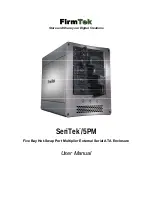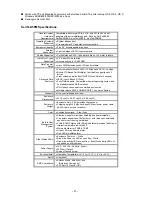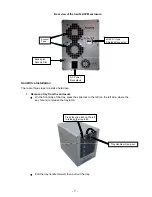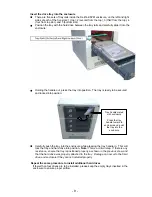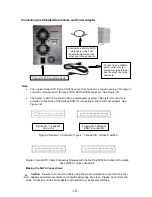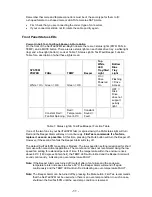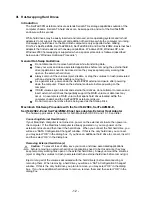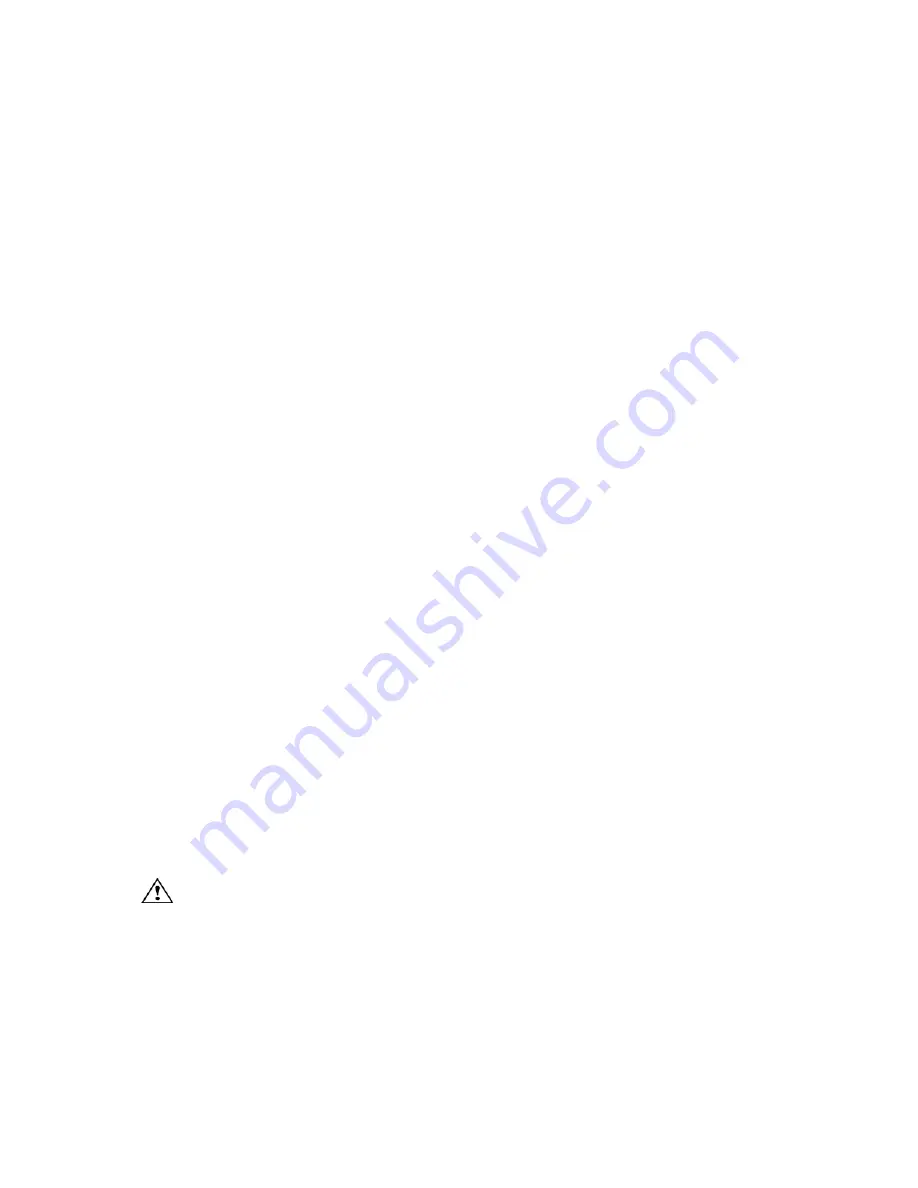
- 12 -
III. Hot-Swapping Hard Drives
Introduction
The SeriTek/5PM external enclosure extends Serial ATA’s storage capabilities outside of the
computer chassis. Serial ATA hard drives can be swapped in and out of the SeriTek/5PM
enclosure within seconds.
While hard drives may be easily inserted and removed, some operating systems and/or host
adapters do not support the removal and addition of hard drives while the computer is running.
Hot-swapping hard drives on the Macintosh computer is only supported when utilizing
FirmTek’s SeriTek/2SE4, SeriTek/2ME4-E, SeriTek/2SE2-E and SeriTek/2SM2-E external host
adapters that include advanced hot-swap capabilities. Windows 2000, Windows XP, and
Windows 2003 hot swapping is supported when a special procedure is followed (described
below under “Windows Hot-Swap Procedure”).
General Hot-Swap Guidelines
♦
Do not disconnect or remove hard drives while transferring data.
♦
Save your work and close associated applications before removing the external hard
drive (applications need to be closed since they may keep temporary working files
open on the external hard drive).
♦
Always unmount the volumes (eject, disable, or drag the volumes to trash) associated
with an external hard drive before removing it.
♦
As a general rule, power-down the SeriTek/5PM external enclosure after powering
down the computer. Power on the external enclosure before powering on the
computer.
♦
If RAID volumes span internal and external hard drives, do not attempt to remove and
insert external hard drives that partially support the RAID volume or data loss may
occur. An example is a RAID volume that spans hard drives located within the
computer chassis and the SeriTek/5PM external enclosure.
♦
Do not remove a hard drive that is being used as the Startup Disk.
Macintosh Hot-Swap Procedure with the SeriTek/2SE4, SeriTek/2ME4-E,
SeriTek/2SE2-E and SeriTek/2SM2-E host bus adapters External Host Adapter
The hot-swap procedure is the same for both Macintosh OS 9.XX and 10.1.5 and later.
Connecting External Hard Drive(s)
If your Macintosh computer is not turned on, power on the external enclosure then power on
the computer. If the Macintosh computer is already powered on, you may power on the
external enclosure and then insert the hard drives. When you connect the first hard drive, you
will see a “SATA Configuration Changed” window. If this is the only hard drive you connect,
you may select “OK” in the dialog box. If you have an additional hard drive to connect, insert it
and then select “OK” in the dialog box.
Removing External Hard Drive(s)
Caution
: To prevent loss of data, save your work and close associated applications
before removing an external hard drive (applications need to be closed since they may
keep temporary working files open on the external hard drive). Always unmount the volumes
(eject or drag the volumes to trash) associated with an external hard drive before removing it.
Eject or drag all of the volumes associated with the hard drive(s) before disconnecting or
removing them. When removing a hard drive you will see a “SATA Configuration Changed”
window. If this is the only hard drive you plan to remove, you may select “OK” in the dialog
box. If you have additional hard drives to remove, remove them and then select “OK” in the
dialog box.