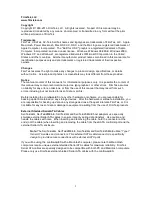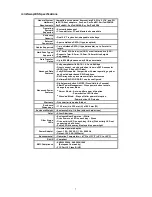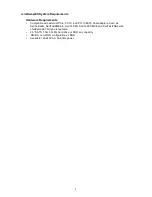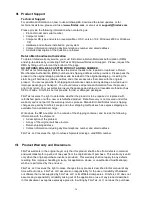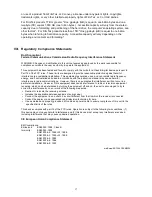12
Power Operation
Power ON enclosure -
Press the button to turn ON - a white LED will glow
Power OFF enclosure -
Press and hold the button for five seconds to turn OFF
Power Button - Standard Mode:
-
Power LED glows white
- Enclosure stays off after power disruption
Power Button - Server Mode:
-
White power LED blinks
- Enclosure automatically turns on after power disruption
Note:
Pressing the power button twice within a second, will change the mode.
Front Panel Status Lights
Activity Lights
On the front of the miniSwap/ES Dual-Bay Enclosure are two multi-color status/activity lights.
These lights appear on the right side of each bay door. The lights will be off if the power is off
or if the power is on and no device is installed in the bay. When a HDD or SSD is mounted
inside the bay, the LED will normally glow green. With some SSD models a blue power light
will be displayed. When a hard disk is being accessed the light will blink with a blue color.
Note: Most Solid State Drives do not support disk activity. This issue may also apply to some
SATA hard drive models.