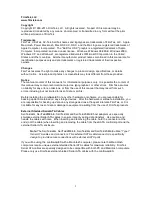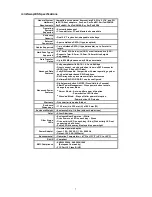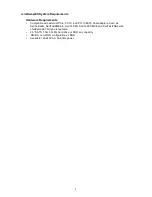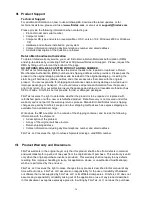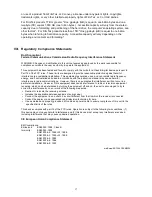10
Drive Installation
There are three steps to install a hard drive or SSD and attach the miniSwap to the computer.
1. Open the Bay Door
To open the bay door, slide the latch to the right.
2. Insert the HDD or SSD
Insert the hard drive with the label facing up and the SATA pins in the rear. The SATA pins
will be the first part of the device to enter the miniSwap bay. Push the drive in (as far as
possible) using your thumb until the bay door starts to close.
WARNING - POTENTIAL DAMAGE
The SATA pins must be in the correct position to avoid damage. DO NOT insert a
PATA device into the miniSwap as this will cause damage not covered by warranty.
♦
Carefully press the miniSwap door closed. The bay is now ready to be used.
Note:
This is a critical step. If the fit is too tight, back out the disk and ensure the drive is
the correct type and positioned properly. Do not use excessive force when inserting the
disk. Excessive force can cause damage to the drive and the enclosure.
♦
Repeat the procedure to install the second hard disk or SSD. To remove a disk, slide
the latch to the right and open the door. Next, remove the disk as shown below.