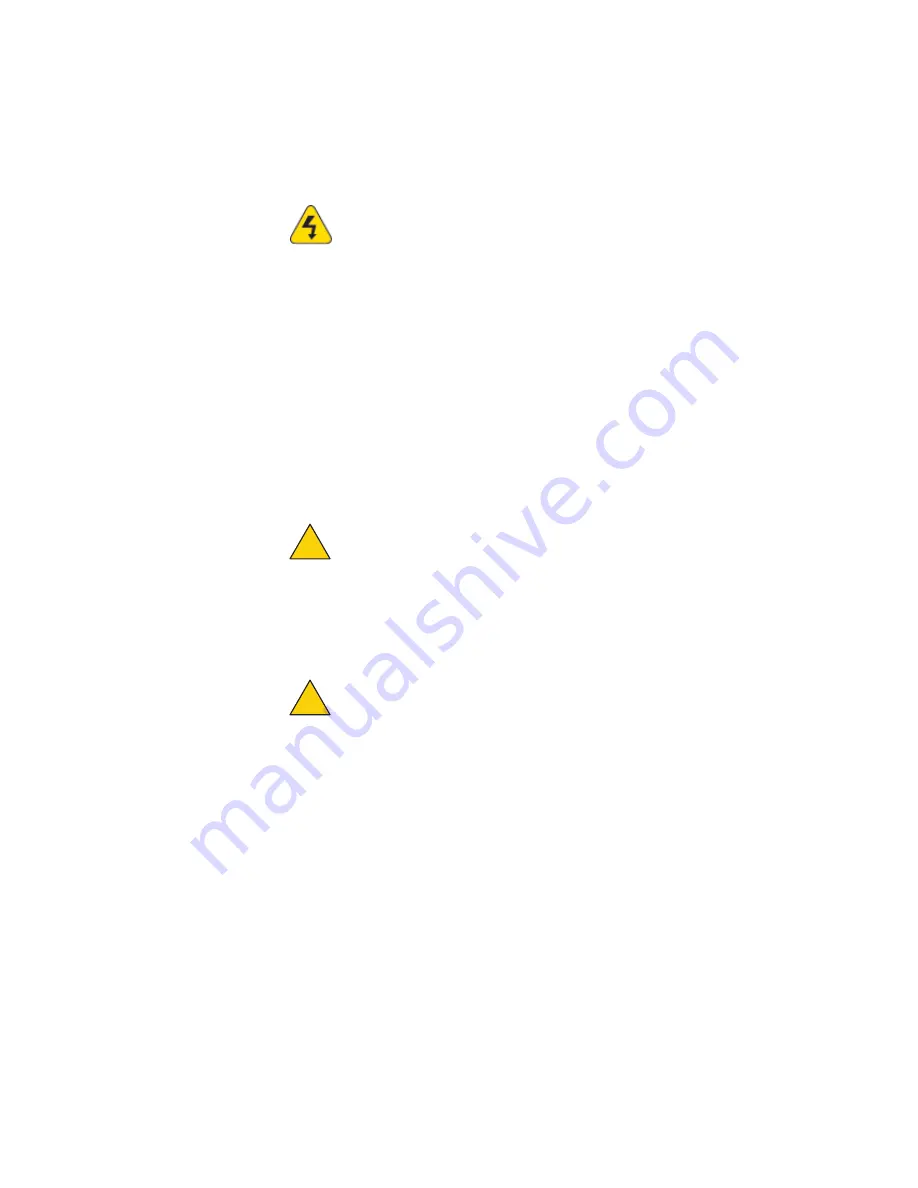
Outdoor node installation
18
Installing a node and antenna assembly
The process to install a node to a mast or tower is the same as a roof installation.
Note:
Collect and take all tools and materials with you to the installation site.
Warning!
Do not install this product on a windy or rainy day.
To install a node and antenna assembly in a permanent outdoor location:
1.
Safely lift and carefully put the assembly on the roof.
2.
Attach the pole to which the node and antenna are attached to a mast,
tower, or roof.
-
Attach the cables that have integrated lightning arrestors, or attach
the cables and install lightning arrestors. Cover all unused antenna
connectors with 50 Ohm terminators.
-
Make drip loops with cables.
-
Make sure all grounding equipment is correctly installed.
3.
Make all connectors weatherproof. See “Weatherproof procedures” on
Caution.
Do not use port 2 or port 3 of a HotPort 7020 mesh node to
power a HotPort 5020 node. A HotPort 5020 node needs PoE+ or
802.3at, and the ports of a HotPort 7020 mesh node are PoE 802.3af
compliant only.
4.
(Optional) Attach the Power over Ethernet (PoE) assembly to power the
device.
Caution.
Do not connect to more than one power source at one time.
a.
Attach an Ethernet cable from the Ethernet port of the node to the
OUT port of the PoE+ injector.
a.
Attach the AC power cord to a power source.
5.
(Optional) Use plastic tie wraps to keep cables organized.
6.
Supply power to the node.
If PoE is connected correctly, the LED becomes a steady green color.
When you supply power to each node, they automatically make connections
to each other. The nodes use the configuration that you created when you
staged the nodes.
7.
Make the PoE connection weatherproof.
!
!
Содержание HotPort 5020
Страница 1: ...HotPort FiretideInstallationGuide HotPort 5020 Edge Nodes Published March 2014 Revised 2016...
Страница 2: ......
Страница 8: ......
Страница 12: ...HotPort 5020 edge nodes 4...
Страница 21: ...Beforeyoupermanentlyinstall 13...
Страница 41: ...Troubleshooting 33...






























