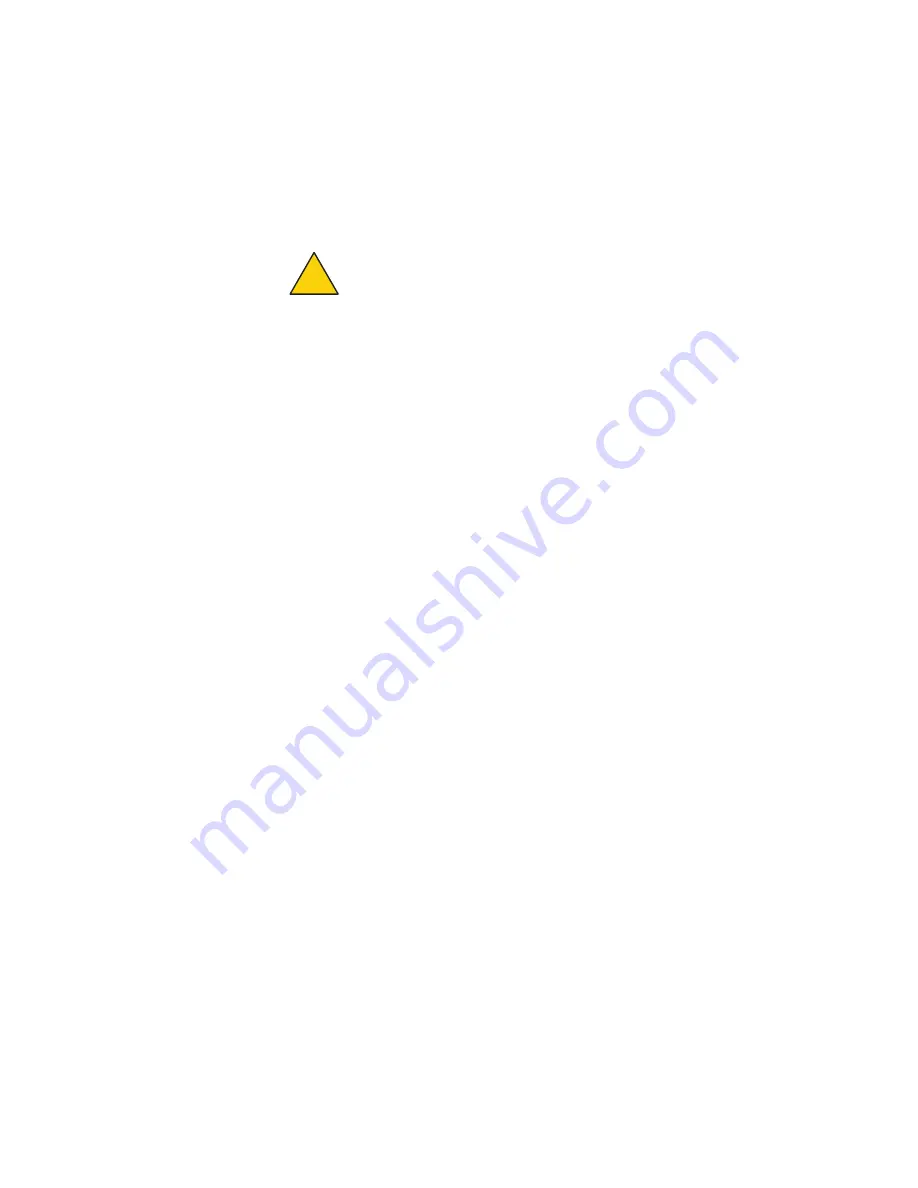
Before you permanently install
8
Test before you install
You should set up and test the nodes indoors on a table before you install them
in permanent locations.
After you finish the tests, remove the staging antennas. Next, you attach the
coaxial cable assembly that will connect to the outdoor antenna.
Caution!
Do not use staging antennas outdoors because the HotPort
can be damaged. The staging antennas are rated for indoor use only.
Damage caused from outdoor use of indoor rated antennas is not
covered by product warranty.
The benefits of tests before you install include:
•
Make sure all of the equipment works before you install it
•
Consistent settings across nodes to reduce software configuration errors in
the field
Types of tests to do:
•
Power on each device
•
Attach all antennas and make sure you can see all devices in HotView Pro
software
•
Data and other application throughput tests to make sure the nodes can
send and receive data
•
Learn to use the radio alignment tool
•
Train installation personnel
Materials that are not included
These items are required but are not included with a HotPort 5020 edge node:
•
50 Ohm terminators: If you do not intend to use an antenna connector, you
must cover it with a 50 Ohm terminator. Terminators are not included in the
box. Rubber caps are not sufficient for network use.
•
Management license: HotView Pro detects each HotPort 5020 node and
decrements the multiple unit management license count by one.
If the deployment uses DFS, then a DFS license is required.
Note:
HotPort 5020 edge nodes come with a built-in MIMO license.
Required tools that are not included
You need a computer that has HotView Pro network management software
10.15.0.0 or later installed. HotView Pro and appropriate licenses are required.
Before you set up the new network or add devices to an existing network, you
must purchase and receive all licenses from your Firetide distributor.
!
Содержание HotPort 5020
Страница 1: ...HotPort FiretideInstallationGuide HotPort 5020 Edge Nodes Published March 2014 Revised 2016...
Страница 2: ......
Страница 8: ......
Страница 12: ...HotPort 5020 edge nodes 4...
Страница 21: ...Beforeyoupermanentlyinstall 13...
Страница 41: ...Troubleshooting 33...






























