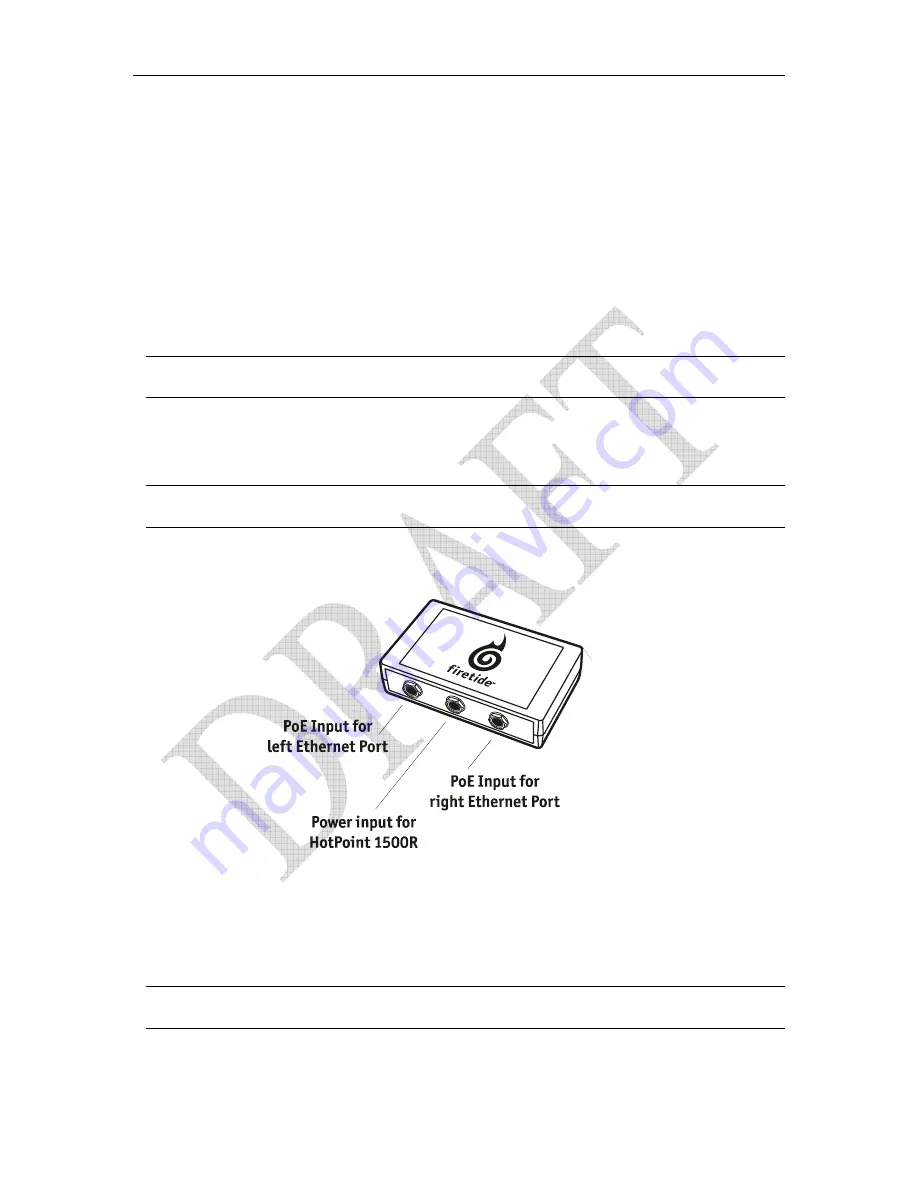
HotPoint 1500R Outdoor Wireless Mesh Router
3
1. Remove the protective cap from the power connector on the HotPoint 1500R enclosure and
attach the power cable connector. Tighten the connector to ensure a watertight seal.
2. Plug the AC adapter into the indoor AC outlet.
3. On the front of the enclosure you will see 2 lights and the red Fault light should go off and the
green Power light should only be illuminated.
4. If you are using a PoE injector, plug it into the auxiliary power connector on the remote power
module and connect the injector to an indoor AC power source.
Power over Ethernet (PoE)
The HotPoint 1500R outdoor mesh router has two weatherproof Ethernet ports to provide
Ethernet connectivity to outdoor peripheral devices such as access points or surveillance
cameras. Use of these ports is optional.
Note: Do not daisy chain PoE devices. You must be aware of distances and lower voltages
when providing Power over Ethernet (PoE).
Lower voltage Access Points and devices may not work well with PoE if the distances are too
great. You will encounter noise and drooping on the voltage signal. It is recommended to use
higher voltage AP’s and devices when using PoE.
Note: Save the weatherproof caps on the enclosure in the event that you may need to utilize
them in the future.
Connecting Peripheral Devices
1. Remove the protective cap from the Ethernet port you want to use and plug in the Ethernet
cable. Tighten the cable connector to ensure a watertight seal.
2. Attach the other end of the Ethernet cable to the peripheral device.
Note: when connecting to peripheral devices it is recommended to utilize their weatherproof
caps and the weatherproof caps provided by Firetide to ensure weatherproofing on both ends.
Содержание HotPoint 1500R
Страница 17: ...HotPoint 1500R Outdoor Wireless Mesh Router 3...







































