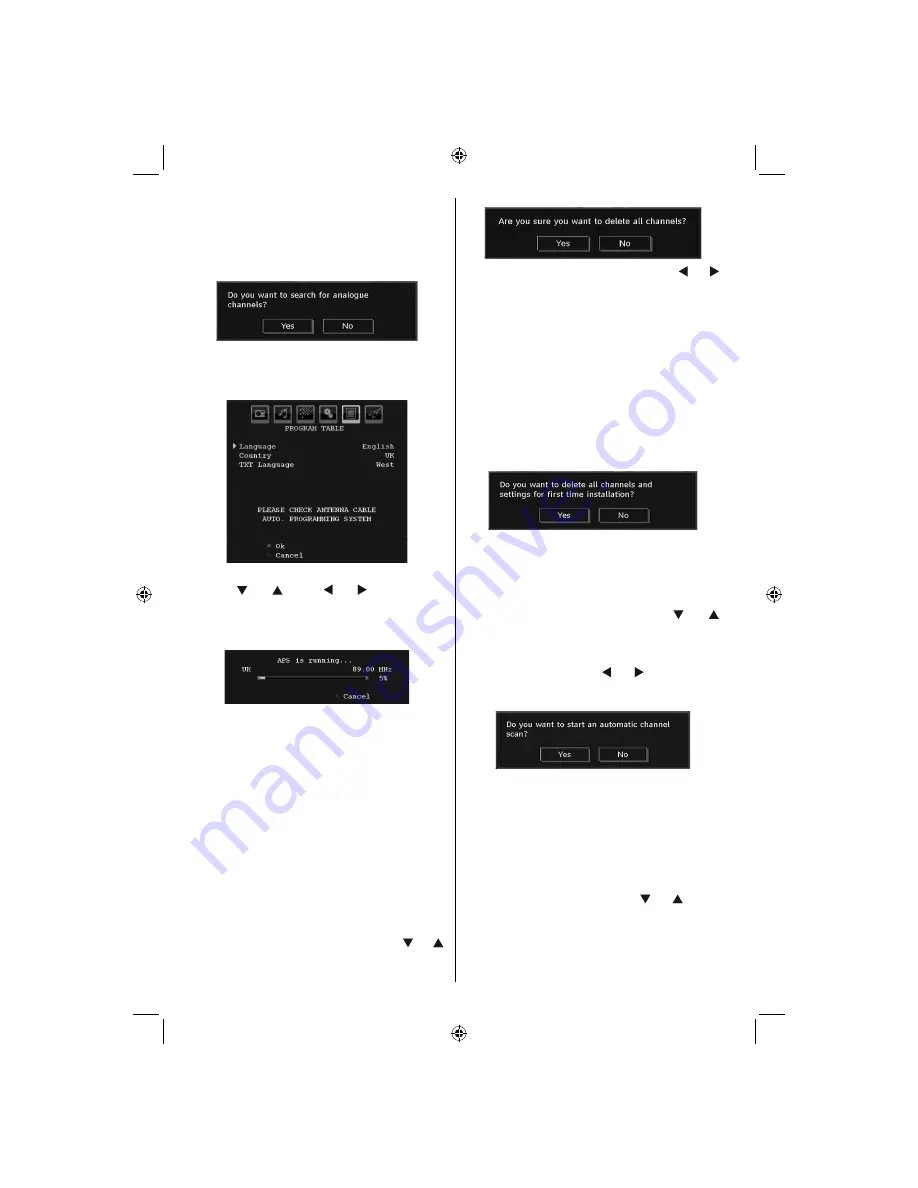
English
- 18 -
If Yes is selected, automatic search starts.
Selecting No cancels automatic search.
After search is completed for digital channels, a
message asking whether to search for analogue
channels appears on the screen:
Press the “
OK
” button to search for analogue
channels. The following menu appears on the screen
for analogue channel search:
Select your
Country
,
Language
and
Text language
by using “ ” or “ ” and “ ” or “ ” buttons. Press
“
OK
” or
RED
button to continue. To cancel, press
BLUE
button. The following menu will be displayed
during the automatic tuning:
After APS is
fi
nalized, the programme table will appear
on the screen. In the programme table you will see
the programme numbers and names assigned to the
programmes.
Manual Channel Scan
In manual channel scan, the number of the multiplex is
entered manually and only that multiplex is searched
for the channels. For each valid channel number, signal
level and signal quality are shown on the screen.
In both manual and auto search any existing channel
in the database is not re-stored to avoid redundant
duplicates of that channel.
Clear Service List (*)
(*) This setting is visible only when the Country option
is set to Denmark, Sweden, Norway or Finland.
Use this setting to clear channels stored. Press “ ” or “ ”
button to select Clear Service List and then press OK. The
following OSD message will be displayed on the screen:
Press OK to cancel. Select Yes by pressing “ ” or “ ”
button and press OK to delete all of the channels.
First Time Installation
The user can use this item to load default settings,
which were loaded to the receiver at the factory.
To install factory settings, highlight “First Time
Installation” menu item and press “
OK
” button,
then you will be asked whether or not to delete the
settings. Selecting “Yes” by pressing “
OK
” button
while the “Yes” is highlighted will delete the existing
channel table.
Then you will be asked to con
fi
rm for deleting all
channels and settings:
By selecting Yes and pressing the “
OK
” button, the
existing channel table will be deleted. After factory
settings are loaded, “First Time Installation” menu
will be displayed.
The menu which is displayed for language selection
appears on the screen at
fi
rst. By using “ ” or “ ”
buttons, select the desired language option, and press
OK button to activate.
After then, “First time installation” OSD will appear
on the screen. By pressing “ ” or “ ” buttons, select
the
Country
you want to set and press “
OK
” button
(* only for EU countries).
Press the “
OK
” button to start installation. After search
is completed for digital channels, a message asking
whether to search for analogue channels appears
on the screen.This process is same as described in
Automatic Search
section.
.
Media Browser
• To display Media Browser window, press either
“
MENU
” button on the remote control and then
select Media Browser by pressing “ ” or “ ” button.
Press
OK
button to continue. Media Browser menu
contents (depending on the contents of your USB
drive) will be displayed.
• Also, when you plug a USB device, the following
screen will be displayed:
01_MB45M_[GB]_5110UK_IDTV_SILVER8_26905W_10073317_50190400.indd 18
01_MB45M_[GB]_5110UK_IDTV_SILVER8_26905W_10073317_50190400.indd 18
11.05.2011 17:56:12
11.05.2011 17:56:12
Содержание FIN26FLD905HU
Страница 1: ...FIN26FLD905HU colour television owner s manual...
Страница 33: ...50190400...















































