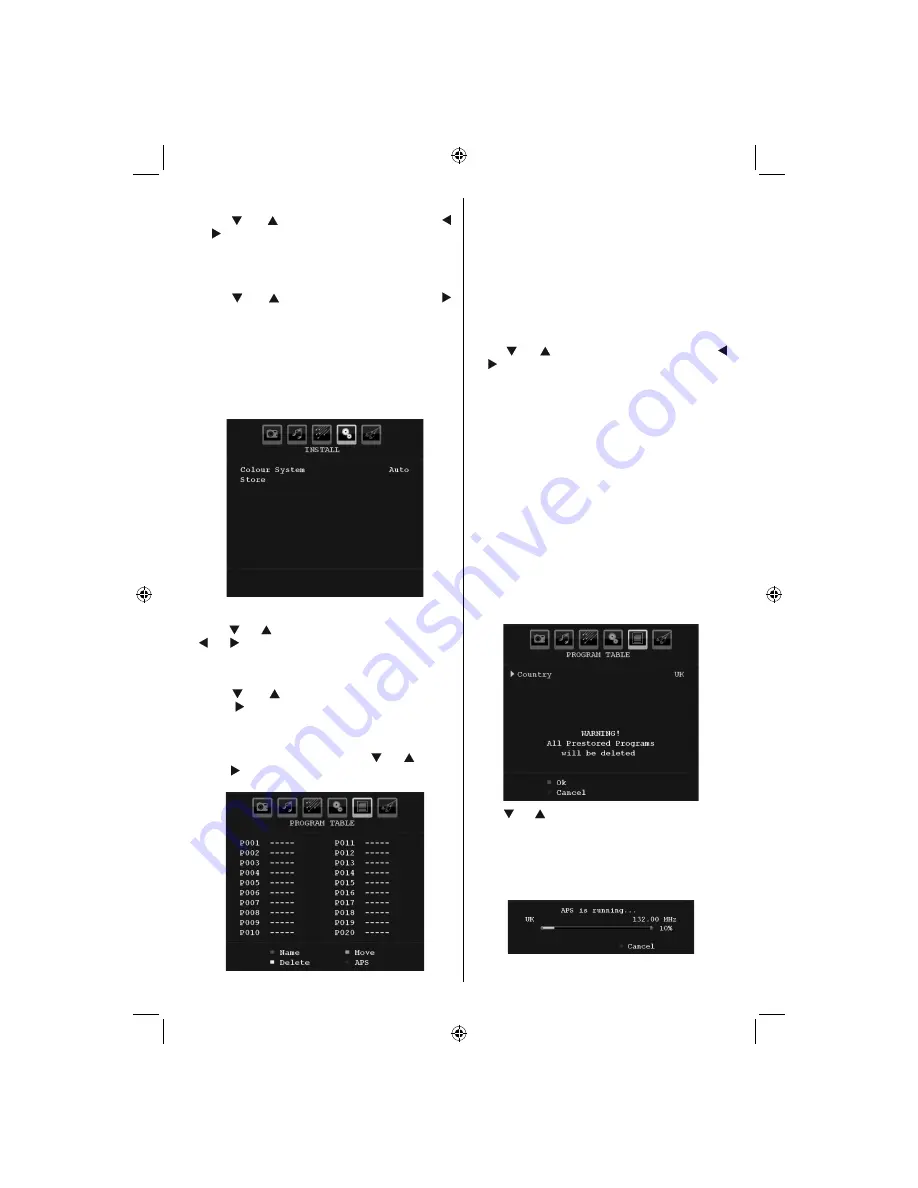
English
- 23 -
Search
Press “ ” or “ ” button to select Search. Use “ ”
or “ ” button to start programme searching. You can
also enter the desired frequency using the numeric
buttons while Search item is highlighted.
Store
Press “ ” or “ ” button to select Store. Press “ ”
or
OK
button to store the settings. “
Stored...
” will be
displayed on the screen.
Install Menu in AV Modes
The following screen appears in the install menu when
the TV is in AV modes. Note that limited options will
be available. Switch to TV mode for viewing complete
version of the
Install
menu.
Colour System
Press “ ” or “ ” button to select
Colour System
. Use
“ ” or “ ” button to change the colour system to
PAL,
SECAM, PAL60, AUTO, NTSC 4,43
or
NTSC 3,58.
Store
Press “ ” or “ ” button to select
Store Program
.
Press “ ” or “
OK
” button to store the settings.
“
Stored...
” will be displayed on the screen.
Program Table
Select
Program Table
by pressing “ ” or “ ” button.
Press “ ” to display Program Table:
By moving the cursor in four directions you can reach
20 programmes in the same page. You can scroll the
pages up or down by pressing the navigation buttons
to see all the programmes in TV mode (except for the
AV modes). By cursor action, programme selection is
done automatically.
Name
To change the name of a programme, select the
programme and press the
RED
button.
The
fi
rst letter of the selected name will be highlighted.
Press “ ” or “ ” button to change that letter and “ ”
or “ ” button to select the other letters. By pressing
the
RED
button, you can store the name.
Move
Select the programme which you want to move by
using the navigation buttons. Press the
GREEN
button. By using the navigation buttons move the
selected programme to the decided programme space
and press the
GREEN
button again.
Delete
To delete a programme, press the
YELLOW
button.
Pressing the
YELLOW
button again erases the
selected programme from the programme list, and
the following programmes shift one line up.
APS (Auto Programming System)
When you press the
BLUE
button for starting
automatic tuning,
Auto Programming System
menu
will appear on the screen:
Press “ ” or “ ” button to select your country. If you
want to exit from A.P.S. function, press the
BLUE
button.
When you press
OK
or
RED
button for starting
automatic tuning, all stored programmes will be erased
and the TV will search for available channels. During
the search, the following OSD will be displayed:
01_MB45M_[GB]_5110UK_IDTV_SILVER8_26905W_10073317_50190400.indd 23
01_MB45M_[GB]_5110UK_IDTV_SILVER8_26905W_10073317_50190400.indd 23
11.05.2011 17:56:17
11.05.2011 17:56:17
Содержание FIN26FLD905HU
Страница 1: ...FIN26FLD905HU colour television owner s manual...
Страница 33: ...50190400...










































