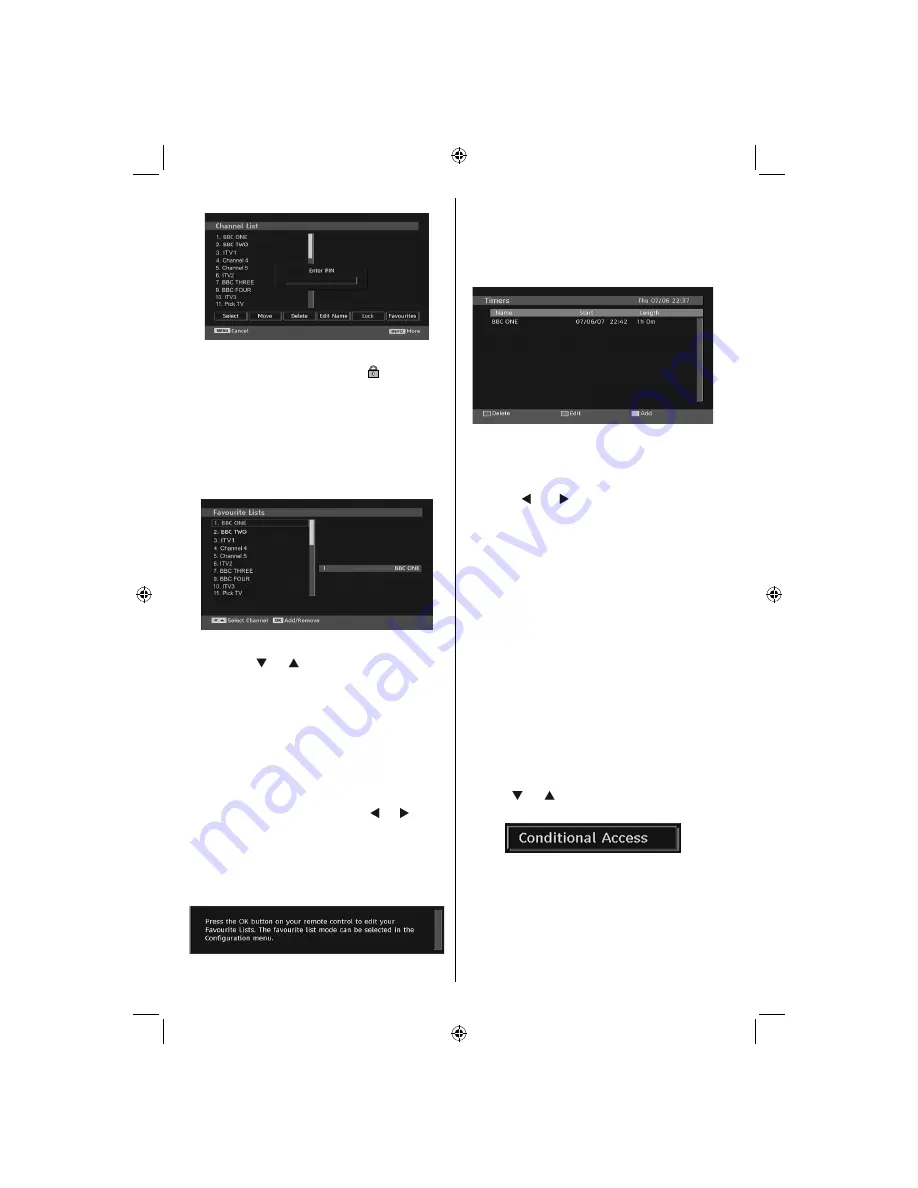
English
- 14 -
Enter the password by using the numeric buttons on
the remote control. The lock icon “
” will now be
displayed next to the selected channel. Repeat the
same operation to cancel the lock.
Setting Favourites
To set a favourite you should highlight the “Favourites”
item at the bottom of the Channel List menu. Then
press “
OK
” button and Edit Favourite List menu
appears on the screen.
How to Add a Channel to a Favourites List
• By pressing “ ” or “ ” buttons, highlight the channel
that you want to add to the favourite list.
• By pressing “
OK
” button, the highlighted channel is
added to the Favourite List.
• F icon indicates that a channel is added to Favourite List.
Removing a Channel from Favourite List
• Highlight the channel that you want to remove from
the favourite list and press OK button to remove.You
can press “
OK
” button again to re-add a channel.
• To activate Favourites, go to the Con
fi
guration menu
and select Favourite mode. Use “ ” / “ ” to set
Favourite mode as on. To cancel Favourites, set
Favourite Mode to Off.
On Screen Help
For all menus, press the
INFO
button to display the
help information about the menu functions.
Program Guide
This section is same with the instructions given in the General
Operations page. Please see Electronic Programme Guide
(EPG) section in the General Operations part.
Timers
To display timers window, activate the item from the
main menu. To add a timer, press the
YELLOW
button
on the remote control. Then “Add Timer” window
appears.
Channel
: “ ” or “ ” keys will navigate the user
through the TV or Radio list.
Date
: Starting date is entered via the Left/Right or the
numeric buttons.
Start
: Starting time is entered via the Left/Right or
the numeric buttons.
End
: Ending time is entered via the Left/Right or the
numeric buttons.
Change/Delete
: permits or prohibits any modi
fi
cations
for other users.
Duration:
Duration between Start and End time.
Repeat:
You can set a timer to be repeated as Once,
Daily or Weekly.
You can save the adjustments by pressing the
GREEN
key or cancel the process by pressing the
RED
button.
You can edit the list via
GREEN
key and delete with
the
RED
button.
Conditional Access
• Press the “
MENU
” button to display the main menu and
use the “ ” or “ ” button to highlight the “Conditional
Access” line and press the “
OK
” button:
Some Digital Terrestrial channels operate on a Pay
Per View basis. These require a subscription and a
hardware decoder.
Obtain the Conditional Access Module (CAM) and the
viewing card by subscribing to a pay channel company,
then insert those to the TV using the following procedure.
• Switch off the TV and unplug from the mains.
01_MB45M_[GB]_5110UK_IDTV_SILVER8_26905W_10073317_50190400.indd 14
01_MB45M_[GB]_5110UK_IDTV_SILVER8_26905W_10073317_50190400.indd 14
11.05.2011 17:56:09
11.05.2011 17:56:09
Содержание FIN26FLD905HU
Страница 1: ...FIN26FLD905HU colour television owner s manual...
Страница 33: ...50190400...
















































