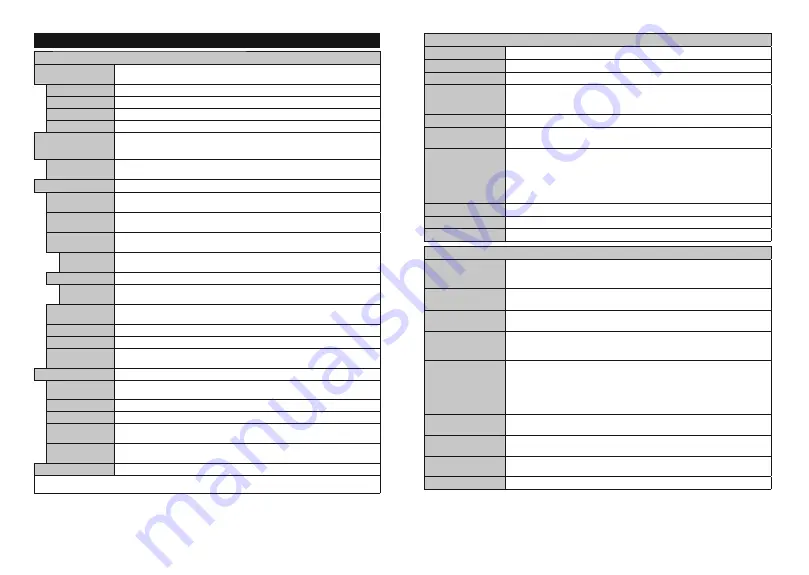
English
- 13 -
Settings Menu Contents
Picture Menu Contents
Mode
You can change the picture mode to suit your preference or requirements. Picture mode can
be set to one of these options:
Cinema
,
Game
(optional),
Sports
,
Dynamic
and
Natural
.
Contrast
Adjusts the light and dark values on the screen.
Brightness
Adjusts the brightness values on the screen.
Sharpness
Sets the sharpness value for the objects displayed on the screen.
Colour
Sets the colour value, adjusting the colours.
Energy Saving
For setting the
Energy Saving
to
Custom
,
Minimum
,
Medium
,
Maximum
,
Auto
,
Screen O
or
O
.
Note:
$YDLODEOHRSWLRQVPD\GL௺HUGHSHQGLQJRQWKHVHOHFWHG
Mode.
Backlight
This setting controls the backlight level. The backlight function will be inactive if the
Energy Saving
is set to an option other than
Custom
.
Advanced Settings
Dynamic
Contrast
You can change the dynamic contrast ratio to desired value.
Noise Reduction
If the signal is weak and the picture is noisy, use the
Noise Reduction
setting to reduce
the amount of noise.
Colour Temp
Sets the desired colour temperature value.
Cool
,
Normal
,
Warm
and
Custom
options
are available.
White Point
If the
Colour Temp
option is set as
Custom
, this setting will be available. Increase the
‘warmth’ or ‘coolness’ of the picture by pressing Left or Right buttons.
Picture Zoom
Sets the desired image size format.
Picture Shift
This option may be available depending on the
Picture Zoom
setting. Highlight and
press
OK
, then use directional buttons to shift the picture upwards or downwards.
Film Mode
)LOPVDUHUHFRUGHGDWDGLႇHUHQWQXPEHURIIUDPHVSHUVHFRQGWRQRUPDOWHOHYLVLRQSURJUDPPHV
7XUQWKLVIHDWXUHRQZKHQ\RXDUHZDWFKLQJ¿OPVWRVHHWKHIDVWPRWLRQVFHQHVFOHDUO\
Skin Tone
Skin tone can be changed between -5 and 5.
Colour Shift
Adjust the desired colour tone.
HDMI Full Range
While watching from a HDMI source, this feature will be visible. You can use this feature
to enhance blackness in the picture.
PC Position
Appears only when the input source is set to VGA/PC.
Autoposition
If the image is not centered in VGA mode use this option to automatically adjust the position
of the image. Press
OK
to start the auto adjustment.
H Position
This item shifts the image horizontally to the right hand side or left hand side of the screen.
V Position
This item shifts the image vertically towards the top or bottom of the screen.
Dot Clock
Dot Clock adjustments correct the interference that appear as vertical banding in dot
intensive presentations like spreadsheets or paragraphs or text in smaller fonts.
Phase
Depending on the input source(computer etc.) you may see a hazy or noisy picture on
the screen. You can use phase to get a clearer picture by trial and error.
Reset
Resets the picture settings to factory default settings (except
Game
mode).
:KLOHLQ9*$3&PRGHVRPHLWHPVLQ
Picture
PHQXZLOOEHXQDYDLODEOH,QVWHDG9*$PRGHVHWWLQJVZLOOEHDGGHGWRWKH
Picture menu
while in PC mode.
English
- 14 -
Sound Menu Contents
Volume
Adjusts the volume level.
Equalizer
Selects the equalizer mode. Custom settings can be made only when in
User
mode.
Balance
Adjusts whether the sound comes from the left or right speaker.
Headphone
Sets headphone volume.
Please ensure before using headphones that the headphone volume is set to a low
level, to prevent damage to your hearing.
Sound Mode
You can select a sound mode (If the viewed channel supports).
AVL (Automatic
Volume Limiting)
6HWVWKHVRXQGWRREWDLQ¿[HGRXWSXWOHYHOEHWZHHQSURJUDPPHV
Headphone/Lineout
:KHQ\RXFRQQHFWDQH[WHUQDODPSOL¿HUWR\RXU79XVLQJWKHKHDGSKRQHMDFN\RXFDQ
select this option as
Lineout
. If you have connected headphones to the TV, set this
option as
Headphone
.
Please ensure before using headphones that this menu item is set to
Headphone
. If it
is set to
Lineout
, the output from the headphone socket will be set to maximum which
could damage your hearing.
Dynamic Bass
Enables or disables the Dynamic Bass.
DTS TruSurround HD
Enables or disables the
DTS TruSurround HD
.
Digital Out
Sets digital out audio type.
Installation Menu Contents
Automatic channel
scan (Retune)
Displays automatic tuning options.
D. Aerial:
Searches and stores aerial DVB stations.
D. Cable:
Searches and stores cable DVB stations.
Analogue:
Searches and stores
analogue stations.
Manual channel
scan
This feature can be used for direct broadcast entry.
Network channel
scan
Searches for the linked channels in the broadcast system.
D. Aerial:
Searches for aerial
network channels.
D. Cable:
Searches for cable network channels.
Analogue ne tune
<RXFDQXVHWKLVVHWWLQJIRU¿QHWXQLQJDQDORJXHFKDQQHOV7KLVIHDWXUHLVQRWDYDLODEOH
if no analogue channels are stored and if currently watched channel is not an analogue
channel.
Installation Settings
(optional)
Displays installation settings menu.
Standby Search (*):
Your TV will search for new or
missing channels while in standby. Any new found broadcasts will be shown.
Dynamic
Channel Update(*):
If this option is set as Enabled, the changes on the broadcasts
such as frequency, channel name, subtitle language etc., will be applied automatically
while watching.
$YDLODELOLW\GHSHQGVRQPRGHO
Clear Service List
Use this setting to clear channels stored. This setting is visible only when the
Country
option is set to Denmark, Sweden, Norway or Finland.
Select Active
Network
This setting allows you to select only the broadcasts within the selected network to be
listed in the channel list. This feature is available only for the country option of Norway.
Signal Information
You can use this menu item to monitor signal related information such as signal level/
quality, network name etc for available frequencies.
First time installation
Deletes all stored channels and settings, resets TV to factory settings.






























