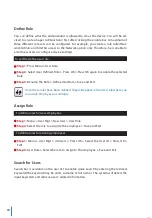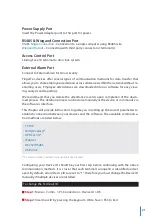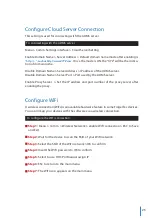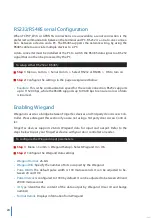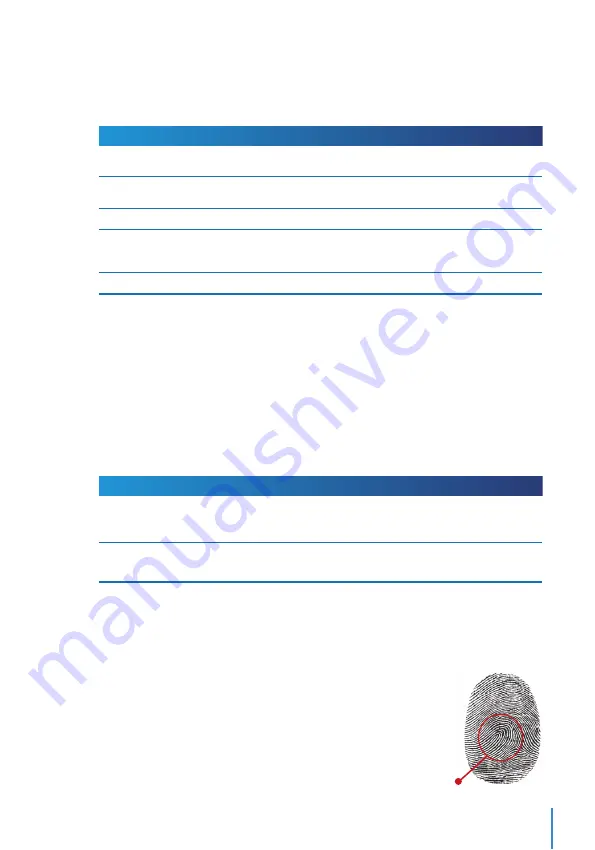
11
VOICE / MESSAGE
“Verified”
“Try again please”
“Admin Affirm”
“Duplicate Finger”
“Invalid ID”
WHAT DOES IT MEAN?
Identity verification is successful, the terminal stores the transaction logs and
opens the door (if connected to door access)
Identity verification is failed because the finger is not properly positioned, the
template is not available in the terminal or the password is incorrect.
You are not an administrator of the system and you cannot access Menu page.
This message only appears during registration when the finger that you want
to enroll has been enrolled before. “FP Enrolled Alrd” will be displayed on the
LCD screen.
For 1:1 verification, User ID entered does not match with fingerprint.
VERIFICATION METHOD
1:1 (One to One)
1:N (One to Many)
PROCESS
You have to identify your User ID before inputting any biometrics feature for
verification. For example, your user ID is 1008. One to one method requires
you to key in user ID followed by your fingerprint to get verified.
You don’t need to identify your User ID before inputting any biometrics fea-
ture for verification. Simply place your finger on the scanner for verification.
Center point
Voice Message
Methods of Enrollment
Fingerprint Enrollment
Please assign an enrollee as a Super Admin before you proceed to enroll any other cre-
dentials, as the menu options are only available to a Super Administrator.
It is recommended that all users enroll two fingerprints for each user ID. The first finger-
print will serve as a template for primary access where the other fingerprint will be used
as a backup in the rare event that your first fingerprint is unreadable.
1:N –
Place your finger properly on the scanner and the terminal will verify your identity.
1:1 –
1:1 requires input of User ID before the terminal reads and verifies your identity.
Some precautions have to be taken to get a good read every time.
Users may attempt to verify their identities with 1:1 verification mode when they fail to
gain access with 1:N authentication method.
· Make sure the center point of your finger is placed in the middle of the
scanner for a good read.
· Recommended to use index finger. The terminal accepts other
fingers but index is the most convenient.
· Make sure the finger is not wet, too dry, injured or dirty.
· Do not press hard on the sensor, just place it comfortably
· Avoid direct sunlight or bright light.