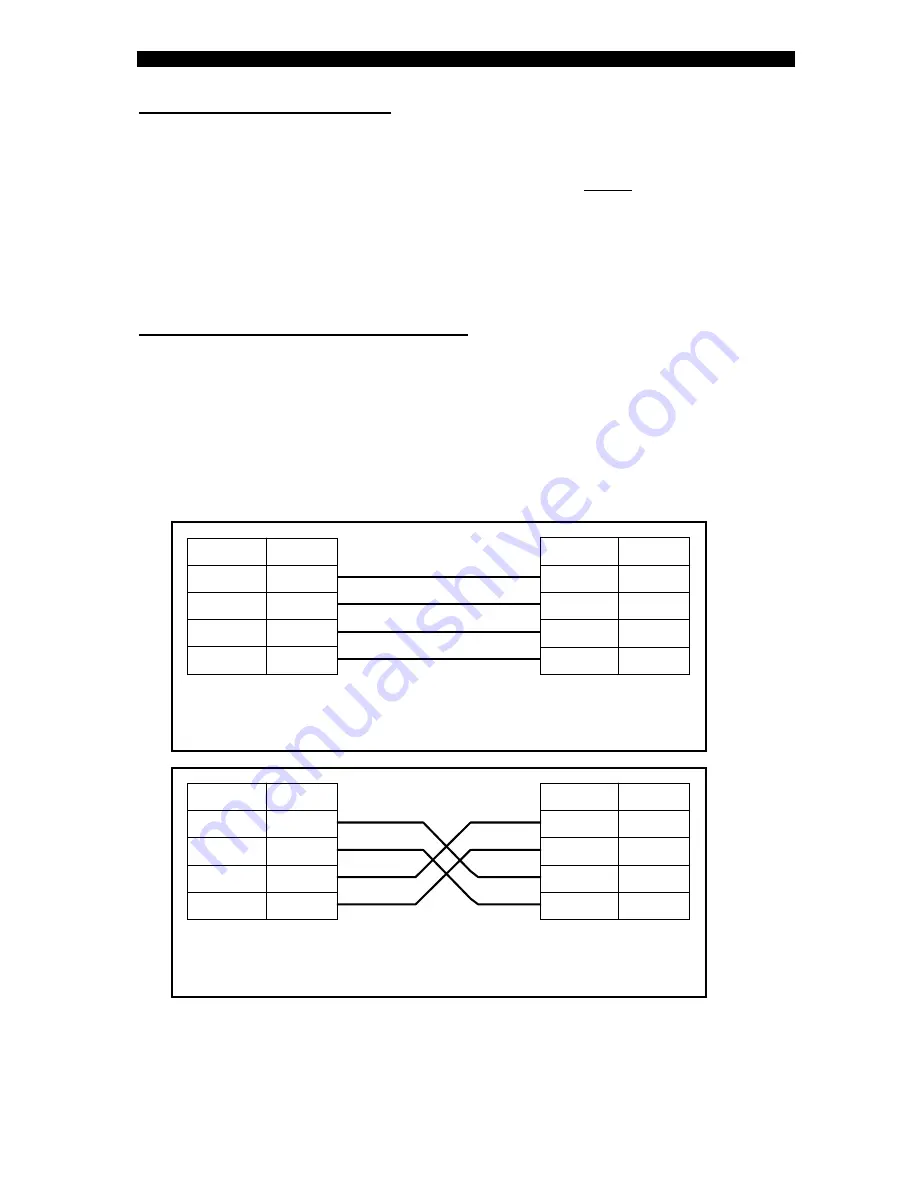
S.CON1M TX/FX Managed Converter
15
9 – Fiber Optic Connection
The S.CON1M is equipped with 1 pair of SC-type connector or single SC connector for
SFS (Single –Fiber – Strand) models
Do not remove the protective covers on the fiber connectors until you are ready to
connect the fiber optic cables. Power should be connected before attaching the fiber
optic cables. When dealing with fiber optic cables, it is essential to ensure that the Tx
at one end of the link is connected to the Rx at the other end of the link.
Some duplex fiber optic cables are color coded to help monitor the direction of data
transmission. If the fibers are not coded, special attention must be paid to ensure a
proper connection.
10 – Twisted Pair cable connection
The S.CON1M provides one shielded RJ-45 connector to interface to the twisted pair
link. The port operates in Auto –negotiation mode and according to the position of the
MDI-II / MDI-X selector switch located on the front panel
Use a shielded Cable Type 5 or higher grade, up to 100m (330ft) long.
STP cable carries a higher quality of signal and is less sensitive to environmental
noise. The 10/100BaseTX port (set to MDI-X) is normally designed to be connected
directly to a workstation, using a standard straight through patch cable.
In order to connect a Hub, or a switch, a crossover cable is normally used.
The tables below depict these functionalities.
Rules: 1. With the same type of TP ports (MDI-X < > MDI-X, or MDI > < MDI)
Use a crossover cable. With different ports (MDI-X < > MDI) use a straight cable
Set up the selector (MDI-II/MDX) located on the front panel according to the available TP
type cable and the setup of the remote connected TP port. Check if the remote TP port
does support Auto-Negotiation and act accordingly.
RJ
F
R
T
45 PIN
unction
x +
1
Rx -
6
2
3
x +
Tx -
RJ
F
R
R
T
45
PIN
unction
x +
1
x -
6
2
3
Tx +
x -
S
.CON1M
PC (NIC)
Straight through cable connection between the S.CON1M
TP port and a workstation (MDI-X port < > MDI port)
RJ
F
R
T
45 PIN
unction
x +
1
Rx -
6
2
3
x +
Tx -
S.CON1M
Hub / Switch
Crossover cable connection between the S.CON1M
TP port and a Hub or Switch (MDI-X > < MDI- X)
RJ
F
R
T
45 PIN
unction
x +
1
Rx -
6
2
3
x +
Tx -






























