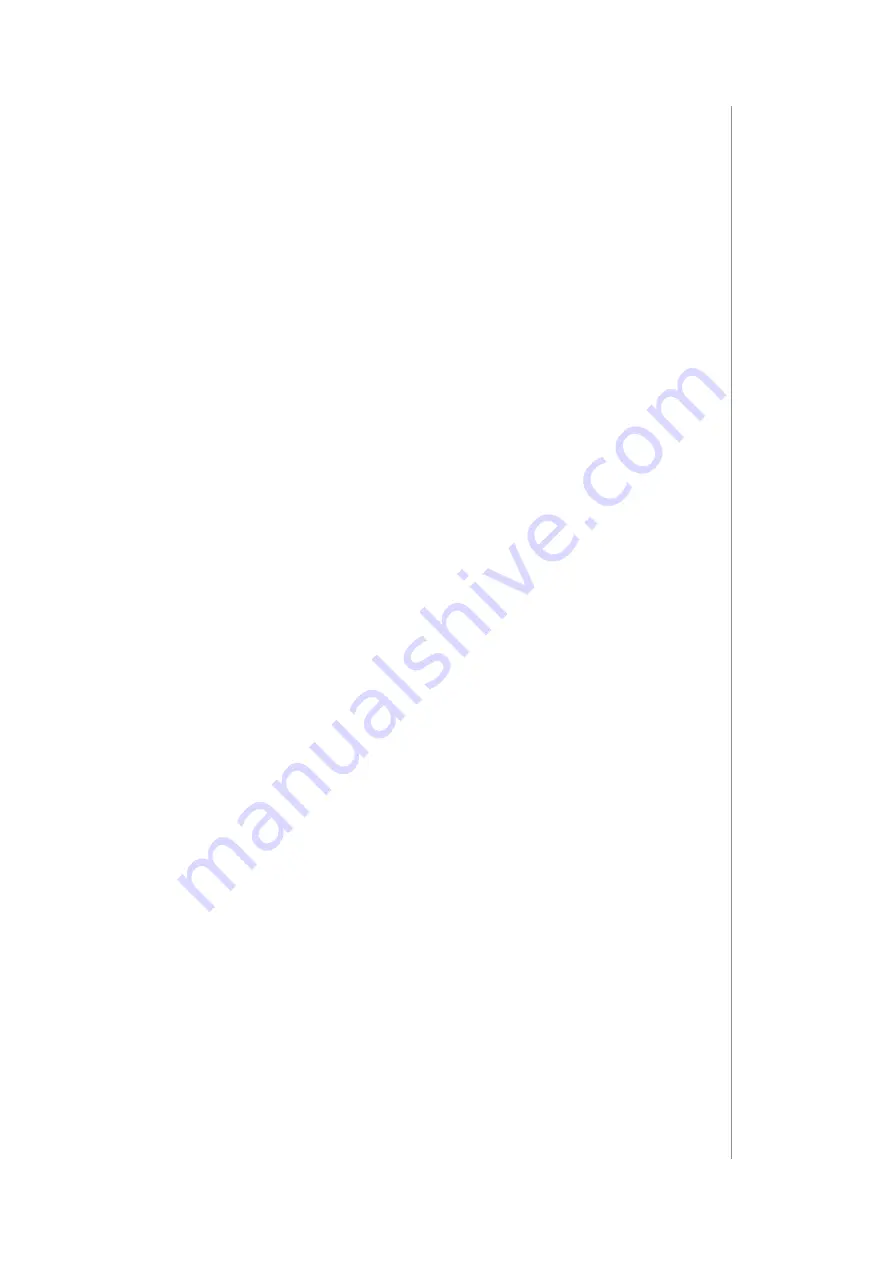
17
7: operatInG tHe DeVIce
7: Operating the device
7.1: Visual indications
The built-in LED light shows current device status.
After powering the device:
• Green – device added to a Z-Wave network (without Security S2
Authenticated)
• Magenta – device added to a Z-Wave network (with Security S2
Authenticated)
• Red – device not added to a Z-Wave network
Update:
• Blinking cyan – update in progress
• Green – update successful (added without Security S2
Authenticated)
• Magenta – update successful (added with Security S2
Authenticated)
• Red – update not successful
Menu:
• 3 green blinks – entering the menu (added without Security S2
Authenticated)
• 3 magenta blinks – entering the menu (added with Security S2
Authenticated)
• 3 red blinks – entering the menu (not added to a Z-Wave network)
• Magenta – range test
• Yellow – reset
7.2: Menu
Menu
allows to perform Z-Wave network actions. In order to use the
menu:
1. Press and hold the button to enter the menu, device blinks to
signal adding status (see 7.1: Visual indications).
2. Release the button when device signals desired position with
colour:
•
MAGENTA
- start range test
•
YELLOW
- reset the device
3. Quickly click the button to confirm.
Содержание SMART IMPLANT FGBS-222
Страница 1: ...FIBARO SMART IMPLANT FGBS 222 O P E R A T I N G M A N U A L EN v1 0...
Страница 2: ......






























