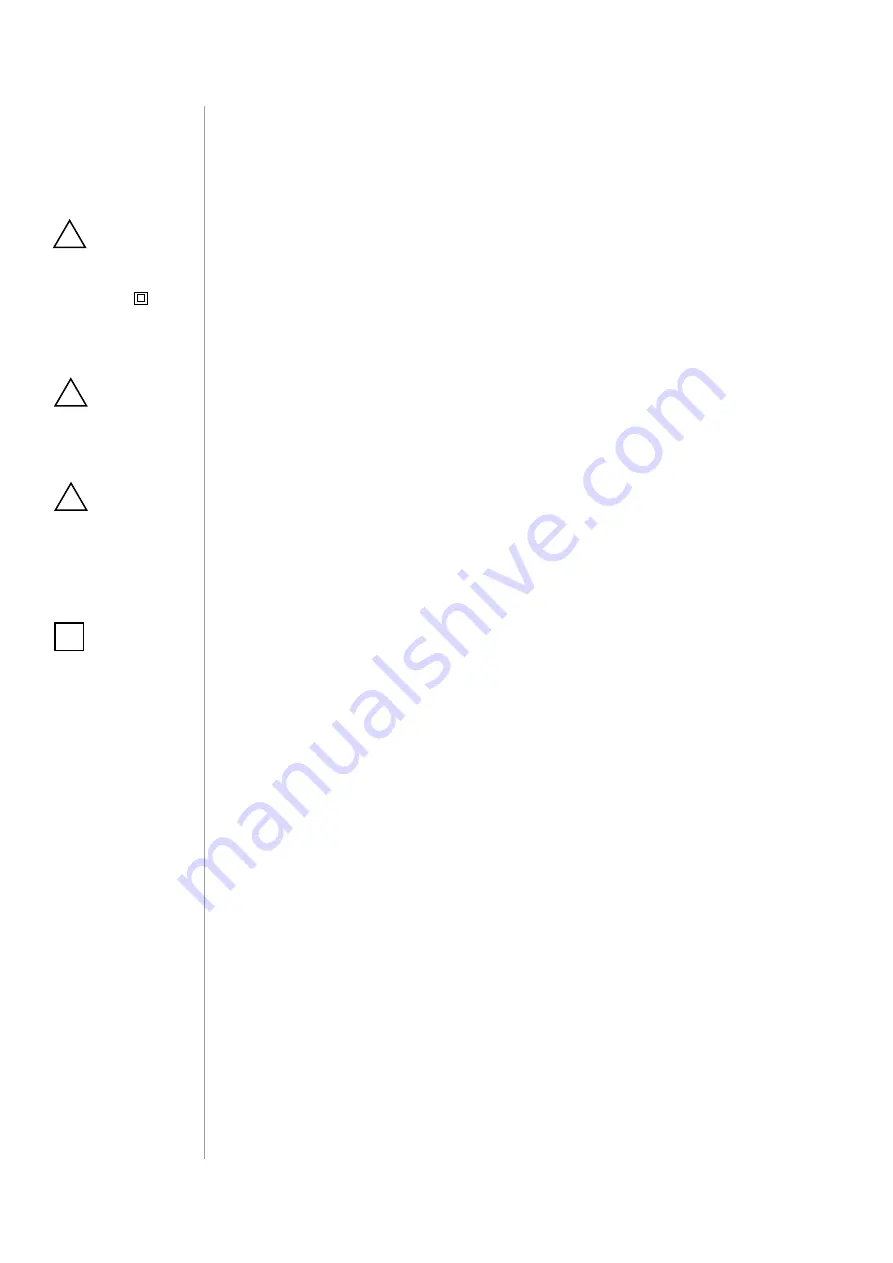
16
BATTERY AND CHARGING
#14: Battery and charging
The device is equipped with a rechargeable lithium-polymer bat-
tery pack that can be charged via micro-USB port using standard 5V
charger (not included).
When battery is low the LED ring will start to blink red. The device
will also report low battery status of itself and dedicated temperature
sensor (if paired) to the controller.
The device does not operate the valve during the charging and main-
tains the last valve position.
CAUTION
Make sure you are using
certi
fi
ed charger Class
II, marked
which
complies with param-
eters speci
fi
ed in the
manual.
!
To charge the battery:
1. Connect charger to the micro-USB port.
2. During charging the LED ring will pulse red and valve control will
be disabled.
3. When LED starts pulsing green, disconnect the charger.
4. The device will restore its previous operation.
CAUTION
Do not leave the de-
vice unattended while
charging.
!
NOTE
Do not use cables lon-
ger than 3 meters for
charging the device.
i
CAUTION
Set the device to OFF
(white) before charg-
ing or dismount the
thermostatic head if
not possible.
!


























