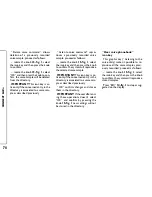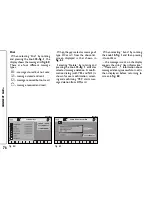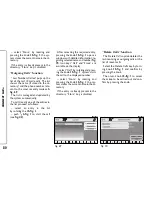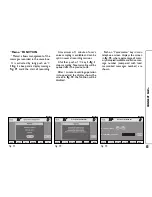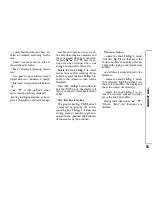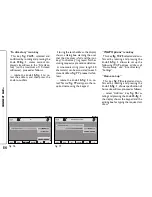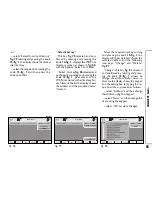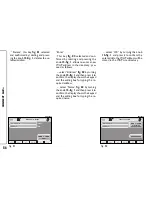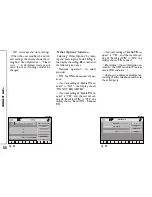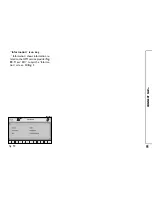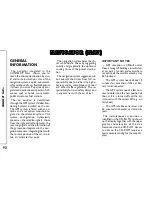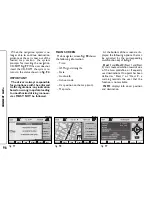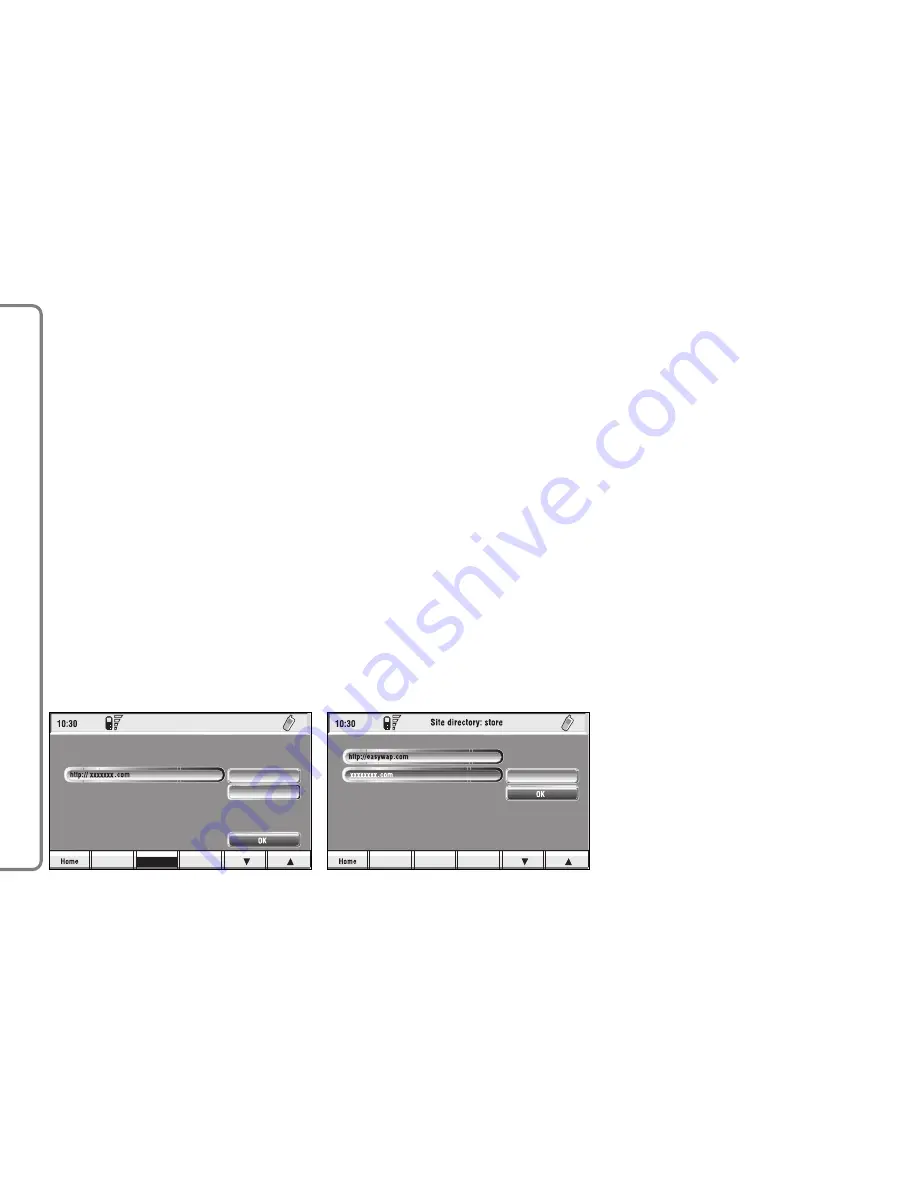
“In directory” icon key
This key
fig. 74-75
, selected and
confirmed by rotating and pressing the
knob
15-fig. 1
, stores current dis-
played site address in the “Site direc-
tory” (with a maximum of 10 stored
addresses), proceed as follows:
– rotate the knob
15-fig. 1
to se-
lect the address and then press the
knob to confirm.
Storing the tenth address, the display
shows a dialog box warning the user
that the directory is full and the icon
key (“In directory”) is greyed. Further
storing requests a preventive deletion.
A mnemonic string (max. length 30
characters) can be associated to each
stored address
fig. 77
; proceed as fol-
lows:
– rotate the knob
15-fig. 1
to se-
lect “Name”
fig. 77
and type in the re-
quired name using the keypad.
“WAP Options” icon key
This key
fig. 74-75
selected and con-
firmed by rotating and pressing the
knob
15-fig. 1
, allows to set up the
following WAP options: address of
“Home setup” site, “Site directory”,
“Settings”.
“Home set-up”
This key
fig. 78
selected and con-
firmed by rotating and pressing the
knob
15-fig. 1
, allows specification of
home site address; proceed as follows:
– select “Address” key
fig. 76
ro-
tating and pressing the knob
15-fig. 1
,
the display shows the keypad and the
editing box for typing the required ad-
dress;
84
CONNECT NA
V+
Back
Go
Interrupt
Go
Address
Site directory
fig. 76
F0Q3060g
Back
Go
Interrupt
Name
fig. 77
F0Q3061g
Содержание Connect Nav+
Страница 1: ......
Страница 3: ......
Страница 163: ...NOTES ...
Страница 164: ......
Страница 166: ......