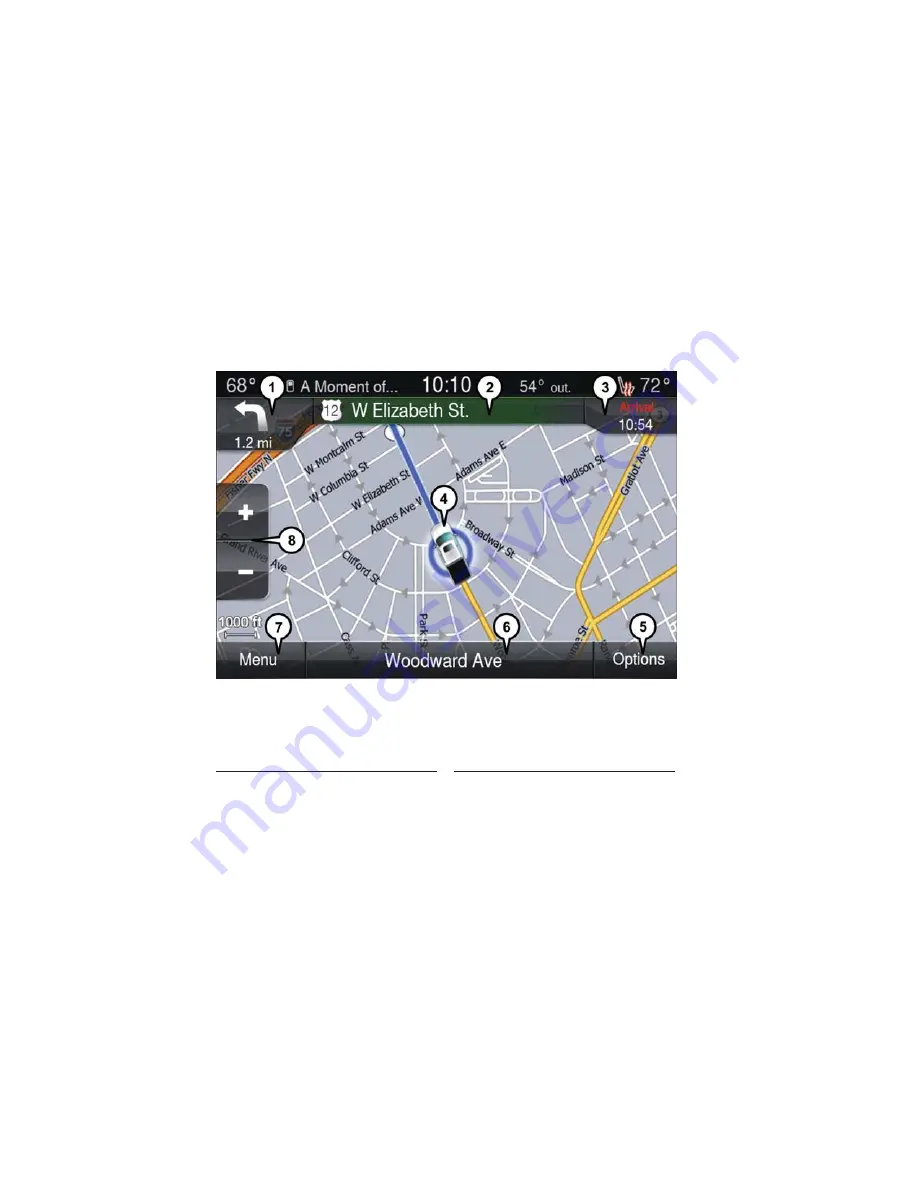
Go Home
A Home location must be saved in the system
.
•
From the Main Navigation menu, press the “Where To?” button on the touchscreen,
then press the “Go Home” button on the touchscreen
.
•
Your route is marked with a blue line on the map
.
If you depart from the original
route, your route is recalculated
.
A speed limit icon could appear as you travel on ma-
jor roadways
.
Adding A Stop
To add a stop, you must be navigating a route:
•
Press the “Menu” button on the touchscreen to return to the Main Navigation menu
.
•
Press the “Where To?” button on the touchscreen, then search for the extra stop
.
When another location has been selected, you can choose to cancel your previous
route, add as the first destination or add as the last destination
.
•
Press the desired selection and press the “Yes” button on the touchscreen
.
Navigation Map
1 — Distance To Next Turn
2 — Next Turn Street
3 — Estimated Time Of Arrival
4 — Your Location
5 — Navigation Routing Options
6 — Current Street Location
7 — Navigation Main Menu
8 — Zoom In/Out
ELECTRONICS
96
















































