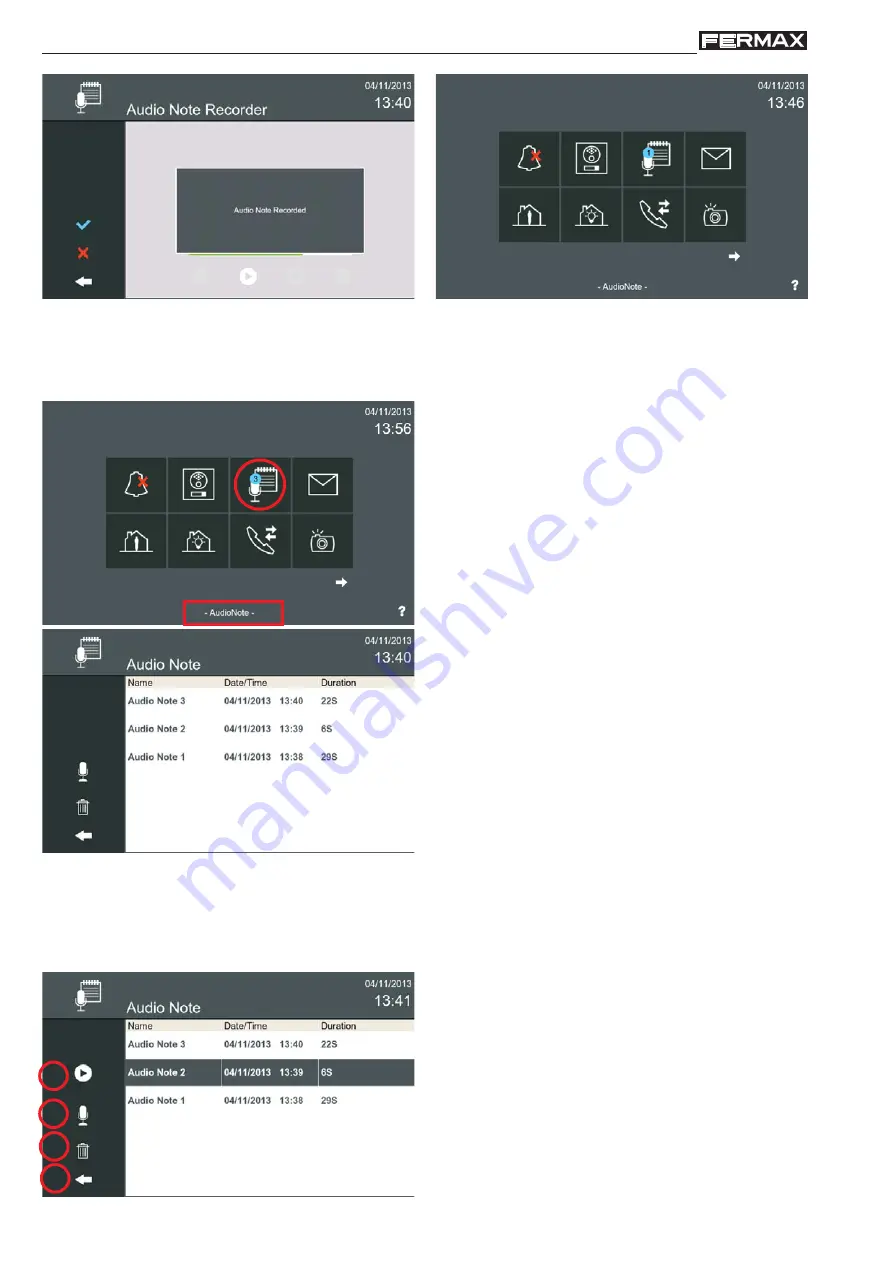
Page 54
VIVO Monitor
VIVO Monitor
The Audio Notes icon changes to indicate that the
audio note has been recorded on the monitor and
displays a blue circle with the number.
2.8.2 Playing Audio Notes.
A message is displayed to indicate that the audio
note has been recorded.
The Audio Notes icon changes to indicate that audio
notes have been recorded on the monitor and displays
a blue circle with the number of notes recorded.
Press the
Audio Notes
icon to access the
Audio
Note
screen.
Audio notes are displayed in chronological order,
from the latest received (top) to the oldest (bottom).
If the list is too long for the size of the screen, it can
be scrolled.
Unheard audio notes are displayed in bold. Heard
audio notes are displayed in normal text.
An audio note can be selected by clicking on it or it
can be opened by double clicking on it.
The list containing the audio notes received is displa-
yed with the following information:
Name / Date and Time / Duration
On selecting the audio note, 4 options are accessible
through 4 icons:
- a) Play Audio Note.
- b)
New Audio Note.
- c)
Delete Audio Note
- d) Back
a
b
c
d






























