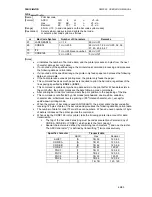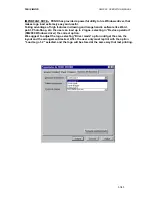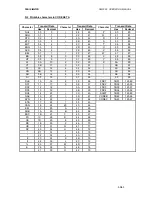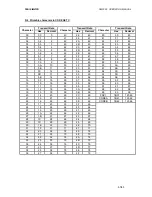FENIX IMVICO SM2000 OPERATION MANUAL
52/65
APPENDIX A – SPECIFICATIONS
Printing method
Thermal line printing
Dot density
203 dpi x 203 dpi (dpi = dots per inch.
1 inch=25.4mm)
8 dots x mm
Printing direction
Unidirectional with friction feed
Printing width
72 mm (576 dots)
Character per line (default)
Font A: 42 Font B: 56
Character spacing (default)
0.25 mm (2 dots)
Character structure
Font A: 12 x 24 dots (1.5 x 3 mm).
Font B: 8 x 16 dots (1 x 2 mm).
Font A is the default.
Font A
Font B
Character size (mm)
Standard: 1.5 x 3
Double-width: 3 x 3
Double-height: 1.5 x 6
Double width/height: 3 x 6
Standard: 1 x 2
Double-width: 2 x 2
Double-height: 1 x 4
Double width/height: 2 x 4
Character number
Alphanumeric characters: 95
Extended Graphics:
128 per page
Print speed
High speed mode: up to 220 mm/s
(The printing speed could vary automatically depending on
the print head temperature as well as the command
processing and the data transmission speed).
Low power consumption mode: 100 mm/s
Paper feed speed
220 mm/s (continuous paper feed)
Line spacing (default)
4.25 mm
Paper roll
Width: 80 +0/-1mm
Maximum outside diameter: 100 mm
Thermal paper type
TF50KS-E2C
(Nippon Paper Industries)
PD160R-N
(Oji Paper Co.)
HP220AB1
(Mitsubishi Paper Mills Limited
Interface (compatible)
RS-232C / IEEE 1284 (Nibble mode) / USB
Receive buffer
Up to 128 Kbytes (SM2000-S/P)
Up to 512 Kbytes (SM2000-U)
2 drives
Power supply
+24V DC
±
10%
Maximum
Average
Current consumption
(at 24V, head resistance 630.5
Ω
Ω
Ω
Ω
,
and fixed two-division printing)
Printing Ratio 100%
15.4 A
Printing Ratio 50%
8.05 A
Printing Ratio 25%
4.35 A
Printing Ratio 100%
13.65 A
Printing Ratio 50%
7.15 A
Printing Ratio 25%
3.95 A
Life span (at 25ºC )
Activation pulse resistance
Abrasion resistance
Autocutter
100 millions pulses or more.
100 Km or more.
500.000
Temperature
Operating: 0 a 50ºC
Storage: -20 a 60ºC, except for paper.
Overall dimensions (mm)
128 x 130 x 180 (H x W x D)
Weight (Kg)
0.800