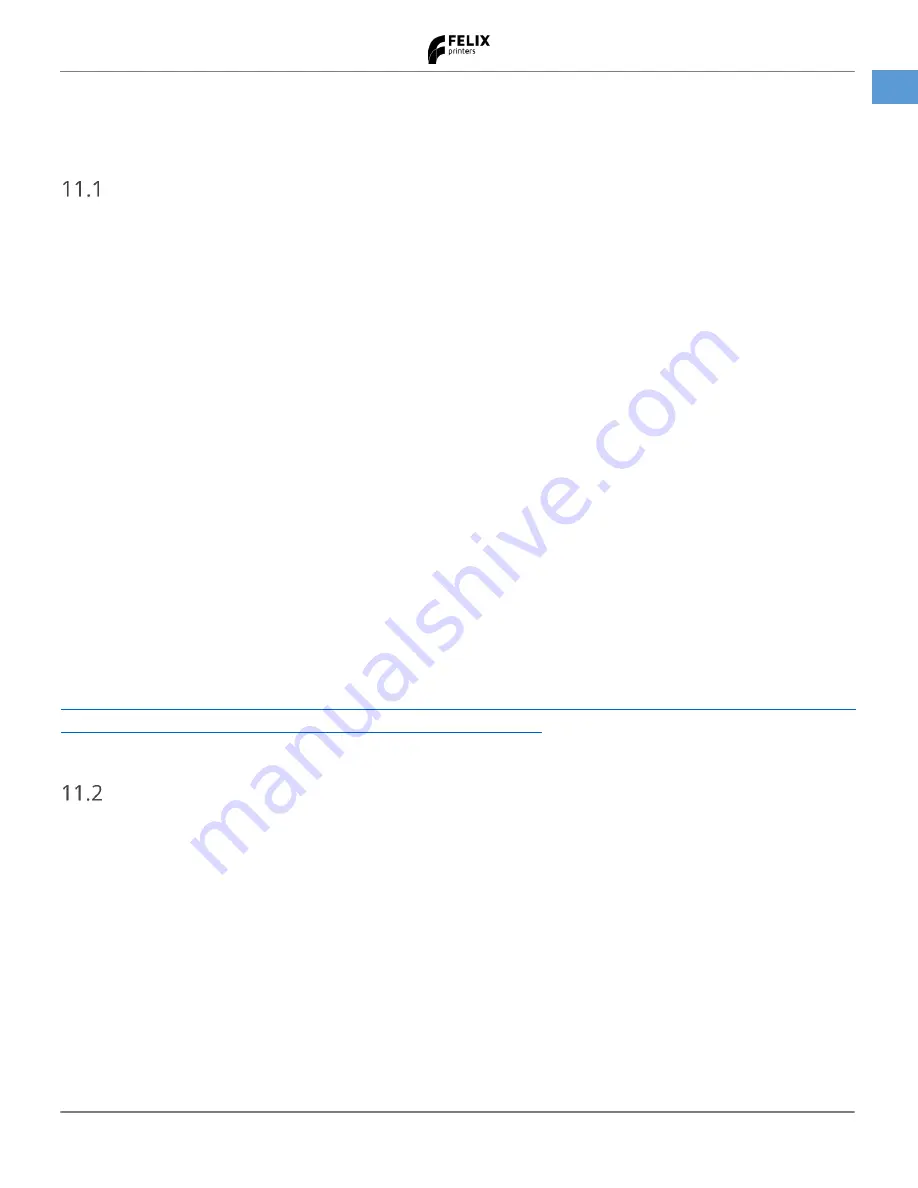
User Manual
29 January 2018
17
FELIX Pro 2
www.FELIXprinters.com
Trouble shooting
11
Trouble shooting
Z-sensor triggered, improper leveling (G32), homing and printing in the air.
The calibration features rely on a proper functioning of the z-probe build into the hot-ends.
Z-sensor triggered.
This message can show up when the printer is idle and one of the two z-sensors is active, while the nozzle tip is not
actually touching the bed.
This does not have to be an issue. It becomes an issue if at the start of the print this issue is not cleared.
It can usually be cleared by
-
Heating the hot-ends (this happens at the beginning of each print.
-
Pull down the extruders onto their contacts. In some occasions, when you pull out filament by hand, it could
sometimes pull the hot-end upwards and it can stay there.
-
Do maintenance of the hot-ends
G32 leveling failed.
This is related to the z-sensor. It shows up , when a bed leveling routine is started and the z-sensor is either triggered
at the start of this routine, or it unexpectedly triggers during this routine.
How to fix z-sensor triggered
For further information please consult this guide in our download section.
http://www.felixprinters.com/downloads/1.%20Pro%20Series/2.%20FELIX%20Pro%202/3.%20Troubleshooting/How%2
0To%20-%20Fix%20z-sensor%20triggered%20Pro%202%20-%20V7.pdf
“Click to reheat" dialogue, filament detection
If your print gets interrupted and you get the message “Click to reheat” on the display, that means the printer has
detected that the filament is not being fed trough at the expected rate.
The printer pauses the print job at hand and will wait for the user to check the issue. While it is waiting, the
temperature of the extruder is set to a low temperature for safety (it may take a long time before someone checks the
printer again).
If you click the blue button next to the display, the printer will first re-heat the extruder to the printing temperature
again. After that, it allows you to manually feed some filament to get things working again. You can feed filament by
turning the blue knob clockwise. If you click the button again, the printer will resume what it was doing.
Causes for this behaviour
Filament jam.
A jam can occur when the filament gets tangled on the spool.





























