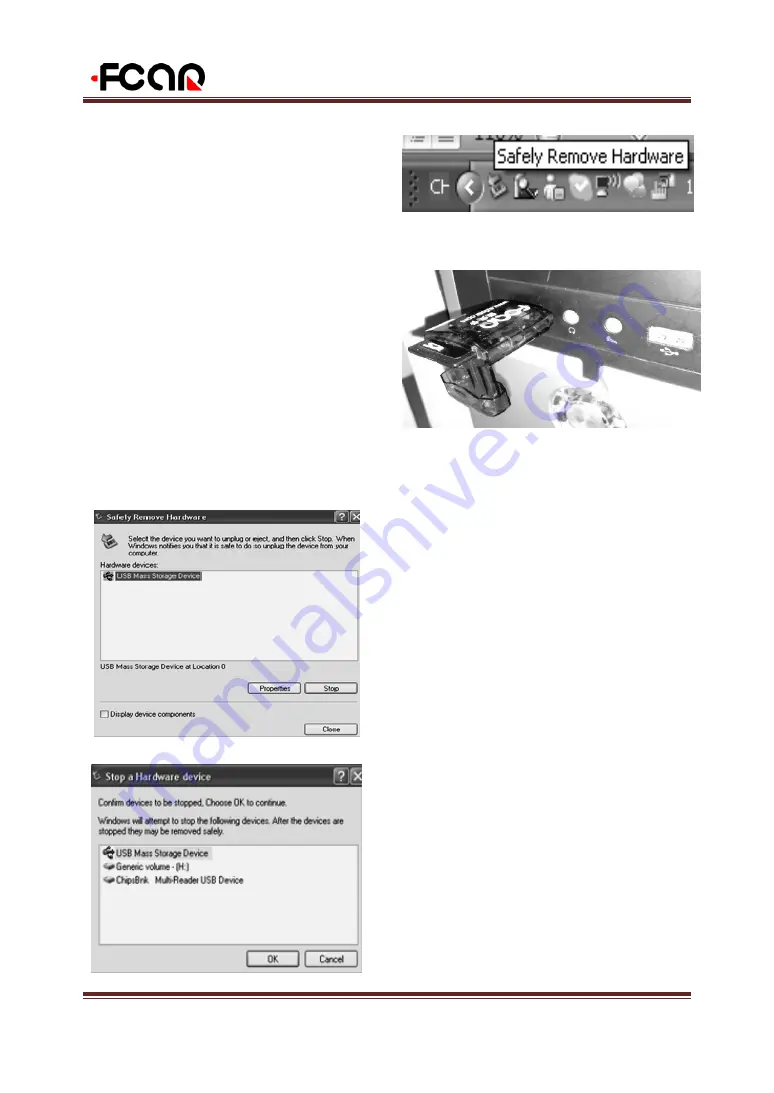
FCAR F3SN USER MANUAL
38
6.6 Exit Step of SD Card
After software upgrade to the SD card successfully,
SD card needs to be exited from the computer and
specific operation methods are as follows:
1. In the activity icon bar of the button right corner of
computer screen, select removable hardware icon.
2. Click the right key of the mouse, select the
【
Safely
Remove Hardware
】
in the pop-up dialog box.
3. In the pop-up dialog box, click
【
Stop
】
button to
stop the computer attaching removable storage device
(FCAR SD card).
4. In the upper left side of the pop-up dialog box,
select the USB device currently needed to stop, click
on
【
OK
】
. The computer system will conduct data
separation on the USB device that wanted to stop.
5. After computer finished data separation on
removable devices (FCAR SD card), activity icon bar
in the lower right corner of the computer display
screen will pop up
【
Safely Remove Hardware
】
dialog box.
6. Unplug the FCAR reader that inserted with SD
card from the computer USB interface to remove the
SD card from the reader.





































