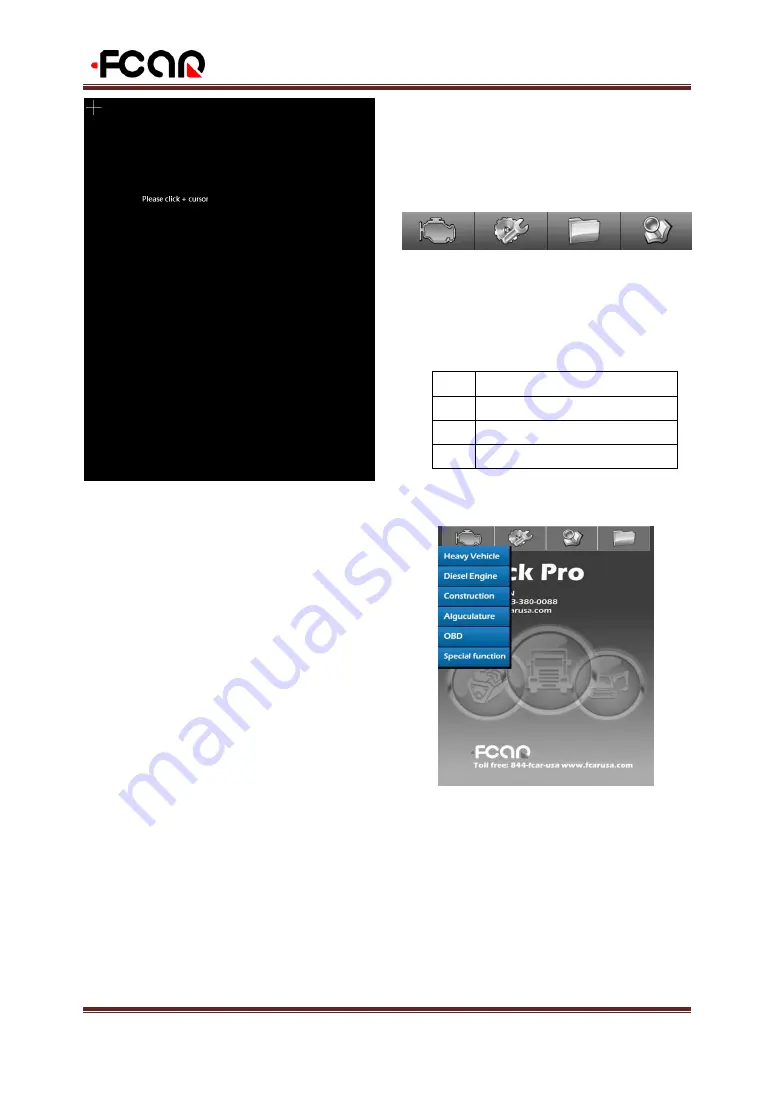
FCAR F3SN USER MANUAL
14
3.2.2 Startup Screen Calibration
Use touch pen to click on anywhere of screen, main
unit menu enter into the touch screen adjusting mode.
The main unit screen prompts
【
Please touch +
cursor
】
, click on the cross cursor appears on the 4
corners of screen clockwise in turn with a touch pen
from top left corner of the screen.
After adjustment, main unit shows correct
information, then jump to the desktop menu.
3.2.3 Desktop Menu Description
When it starts normally, the main unit will enter the
desktop menu. The top of desktop is menu bar.
Desktop background displays product models,
service line and company website.
Desktop top from left to right are as follows:
1
【
Diagnostic Function
】
2
【
System Settings
】
3
【
Professional Dictionary
】
4
【
Maintenance information
】
Note: The bottom right of the menu shows
【
**month ** day **** year
】
, means the last
update time of the software program.
1
Trouble Diagnostic Program
2
System Setting
3
Dictionary
4
Maintenance Information





























