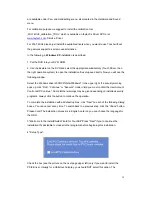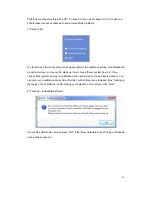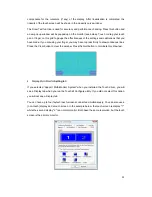24
Sometimes during simultaneous operation of two displays on a PC or the connection of an
additional display to a notebook complications can arise. Usually these problems need to be
resolved in the hardware and software of the PC. It is always best to use the display initially as
a single display with a resolution of 1024x768 at 60Hz. Try to start with this resolution then
experiment with other resolutions and other combinations of displays to see which work best
for you.
Please note that extended desktops often are black in the beginning. In this situation your
display may be black at first if you configure it as an extended desktop.
Tip: It is often best to use the display at the following resolutions: 7” 1024x600, 8” and
10“ 10” 1024x768, all at 60Hz. If the display is used as a second display with a PC, which
is already connected to a display with a much higher resolution, configure resolution
profiles. With an ATI graphic card, you can set up profiles in the advanced catalyst control
center under profiles. Activate a hotkey, so that you can change the profiles of each
display (one is the touch display, the other is the higher resolution display). Also you can
configure the profiles using a software tool such as powerstrip.
z
Power supply error:
If the display has no signal input, there might be an error with the power supply. First please
check the connection with another power supply before you return the display. We're happy to
exchange the defective power supply if necessary.
z
Panel shows “unsupported format”: That means that the monitor receives a signal source
which cannot be displayed. This e.g. may happen when frequencies are set up over 75Hz.
When you think the signal should be possible to be displayed please contact the faytech
service with detailed signal information.
Stripes / errors in the image
z
Pixel error: Each faytech display has been thoroughly tested and sold with no pixel
defects. If there is a pixel error at your display, please contact us for Support.
z
Text is hard to read, picture looks fuzzy: The display image is in the original resolution
(see specifications) clear. At higher resolutions the display interpolates. This leads to
inaccuracies and picture distortions.
z
Stripes / errors in the image: when connecting the display using power from a PC's power
supply, the power supply can cause a light flickering. This is because of the interference
created by the PC's power supply. In order to improve the picture, please try an
alternative power supply.
Содержание FT10TM
Страница 1: ...Non Wifi Touch Screen FT10TM ...
Страница 3: ...3 Kontakt Contact 28 ...