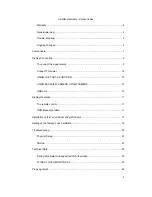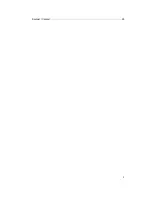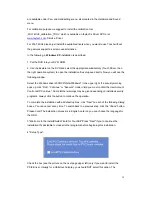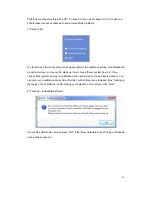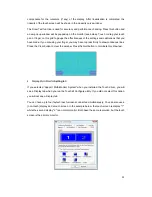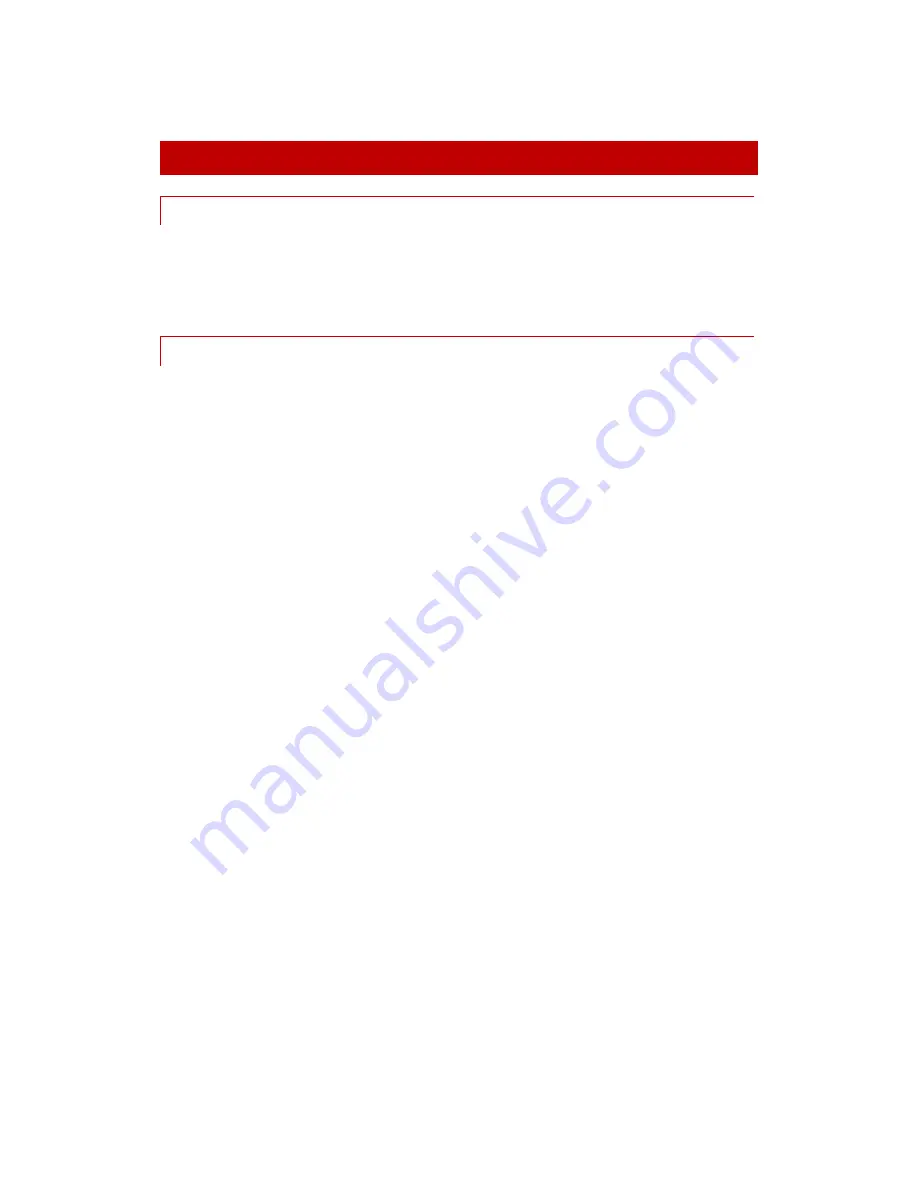
11
DISPLAY OPERATION
THE REMOTE CONTROL
The remote control functions are similar to the buttons on the display. Before using the remote
for the first time, please remove the thin plastic on the back side to make the batteries connect
and supply the remote control with power.
OSD-MENU-OPERATION
The Menu operation of the faytech display is simple and logical. You have six control buttons.
MENU, +/right, -/left, down(c), up(b), confirm(S).
Pressing MENU brings up the OSD menu and closes it again with another press, in sub menus
you go back one step by pressing MENU.
You navigate with right, left, up, down through the menu. The sub menu is reached by using
the confirm button (S). A value is changed by using +/-.
When a menu option is grey that means it is not available for the actual chosen signal source.
The HDMI, VGA and AV-menu have slightly different picture setting options.
The OSD menu consists of four main menus. You can switch between the main menus with +/-.
In the sub menus (selected by S) you can switch between further sub menus and changing
values by using right(+), left(-) and up(b) and down(c). The menus in the following:
PICTURE
: set up the picture (not all sub menus are available in each signal source)
•
Picture Mode
(three preset modes, one user modus) changes Contrast,
Brightness, Color and Sharpness values
•
Color Temperature
(three preset modes, one user modus) changes RGB-values
red, green, blue
•
Aspect Ratio
changes the aspect ratio of the screen (4:3, 16:9, Auto, Zoom,
Scan, Panorma, PixeltoPixel)
•
Noise Reduction
offers filters to improve the subjective quality of the picture
when signal source is of bad quality
•
Screen
allows positioning, zoom In- and Out (position, size, phase)
•
Backlight
changes the backlight LED brightness from low to max. value
•
Color Range
allows changes in the 0 to 255 color range of the display
Содержание FT10TM
Страница 1: ...Non Wifi Touch Screen FT10TM ...
Страница 3: ...3 Kontakt Contact 28 ...