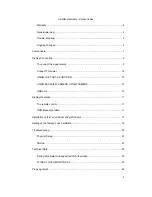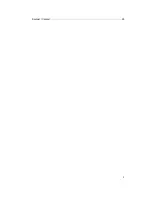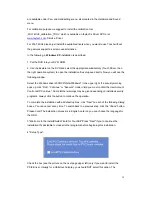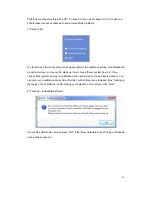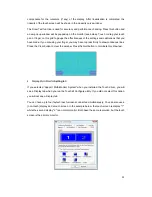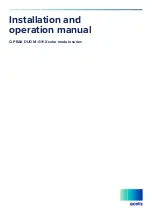10
CONNECT TO POWER
You can connect the faytech display with the included 100V/240V plug or the 12V power
adapter. Insert one of these power sources into the 12V DC-IN.
Another alternative is to connect another 12V source to the DC-IN. Please pay attention not to
mix the polarity (+ is inside)! Please make secure that the power source has enough current, at
12V it is max. 2A.
USING THE TOUCH FUNCTION
Connect the USB cable to the USB port on your PC (after you have been asked within the
software installation process). With actual operation systems (Win7, Win8) there is no more
need to do a driver installation.
The touch-screen series also supports the use of touch through the serial port. Please order
the faytech special cable or connect the serial port according the connection definition in the
connections chapter.
USING BACKVIEW CAMERA / VIDEO CAMERA.
The touch monitor automatically switches to Video 2 when there is a 5 to 12V signal on the
white blank cable of the Video-All-In-One-cable.
The black blank cable must be grounded at the same time.
USB PORT
On the front of the touch monitor is a USB port. For usage the USB cable must be connected
to the PC. You can use the USB port as any other PC-USB port.
VIDEO:
1:GND
2: CarControl
Содержание FT10TM
Страница 1: ...Non Wifi Touch Screen FT10TM ...
Страница 3: ...3 Kontakt Contact 28 ...