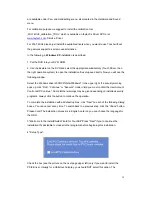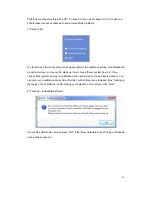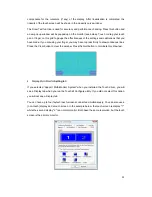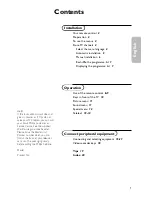20
compensate for the curvature (if any) of the display. After linearization is completed, the
linearity of the touch screen will be shown in the Linearity curve window.
The Draw Test function is used for accuracy and performance checking. Press this button and
a new pop up window will be popped up on the monitor (see below). Touch or drag your touch
pen or finger on this grid to gauge the effectiveness of the settings and calibrations that you
have made. If you are using your finger, you may have to press firmly to draw continuous lines.
Press the Clear button to clear the window. Press the Quit button to terminate this draw test.
4. Display-Multi-Monitor
Setting
tab:
If you selected “Support Multi-Monitor System” when you installed the Touch driver, you will
see a Display tab when you run the Touchkit Configure utility. If you did not select this option,
you will not see a Display tab.
You can have up to four faytech touch-screens connected simultaneously. You can also use a
(non-touch) display and a touch screen. In the example below, the touch-screen is display "1",
while the second display "2" is a normal monitor. Both have the same resolution, but the touch
screen is the primary monitor.
Содержание FT10TM
Страница 1: ...Non Wifi Touch Screen FT10TM ...
Страница 3: ...3 Kontakt Contact 28 ...