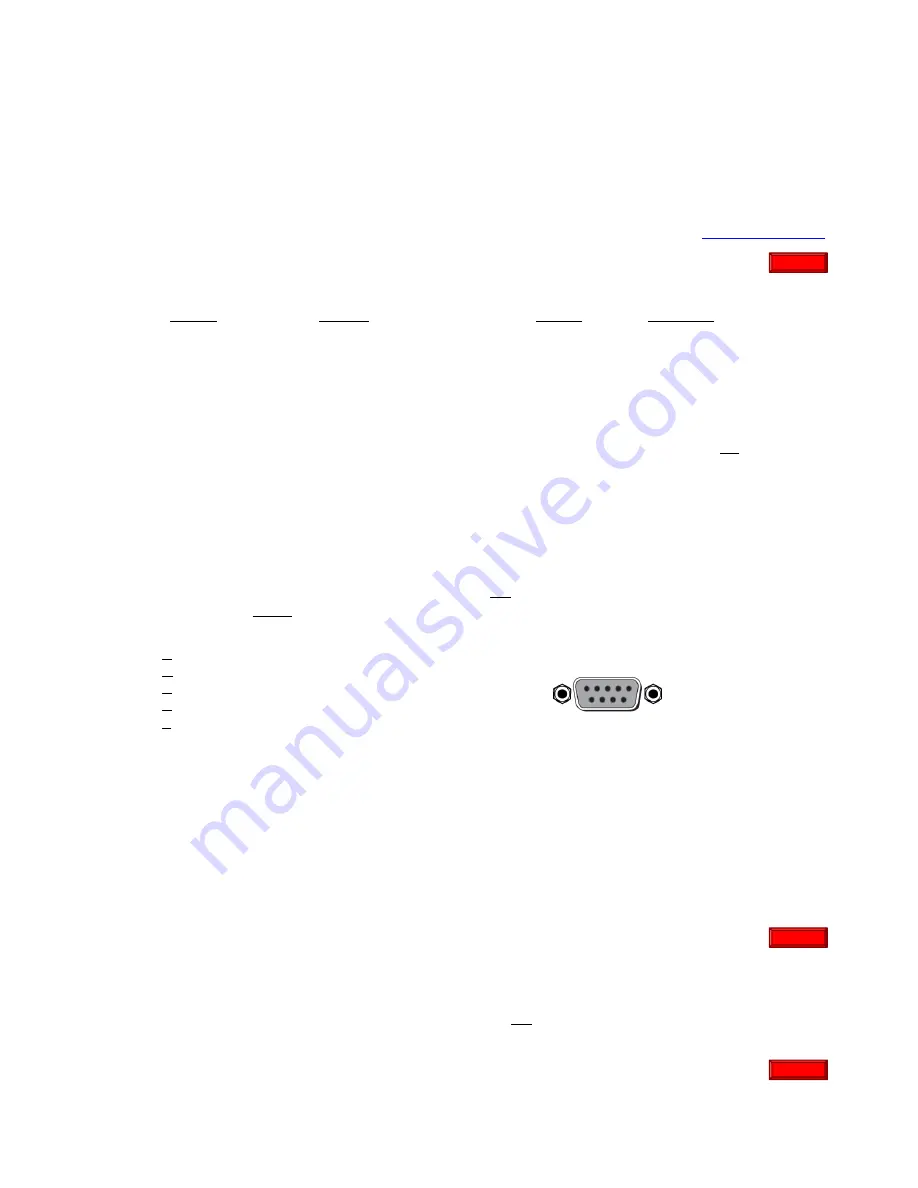
DVP-1080 FAQ’s
REV 06.20.05
Pearcision
13
E.
RS-232 Control Questions
E.1.
Where can I locate the RS-232 command protocols?
•
Refer to the DVP-1080
Installation and Operation Manual
.
•
RS-232c
Instructions
and
Commands
are located within
Pages 17
through
19
in the
DVP-1080
Installation and Operation Manual
. This manual also is available for download, via
www.faroudja.com
.
E.2.
How do I enter the RS-232 command string?
The
dvp
header, followed by a comma, is utilized to delimit the header from the command (no spaces). The
following is a
Windows HyperTerminal
example, issuing
Power ON
, utilizing a standard Modem cable:
•
dvp,on
[
↵
Enter]
[
↵
Enter]
denotes a carriage return, or pressing
[
↵
Enter]
on the keyboard
Simultaneous commands may also be issued to the DVP-1080 processor by implementing a
comma
, to
delimit each command, prior to issuing the final
carriage return
, or rather,
[
↵
Enter]
.
•
dvp,x,a2,srn4
[
↵
Enter]
Control Syntax = Header
dvp
-1080,
x
YCrCb (Component Input),
a2
Aspect
Anamorphic,
srn4
Scanrate 1280x720
[carriage return]
. Do not insert spaces.
Note:
An
Eight (8) Second Delay
will occur each time the DVP-1080 is powered
ON
while completing the
INITIALIZING
process (
FAROUDJA DVP SERIES / LOADING…….
). Additional RS-232 commands
cannot be issued until the DVP-1080 has completed the
LOADING/INITIALIZING
sequence.
Personal Computer
(PC Control)
•
Use
installed
Windows HyperTerminal
program to control the DVP-1080. Select the parameters listed
below and utilize a standard 9-pin Modem Cable (do not use a null-modem cable). Once connection has
been confirmed: TYPE
dvp,help
, then press the
[
↵
Enter]
key. The
OPERATION COMMANDS
will be
echoed back to your computer from the DVP-1080 processor.
o
Bits per second
19200
o
Data
bits
8
o
Parity
None
o
Stop
bits
1
o
Flow control
None
Note:
An
Eight (8) Second Delay
will occur each time the DVP-1080 is powered
ON
while completing the
INITIALIZING
process (
FAROUDJA DVP SERIES / LOADING…….
). Additional RS-232 commands
cannot be issued until the DVP-1080 has completed the
LOADING/INITIALIZING
sequence.
•
Examples below are
AMX
and
Crestron
control commands; including their respective Carriage Returns.
o
AMX
"
'dvp,on',13"
"
'dvp,off',13"
o
CRESTRON
dvp,on\r
dvp,off\r
E.3.
I cannot control the unit using RS-232.
•
Insure that connection is to the
RS-232 CONTROL
port, not the
RS-232 OPTION
port
•
To review communication settings, please see FAQ
“How do I enter the RS-232 command string?”
RS-232c Input
Pin 5 = Ground
Pin 3 = RX
Pin 2 = TX
1
6
9
5
Main Menu
Main Menu
Main Menu

































