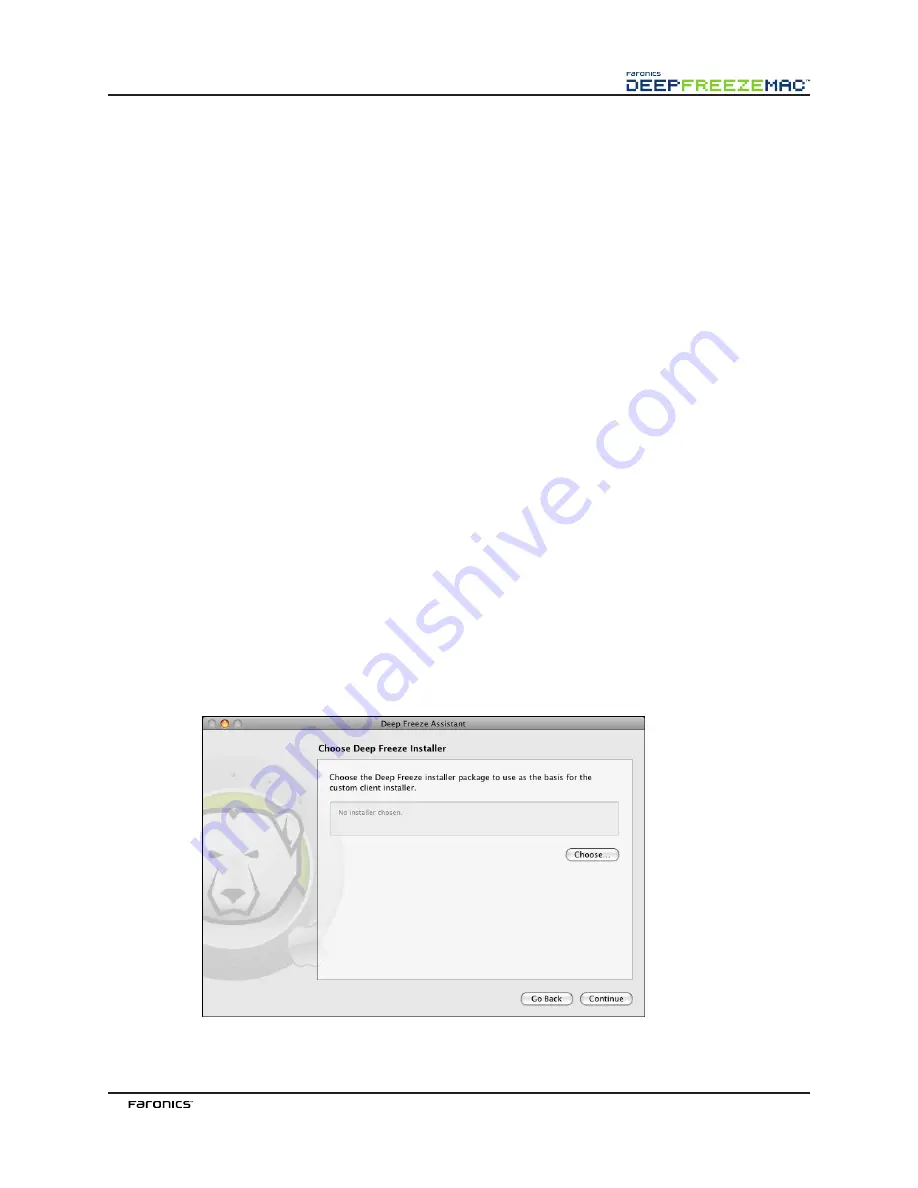
27
10. To create multiple individually named Maintenance Schedules, click
Add
. The default
Schedule 1
tag appears in the list on the left side of the tab. Each additional Schedule added
has that default tag, but can be renamed. To rename a Schedule, double-click the tag to be
renamed and edit the field.
NOTE: up to 10 individually named Maintenance schedules can be created.
To configure a schedule, click the name of the Schedule to be configured. Choose from the
following options to configure the Maintenance Schedule:
•
To turn the Maintenance Schedule on, click
Activate Maintenance Schedule.
•
From the
Day
drop-down menu, select a day of the week that the Schedule will occur.
•
Use the
From
and
To
fields to enter the period of time that Schedule will occur.
•
Select the
Once Only
checkbox to create a one-time only Schedule; if this box is not
selected, the schedule will recur on a weekly basis.
•
Select
Install Apple Software Updates
to automatically perform Apple Software Updates
during the Maintenance Schedule.
•
Select
Lock Out User
to prevent user access during the scheduled updates.
•
Select
Warn User At
to provide a message to users warning them that the computer will
be taken over at a specified time, and enter the specified time in the field provided.
•
Use the
Message for User
field to enter a custom message for the user, explaining that the
Maintenance Schedule will take place at a specified time; by inserting
%d
as a variable into
your message, Deep Freeze will automatically display the number of minutes until the
Maintenance Period begins. (
%d
is a variable corresponding to the number of minutes
between the current time and the time that scheduled Maintenance will begin.)
•
Click
Shutdown After Maintenance
to shut the computer down after the Maintenance
Period is complete.
NOTE: The minimum time allowed for a Maintenance Period is 10 minutes.
Click
Continue
. The
Choose Deep Freeze Installer
screen appears:
Содержание DEEP FREEZE MAC
Страница 1: ......
Страница 2: ...This page intentionally left blank ...
Страница 4: ...This page intentionally left blank ...
Страница 6: ...This page intentionally left blank ...























