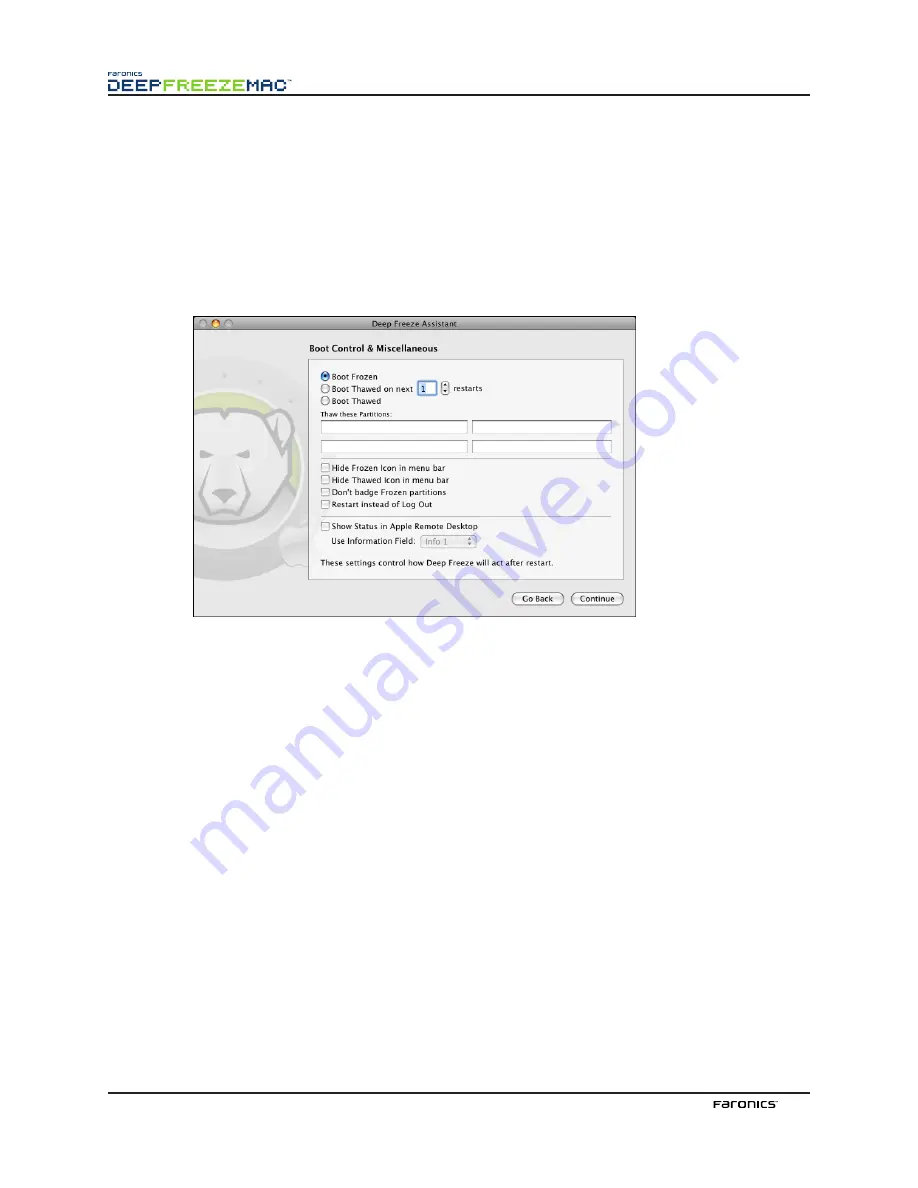
24
5. Enter the name and password of the Deep Freeze Administrator to be created by the custom
installer and used by Deep Freeze’s Apple Remote Desktop tasks. Retype the password to
verify it and click
Continue
.
NOTE: If Apple Remote Desktop (ARD) is going to be used to manage Deep Freeze Mac
deployments, ensure that only alpha-numeric characters are used in the password, or the
remote tasks will fail.
6. A dialog appears, asking if you wish to create another user or to continue. Once you have
finished creating up to four users, the
Boot Control & Miscellaneous
screen appears:
7. The
Boot Control & Miscellaneous
screen contains buttons used to change the status of Deep
Freeze on the computer(s) on which the installer will be applied:
•
To set the computer(s) to a Frozen state, choose
Boot Frozen.
•
To set the computer(s) to a Thawed state for a specified number of restarts, choose
Boot
Thawed on Next
and specify the number of restarts (the number entered must be between
1-99).
•
To set the computer(s) to a Thawed state, choose
Boot Thawed.
•
To designate up to four known partitions on the computer(s) as Thawed, enter their names
in the fields provided below
Thaw these Partitions:.
Only named partitions that exist on a
computer will be Thawed upon install.
As well, the following computer configuration options are available:
•
To hide the Frozen icon, select the
Hide Frozen Icon in menu bar
checkbox.
•
To hide the Thawed icon, select the
Hide Thawed Icon in menu bar
checkbox.
•
To display Frozen partitions without a Deep Freeze icon, select the
Don’t badge Frozen
partitions
checkbox.
•
To set the computer(s) to restart when a user logs out, select the
Restart instead of Log
Out
checkbox.
•
To display the workstation status (Frozen or Thawed) remotely in Apple Remote
Desktop, select the
Show Status in Apple Remote Desktop
checkbox and select the desired
Information Field
.
Содержание DEEP FREEZE MAC
Страница 1: ......
Страница 2: ...This page intentionally left blank ...
Страница 4: ...This page intentionally left blank ...
Страница 6: ...This page intentionally left blank ...


























