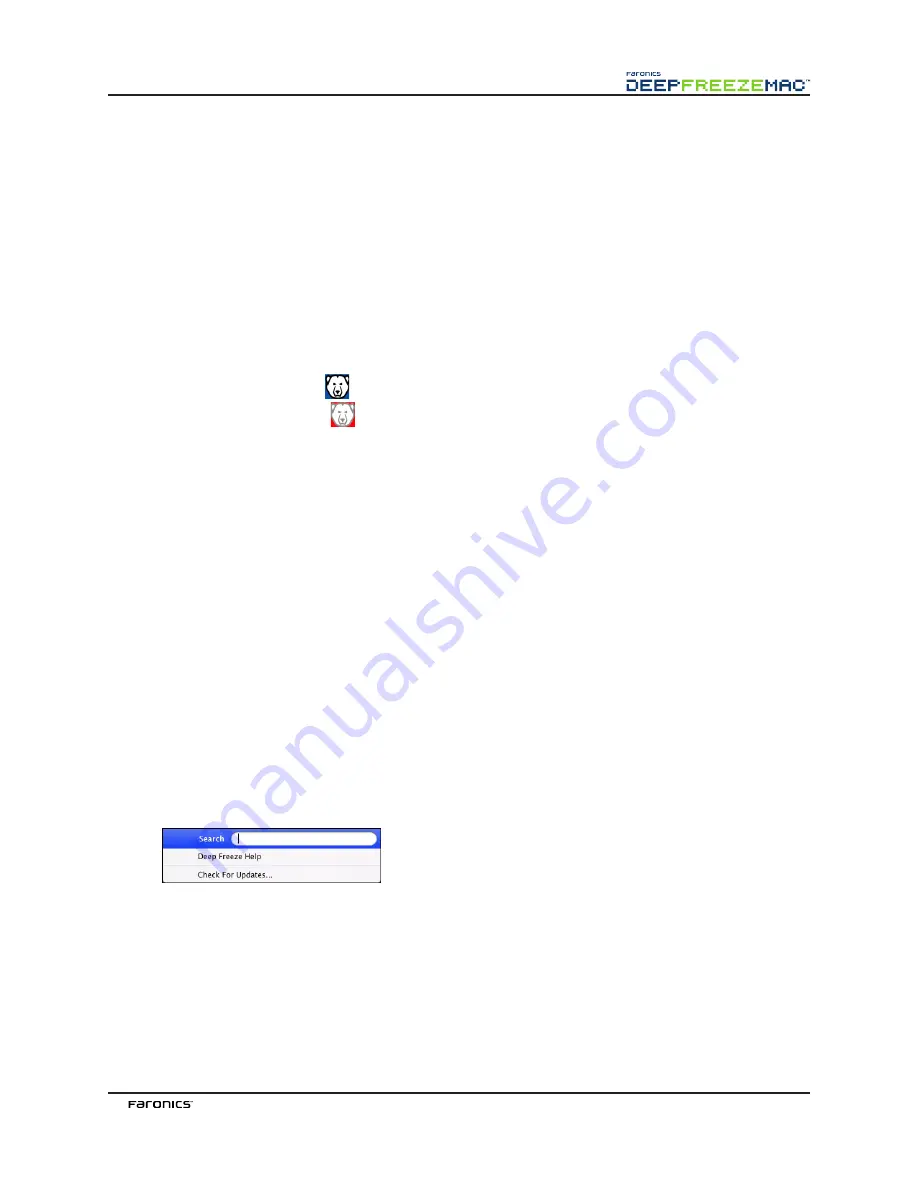
21
Using Deep Freeze
After Deep Freeze has been installed and a configuration has been assigned to a partition, the computer
can be operated as usual. The only visual evidence that Deep Freeze is installed on a computer are the
presence of a Deep Freeze icon in the menu bar (if configured), the Deep Freeze icon badge on each
Frozen volume (if configured), or any configured Global or User ThawSpaces.
Users can make changes to the computer, including renaming or deleting files and folders, downloading
files from the Internet, changing the desktop, and more. However, the Frozen volumes are completely
restored to their original configurations and contents at restart.
Deep Freeze Icons
When Deep Freeze is installed, the polar bear icon appears in the menu bar, if the icon has been
configured to appear:
The Frozen polar bear icon
indicates that the computer is currently Frozen.
The Thawed polar bear icon
indicates that the computer is currently Thawed.
Saving Documents
On a computer that is Frozen, a user can permanently save documents to a Thawed volume on the
computer, a Global or User ThawSpace, a network location, or onto a CD, USB keychain drive, or
FireWire hard drive.
Software Installation and Permanent Changes
Permanent changes and software installations can only be made to a Thawed computer, a Thawed
volume, or a ThawSpace on the computer. If a computer is in a Frozen state, any software that has been
installed will be gone after a restart.
A newly installed application should be run at least once while the computer or volume is Thawed in
order to create a preference file, dismiss registration dialogs, and initialize various values.
A newly installed application may require the computer to be restarted for setup to be completed. If
this is the case, it is recommended to restart the computer in a Thawed state, and then log in with the
same user account, run the application once, and then log out before setting the computer to restart in
a Frozen state.
Checking for Deep Freeze Updates
To check if the installed version of Deep Freeze is the most current one, select
Help > Check For
Updates
.
The default browser loads, stating if the installed version is up to date or if there is a more current one
available for download. Follow the links as applicable.
NOTE: Check whether the installed version is current via the ARD console by using the
checkForUpdates
task.
Содержание DEEP FREEZE MAC
Страница 1: ......
Страница 2: ...This page intentionally left blank ...
Страница 4: ...This page intentionally left blank ...
Страница 6: ...This page intentionally left blank ...















































