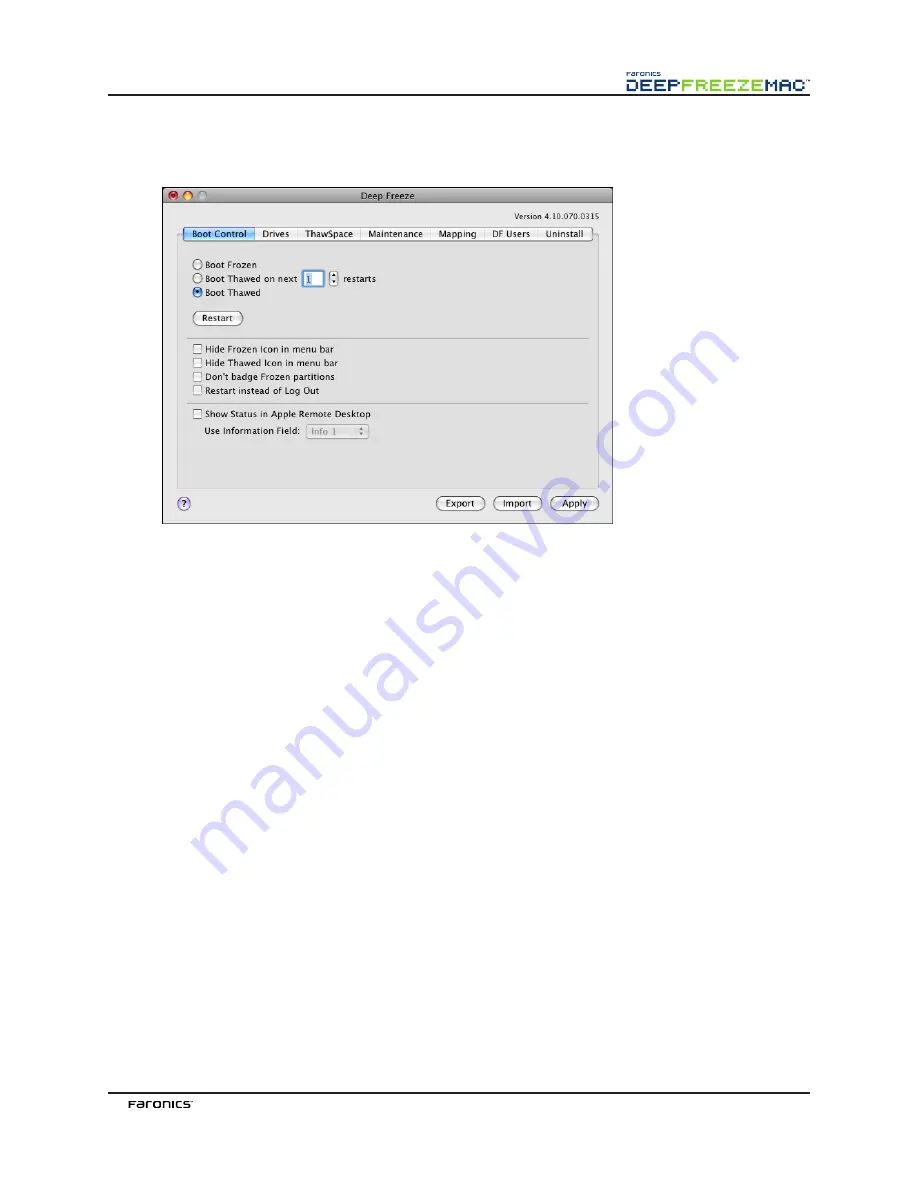
11
Boot Control Tab
The
Boot Control
tab is used to change the status of Deep Freeze on a computer.
Use the three radio buttons provided to change the state of Deep Freeze:
•
To set the computer to a Frozen state, choose
Boot Frozen.
•
To set the computer to a Thawed state for a specified number of restarts, choose
Boot Thawed
on Next
and specify the number of restarts (the number entered must be between 1-99).
•
To set the computer to a Thawed state, choose
Boot Thawed.
To restart the computer after making changes, click
Restart
.
The following configuration options are available:
•
To hide the Frozen icon, select the
Hide Frozen Icon in menu bar
checkbox.
•
To hide the Thawed icon, select the
Hide Thawed Icon in menu bar
checkbox.
•
To display Frozen partitions without a Deep Freeze icon, select the
Don’t badge Frozen partitions
checkbox.
•
To set the workstations to restart when a user logs out, select the
Restart instead of Log Out
checkbox.
•
To display the workstation status (Frozen or Thawed) remotely in Apple Remote Desktop, select
the
Show Status in Apple Remote Desktop
checkbox and select the desired
Information Field
.
The workstation will now write
Frozen
or
Thawed
to the selected Information Field during boot
time.
To view this status information in Apple Remote Desktop, select
Edit > View Options
and select
the matching
Computer Info Field
(1–4). Workstations will now show their current status, and
groups of workstations can be sorted by this status column.
To save any changes made, click
Apply
; changes take effect after a restart.
Содержание DEEP FREEZE MAC
Страница 1: ......
Страница 2: ...This page intentionally left blank ...
Страница 4: ...This page intentionally left blank ...
Страница 6: ...This page intentionally left blank ...












































