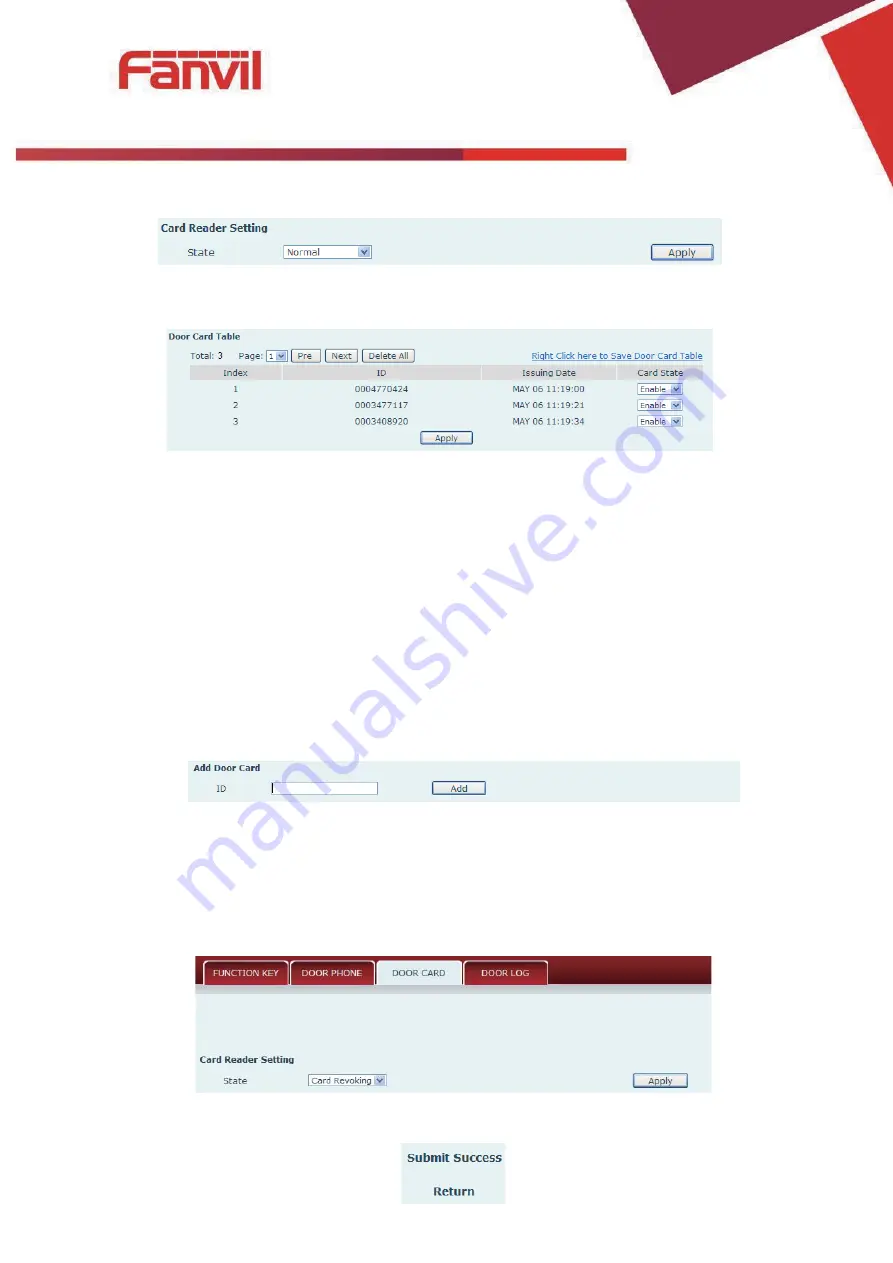
[
䬂ܹ᭛ᄫ
]
4)
In web page < card reader Settings > option, select <normal> function;
5)
Click <Apply>, Card Reader would be back to the Normal status;
6)
The issuing records can be found on the door card list.
Methods 2:
used to batch add cards for intermediate
1)
Use <Issuer admin card> to touch card reader induction area, and it would be entered issuing card
status;
2)
Use new cards to touch card reader induction area, and hear the card reader confirmed indication
tone. You might repeat it to add cards.
3)
Use <Issuer admin card> to touch card reader induction area, and it would be back to card read
only status
Methods 3:
use to add few cards
1)
Input cards number in door card settings page, and then press add button.
Note: you can also use the USB card reader connected with PC to get cards ID automatically.
z
Delete user card
Methods 1:
used to batch delete cards for starters
1)
In web page <Card Reader Setting> option, select <Card revoking>function;
2)
Click <Apply>, Card Reader would be entered the revoking status;
Содержание I20-T
Страница 1: ... 䬂ܹ ᄫ i20T IP Voice Access User Manual ...
Страница 8: ... 䬂ܹ ᄫ Driving Mode Electric lock Jumper Connections Active Passive NO NC JP1 ...
Страница 24: ... 䬂ܹ ᄫ ...
Страница 60: ... 䬂ܹ ᄫ 8 LOGOUT Click Logout from the web visit next time when need to enter your user name and password ...

















