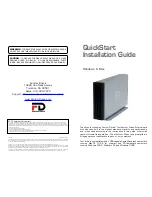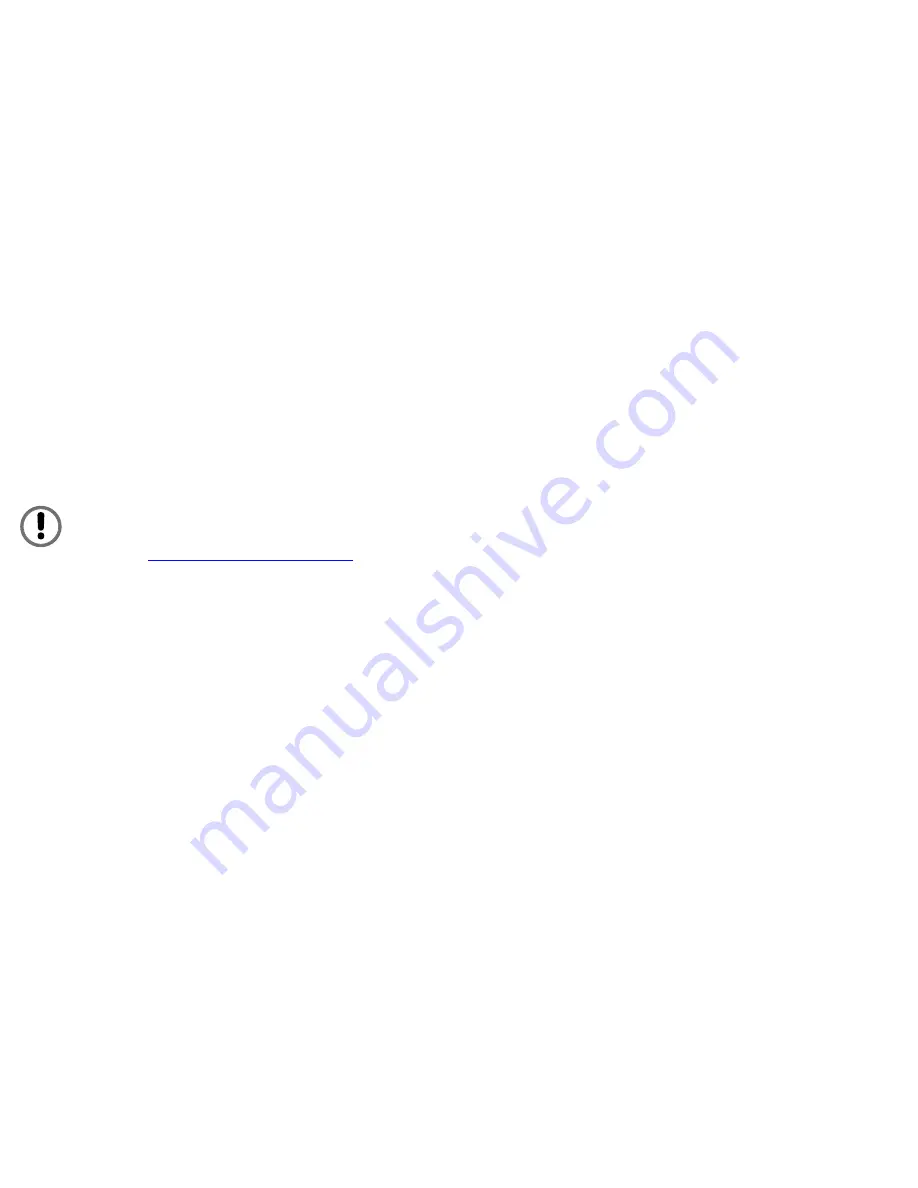
4
17
Parts &
Accessories List
The package should contain the following items:
• Fantom Drives Titanium Hard Disk
• Base Foot
• USB cable
• FireWire 400 cable (Combo models)
• AC Adapter and Power Cord
• Quick Start Installation Guide
If you are missing any items listed above, please fill out the
customer support form at:
http://www.FantomDrives.com/help
Please retain a copy of your receipt. You will need it if
warranty repair service is required in the future.
System Requirements
System Requirements for Mac
• Power Macintosh
• Mac OS X 10.2 or newer
• Available FireWire 400 Port (Combo models) or
• Available USB 2.0 or 1.1 port
System Requirement for PC
• Pentium-based PC with 233 MHz or faster CPU
• Windows 2000, XP, or 2003
• Available FireWire 400 Port (Combo models) or
• Available USB 2.0 or 1.1 port
Windows XP users:
In order to use the USB 2.0 connection, you must have at
least Service Pack 1 for Windows XP.
One Year
Limited Warranty
Fantom Drives warrants this product (the “Product”) against defects
in material or workmanship as follows:
1. LABOR: For a period of one (1) year from the original date of
purchase from Fantom Drives or its authorized relseller, Fantom
Drives will repair defective Product (or, at its option, replace with a
new or recertified product) at no charge. After this 1 year period,
you must pay for all labor charges.
2. PARTS: For a period of one (1) year from the original date of
purchase from Fantom Drives or its authorized reseller, Fantom
Drives will supply, at no charge, new or rebuilt replacement parts
in exchange for defective parts of this Product. Any replacement
parts will be warranted for the remainder of the original warranty
period or ninety (90) days from installation by Fantom Drives. All
exchanged parts replaced under this warranty will become the
property of Fantom Drives.
This warranty only covers the hardware components packaged with
the Product. This warranty does not cover any software contained
in, or included with, the Product; any such software is provided “AS
IS”. Please refer to any documentation included with the software
for your rights and obligations with respect to the software.
This warranty extends only to you, the original purchaser. It is not
transferable to any one who subsequently purchases the Product
from you.
Proof of purchase in the form of a bill of sale (which is evidence
that the Product is within the warranty period) must be presented
to obtain warranty service.
To obtain warranty service you must take the Product, or deliver
the Product freight prepaid, in either it’s original packaging, or in
a package that provides the Product with a degree of protection
equivalent to that of the original packaging, to Fantom Drives.
Please contact Fantom Drives at the number listed on the reverse
side for further information.
Fantom Drives is not responsible for any damage to, or loss of,
any programs, data, or other information stored on any media or