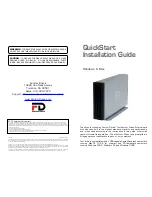Precautions
Failure to follow the precautions described below may cause
damage to your Fantom Drives External Hard Drive and void
the warranty.
• DO NOT open the case. Doing so will void the warranty.
• DO NOT use a third-party AC adapter or power cord. Doing
so may damage the Drive and void the warranty.
• DO NOT bump, jar or drop the Drive as this may damage
it or result in loss of data.
• DO NOT disconnect any cables while the Drive is powered
on without first properly dismounting the device via your
operating system; doing so can result in data loss and
possible damage.
• DO NOT set any liquids or beverages on the Drive as they
may damage the internal electronics.
• Fantom Drives highly recommends that you regularly back-
up the files stored on your Fantom Drives External Hard
Drive. Fantom Drives is not responsible for any data loss,
nor will Fantom Drives perform any recovery on lost data
or files.
8
13
Performing Basic Tasks
How to open files and folders stored on
the External Hard Drive
PC and Mac Users
1. Double-click on the Drive icon. A window showing the files
and folders stored on the Drive will appear.
2. Double-click on the file or folder that you want to open.
How to copy files and folders to your
External Hard Drive
Mac Users
1. Highlight the file or folder that you want to copy by clicking
on it, but do not release the mouse button.
2. While keeping the mouse button pressed down, drag the
highlighted file or folder to the Drive icon or to a specific
folder on the Drive.
3. Release the mouse button. The file or folder will copy
over.
PC Users
1. Single-click the file or folder that you want to copy in order
to highlight it.
2. Go to “Edit --> Copy”.
3. Double-click the Drive icon to open it.
4. If you want to copy the file or folder to a specific folder on
the Drive, double-click that folder to open it.
5. Go to “Edit --> Paste”. The file or folder will copy over.