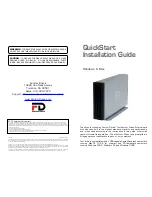12
9
How to safely dismount and turn off the
Drive with the computer running
Mac Users
Drag the icon for the External Hard Drive to the Trash. The
Drive will dismount and you can then safely turn if off. You
may then unplug the power cord and data cable if you want
to disconnect the drive.
PC Users
1. Locate the System Tray. The System Tray includes the
time display in the bottom right, and icons to the left of the
time. One of the icons will be an icon with a green, diagonal
arrow on it.
2. Left-click on this icon. You will receive the alert message
“Safely Remove…” or “Stop…” followed by the drive letter for
the device.
3. Left-click on the appropriate device (with the drive letter
matching the one used by the External Hard Drive). After a
few seconds, Windows will give you a message that it is safe
to remove the device.
4. Click OK. The Drive will dismount and you can then safely
turn if off. You may then unplug the power cord and data
cable if you want to disconnect the drive.
How to turn off and disconnect the
Drive with the computer turned off
(PC and Mac)
When you shut down your computer the Drive dismounts
automatically. With the computer turned off, simply turn off
the Drive. You may then unplug the power cord and data
cable if you want to disconnect the drive.
Connecting the Drive
to Your Computer
1. Plug the AC adapter cord into the power port on the
back of the Drive. The plug should not require much effort
to insert. If the plug will not go in, do not force it; the plug
is probably upside down. Rotate the plug and try again.
Incorrectly inserting the plug could damage the Drive and
void the warranty.
2. Plug the power cord into the cord socket in the AC
adapter. Plug the other end into a three-prong outlet.
3. Plug in the FireWire or the USB 2.0 data cables.
Connect the USB 2.0 connector of the included USB cable
to a free USB 2.0 port on your computer.
FireWire plugs are shaped so they can only be properly
inserted one way. Be sure to insert the plugs properly or
you may damage the Drive and void the warranty.
The Fantom Drives Titanium Combo Hard Disk has two
FireWire ports for connecting additional FireWire device in
a daisy chain. You can use any port to connect the Drive
to your computer..
4. Press the power switch located on the back of the Fantom
Drives Titanium Hard Disk. Once the Drive is powered up,
your computer should recognize it and the Drive will be ready
to use.