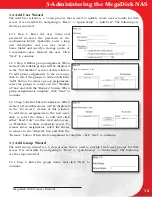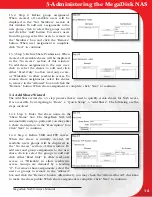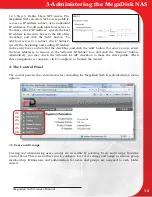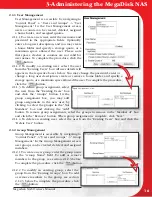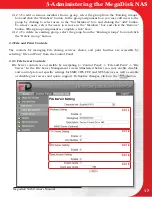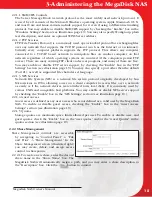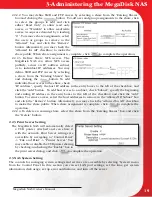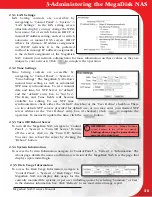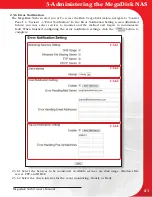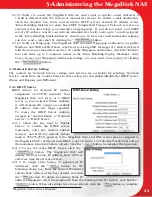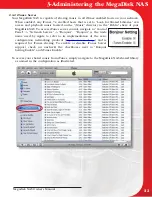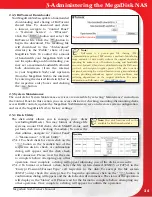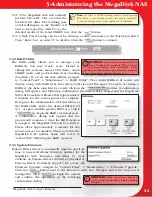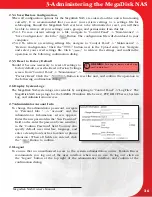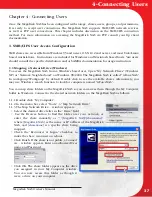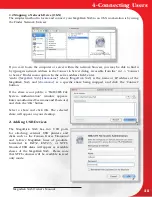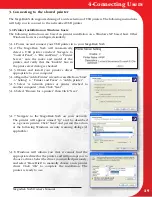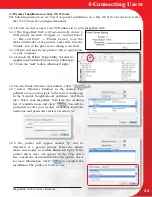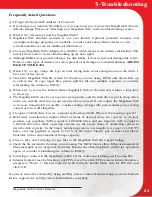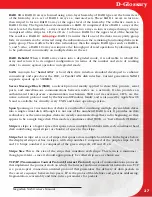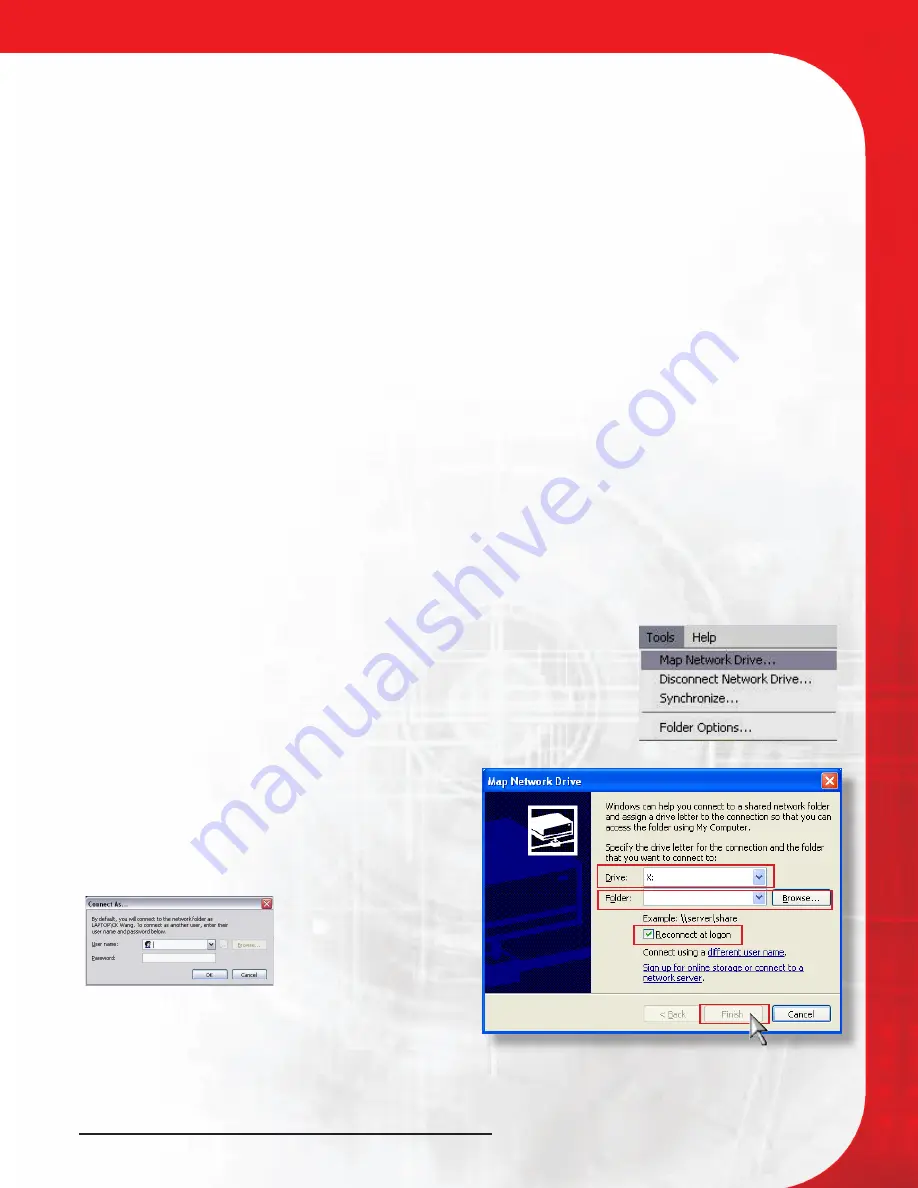
Megadisk NAS Owner’s Manual
27
Chapter 4- Connecting Users
Once the MegaDisk NAS has been configured with storage, shares, users, groups, and permissions,
It is ready to accept user connections. The MegaDisk NAS supports SMB/CIFS network services
as well as FTP user connections. This chapter includes discussion on the SMB/CIFS connection
method. For more information on accessing the MegaDisk NAS via FTP, consult your ftp client
docmentation.
1. SMB/CIFS User Access Configuration
SMB shares are accessible from Windows 95 and newer, OS-X 10.2 and newer, and most Unix/Linux
based workstations. Instructions are included for Windows and Macintosh based hosts. *nix users
should consult the specific distribution and/or SAMBA documentation for usage instruction.
1.1 Mapping a Network Drive (Windows)
To access the MegaDisk NAS from a Windows based user, Open “My Network Places” (Windows
XP) or “Network Neighborhood” on Windows 98/2000. The MegaDisk NAS is called “GForceNAS”
In workgroup “Workgroup” by default. Double click to see the available shares. Alternatively, you
may use Window’s search function to look for computers named “GForceNAS”.
You can map share folders on the MegaDisk NAS so you can access them through the My Computer
folder in Windows. Connect to the shared network folders on the MegaDisk NAS as follows:
1.1.1 Double click “My Computer”
1.1.2 In the menu bar, select “Tools” -> “Map Network Drive”
1.1.3 The Map Network Drive… window appears.
• Select the desired drive letter in the “Drive” field
• Use the Browse button to find the folder over your network, or
enter the share manually as “\\
[MegaDisk NAS]
\
[sharename]
”
where
[MegaDisk NAS]
is the name or IP address of the MegaDisk
NAS, and
[sharename]
is a specific share being
mapped.
• Check the “Reconnect at Logon” checkbox to
make the share reconnect on reboot.
• Click Finish. If the share is not public, a Connect
As… window appears. Enter an authorized User
name and Password.
• Click OK. The share folder appears as the drive
you assigned in your My Computer window.
You can now access this folder as though it
were a drive on your computer.
4-Connecting Users