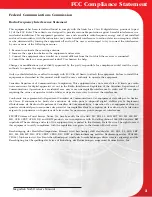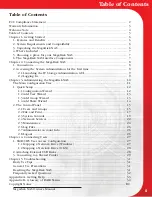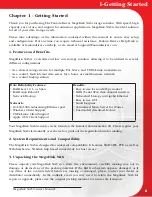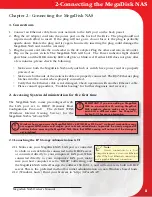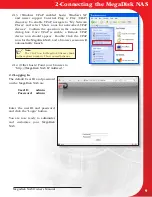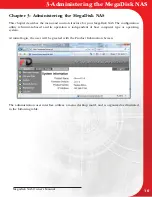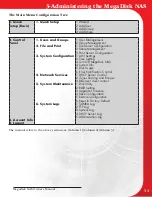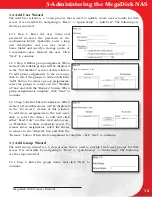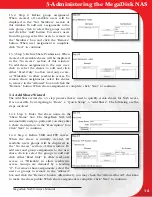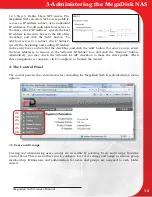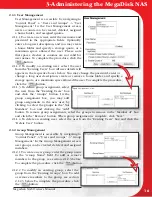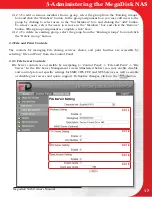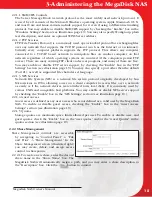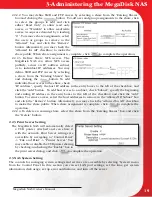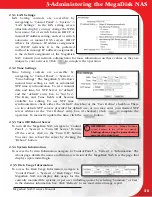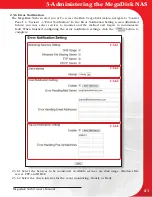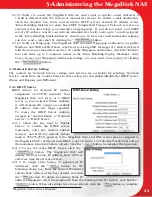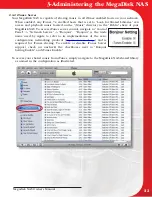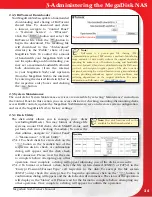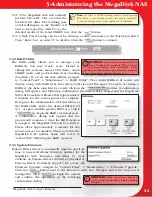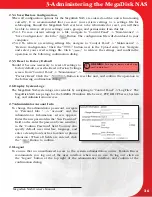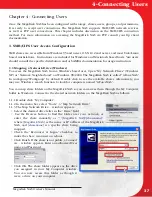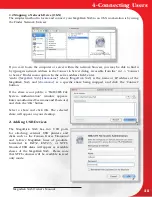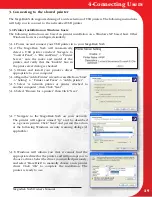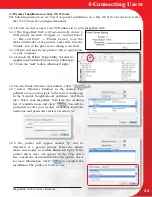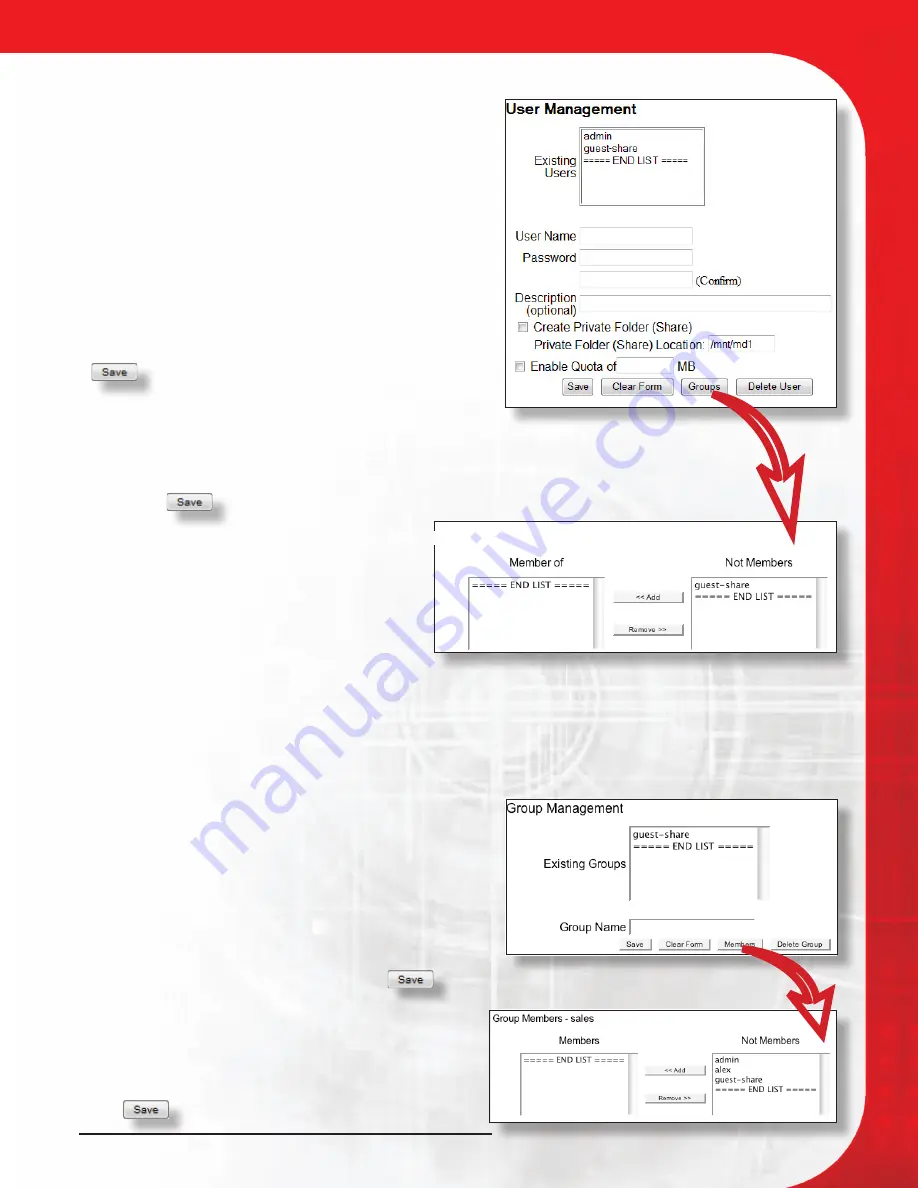
Megadisk NAS Owner’s Manual
16
3-Administering the MegaDisk NAS
2.1.1 User Management
User Management is accessible by navigating to
“Control Panel” -> “Users and Groups” -> “User
Management.” In the User Management screen,
users accounts can be created, deleted, assigned
a home folder, and assigned quotas.
2.1.1.1 To create a new user, enter the username and
password in the appropriate fields. Optionally,
enter a long user description, and you may create
a home folder and specify a storage quota, or a
maximum space allowed the user. Please note
that spaces, slashes or commas are not valid for
user names. To complete the procedure, click the
button.
2.1.1.2 To modify an existing user, select the user
from the “Existing Users” box. All user details will
appear in the respective boxes below. You may change the password, enter or
change a long user description, create or remove a home folder, and specify a
storage quota, or a maximum space allowed the user. To complete the procedure,
click the
button.
2.1.1.3 To define group assignment, select
the user from the “Existing Users” box
and click the “Groups” button. In the
group assignment box, you may add
group assignments to the new user, by
clicking to select the groups in the “Not
Members” box and clicking the “Add”
button. To remove group assignments, select the groups to remove in the “Member of” box
and click the “Remove” button. When group assignment is complete, click “Save.”
2.1.1.4 To delete an existing user, select the user from the “Existing Users” box and
click the
“Delete User” button.
2.1.2 Group Management
Group Management is accessible by navigating to
“Control Panel” -> “Users and Groups” -> “Group
Management.” In the Group Management screen,
user groups can be created, deleted, and assigned
members.
2.1.2.1 To create a new group, enter the group name
in the “Group Name” field. To add or remove
members to the group, see section 2.1.2.3 below.
To complete the procedure, click the
button.
2.1.2.2 To modify an existing group, select the
group from the “Existing Groups” box. To add
or remove members to the group, see section
2.1.2.3 below. To complete the procedure, click
the
button.
Group Assignment - alex