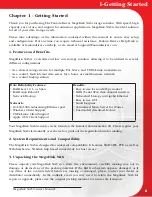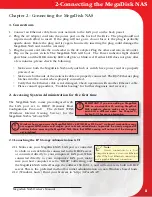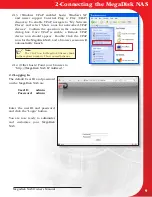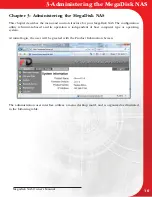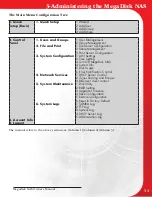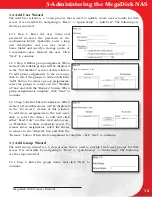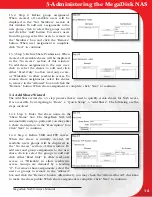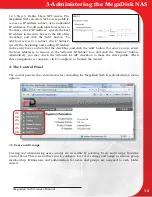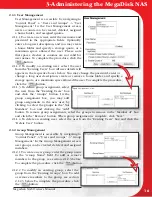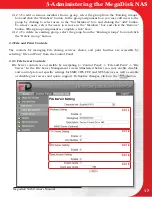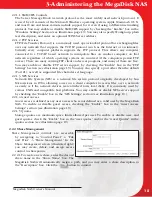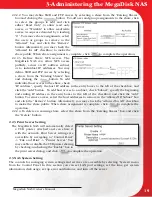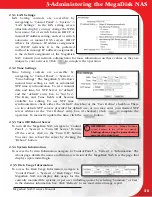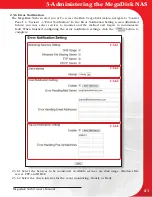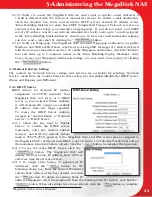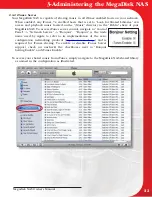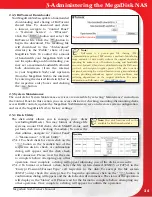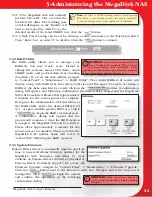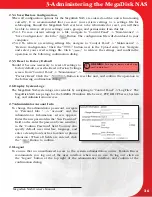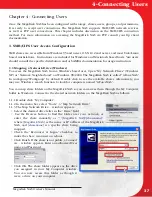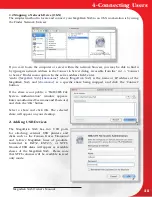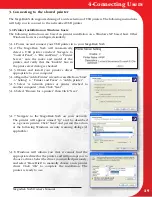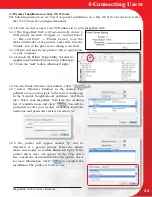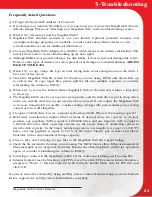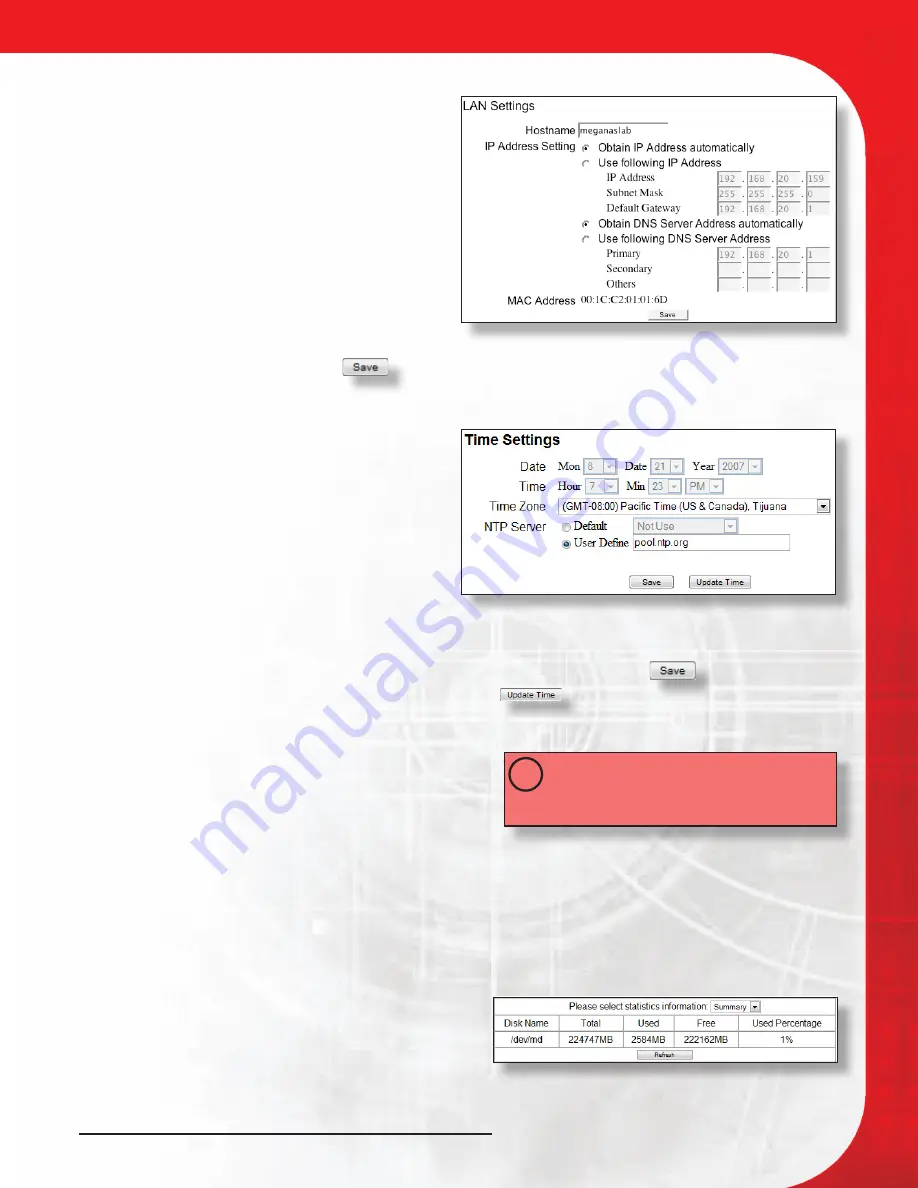
Megadisk NAS Owner’s Manual
20
2.3.1 LAN Settings
LAN Setting controls are accessible by
navigating to “Control Panel” -> “System” ->
“LAN Settings.” In the LAN setting screen
(illustrated right.) you may change the WINS
host name, Set or switch between DHCP or
manual IP Address setting, and set or switch
automatic or manual DNS servers. DHCP
Allows for dynamic IP address assignment
on TCP/IP networks. It is the preferred
method to manage IP address assignments,
is the default assignment of the MegaDisk
NAS. Consult your network administrator for more information on these values as they are
unique to your network. Click
to complete the operation.
2.3.2 Time Settings
Time Setting controls are accessible by
navigating to “Control Panel” -> “System” ->
“Time Settings.” The MegaDisk NAS allows
manual time setting as well as automated
NTP time synchronization. To set a manual
date and time, Set NTP Server to “default”
and the “default” entry box to “Not Use”.
The Date and Time fields will become
available for editing. To use NTP time
synchronization, check either the “default” checkbox or the “User Define” checkbox. There
are two default NTP servers provided for default use, or you may enter your desired NTP
server address in the “User Define” entry box (if checked.)
Click
to complete the
operation. To manually update the time, click the
button.
2.3.3 Turn Off/Reboot Server
To turn off the MegaDisk NAS, navigate to “Control
Panel” -> “System” -> “Turn Off Server.” To turn
off the server, click on the “Turn Off” button.
You may also reboot the server by clicking the
“Reboot” button.
2.3.4 System Information
To access the System Information navigate to “Control Panel” -> “System” -> “Information.” The
About page details the name and firmware revision of the MegaDisk NAS. It is the page that
displays upon initial login.
2.3.5 Disk Usage Information
To access the Disk Usage Information, navigate to
“Control Panel” -> “System” -> “Disk Usage.” The
MegaDisk NAS can display disk usage for the
currently mounted file systems, or per user including quotas by selecting “Summary” or User”
in the statistics information box. Click “Refresh” to see most current usage report.
IMPORTANT:
Use the Reboot/Shutdown
system functions to turn off the unit cleanly.
Shutting down using the power button
may result in data loss!
!
3-Administering the MegaDisk NAS