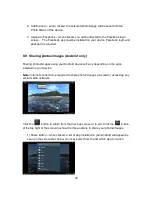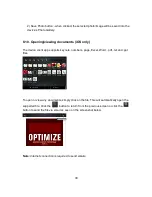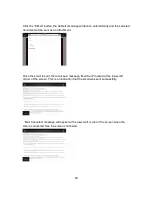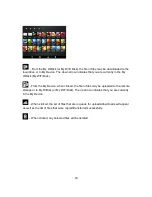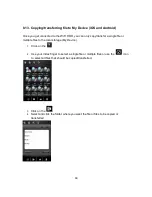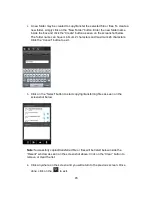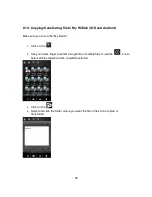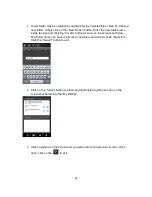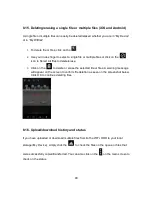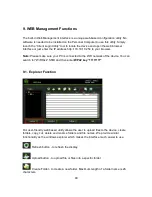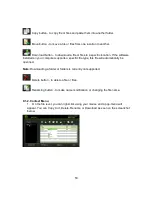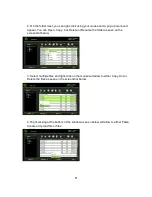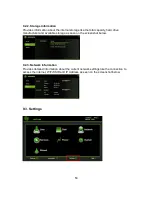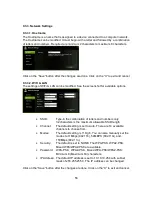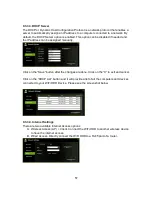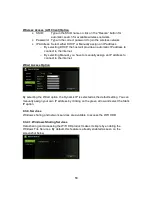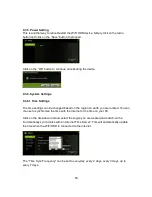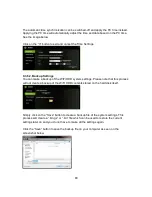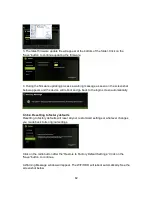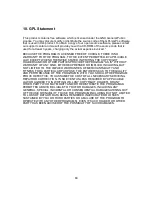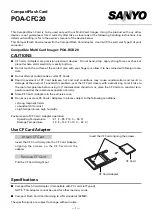52
•
Open Command -Select a folder and right-click. Inside the pop-up menu,
select “Open” to view the contents or open the folder.
•
Copy Command - Select a folder or a file and then right-click. Inside the
pop-up menu, select “Copy” to make a copy of the entire folder or a file and
paste into another location or folder.
•
Cut Command - Select multiple files or folders and then right-click. Inside the
pop-up menu, select “Cut” and then paste the files or folders into another
folder.
•
Paste Command - After using the Cut or Copy command, right-click to launch
the pop-up menu and then select “Paste” to place the file or folder into another
location.
•
Delete Command - Right-click and then select “Delete” to erase a single file,
multiple files or folders.
•
Create Command - Right-click on the blank area inside the window and a
pop-up menu will appear. Select “Create”. Enter the folder name inside the
Create Folder window and click on Save.
•
Rename Command - Right-click on the folder or the file name and select
“Rename”. This allows to make changes on the folder or file name. Click on
the “Save” after the name has been changed.
•
Upload Command - Right-click at the empty area inside the window. Select
“Upload” inside the pop-up menu and browse for the file that should be
uploaded inside the current location.
•
Download Command - Select and right-click on the file that should be
downloaded. From the pop-up menu, select “Download”. The file will
automatically be openned if any of the software installed on the computer
supports this file type otherwise, it will ask you to download the file into a
specific location.
Note: Downloading a folder or folders is currently not supported.