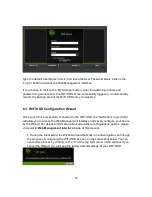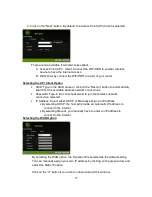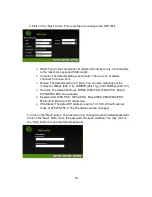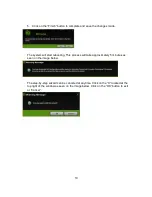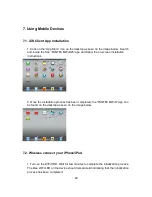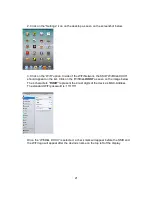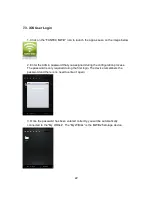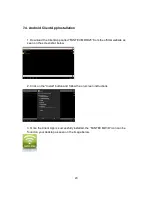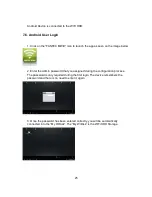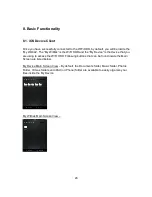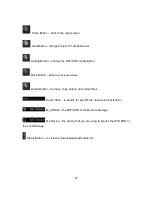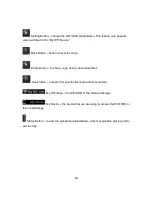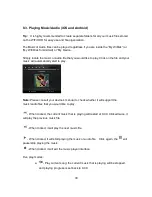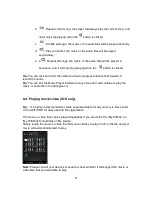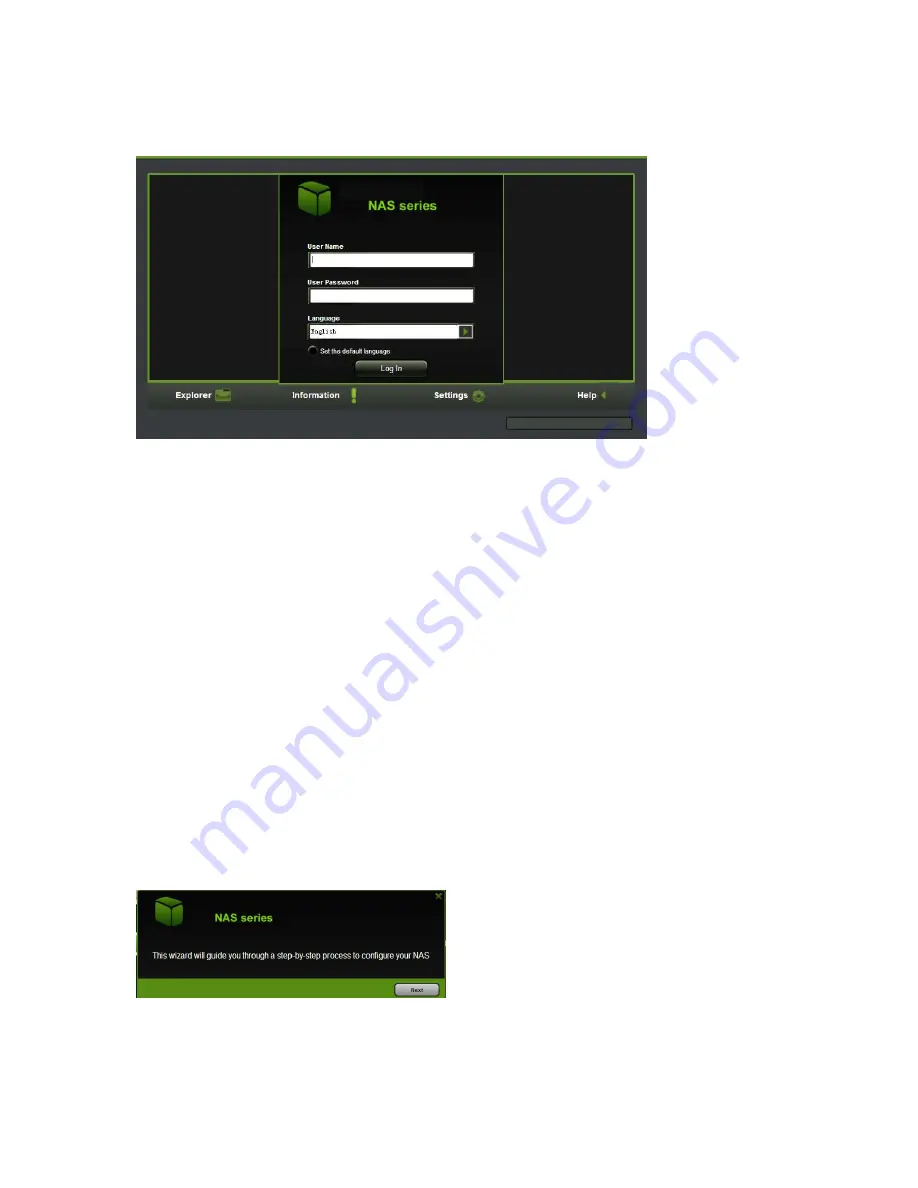
16
Type the default User Name “admin” and leave the User Password blank. Click on the
“Log In” button to access the Web Management Interface.
If you choose to click on the “My Storage” button, enter the admin login name and
password to gain access to the WiFi HDD. Once successfully logged-in, it automatically
mounts the storage area of the WiFi HDD onto your desktop
6.3. WiFi HDD Configuration Wizard
Once your PC is successfully connected to the WiFi HDD, the “NAS Client Login Utility”
will allow you to access the Web Management Interface and simply configure your device
by the Wizard. For detailed information about all available configurations options, please
visit point 9. Web Management Interface inside of this manual.
1. During the initial setup, the Wizard will automatically run and will guide you through
the process of configuring the WiFi HDD as seen on the screenshot below. You can
cancel this process by clicking on the “X” at the top right corner of the window. If you
cancel the Wizard, you will keep the factory default settings of your WiFi HDD.