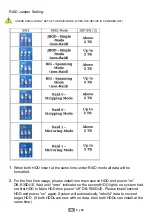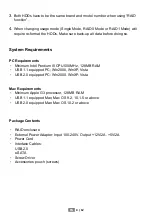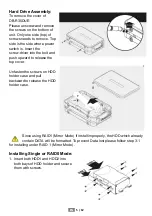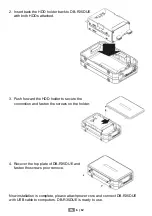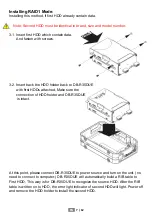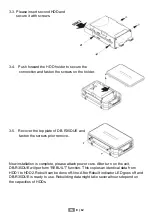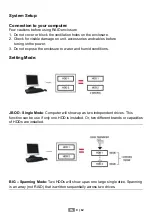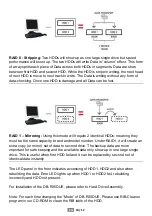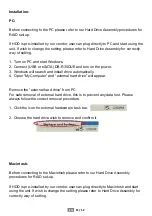EN
11 / 12
Installation:
PC:
Before connecting to the PC please refer to our Hard Drive Assembly procedures for
RAID set-up.
If HDD is pre-installed by our vendor, user can plug directly to PC and start using the
unit. If wish to change the setting, please refer to Hard Drive Assembly for correctly
way of setting.
1. Turn on PC and start Windows.
2. Connect (USB or eSATA) DB-R35DUE and turn on the power.
3. Windows will search and install drive automatically.
4. Open “My Computer” and “external hard drive” will appear.
Remove the “external hard drive” from PC.
For safe removal of external hard drive, this is to prevent any data lost. Please
always follow the correct removal procedure.
1. Click the icon for external hardware in task bar.
2. Choose the hard drive wish to remove and confirm it.
Macintosh:
Before connecting to the Macintosh please refer to our Hard Drive Assembly
procedures for RAID set-up.
If HDD is pre-installed by our vendor, user can plug directly to Macintosh and start
using the unit. If wish to change the setting please refer to Hard Drive Assembly for
correctly way of setting.
Содержание DB-R35DUE
Страница 1: ...DB R35DUE User Manual English ...