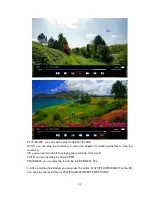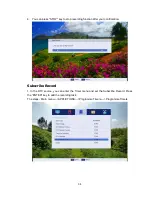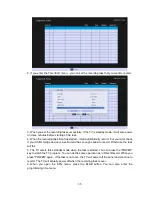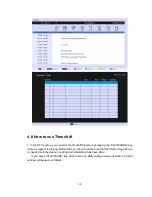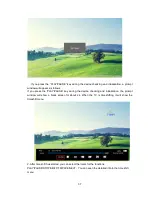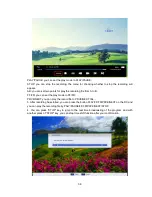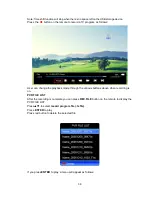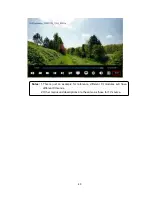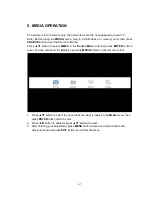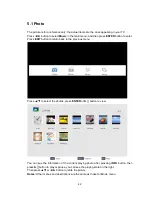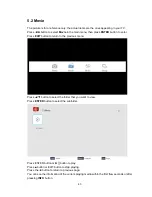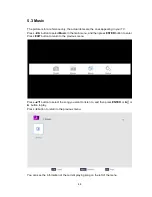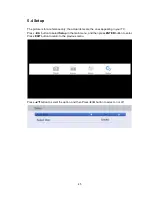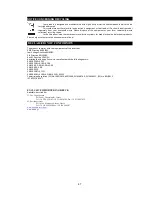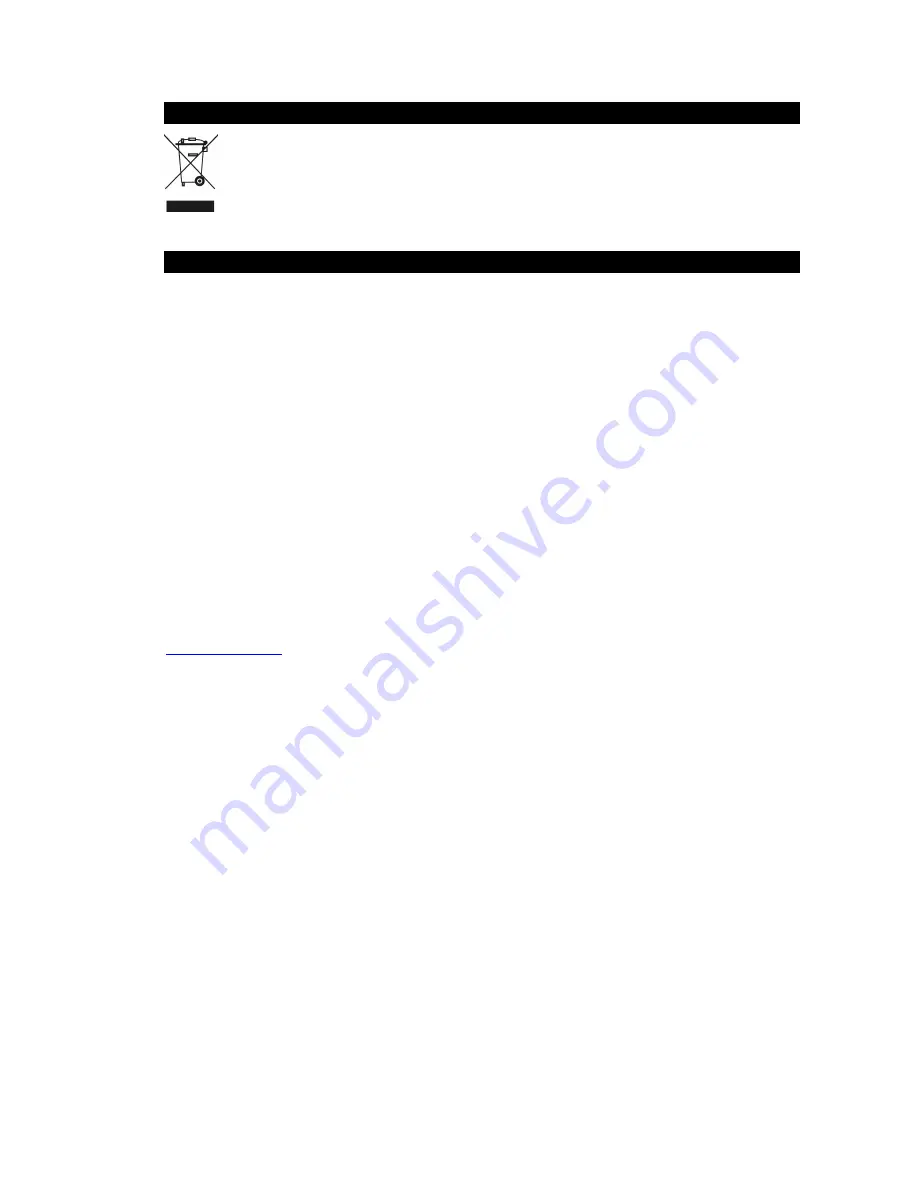
47
NOTICE CONCERNING RECYCLING
Your product is designed and manufactured with high quality materials and components which can be
recycled and reused.
This symbol means that electrical and electronic equipment, at their end-of-life, should be disposed of
separately from your household waste. Please dispose of this equipment at your local community waste
collection/ recycling centre.
In the European Union there are separate collection systems for used electrical and electronic products.
Please help us to conserve the environment we live in!
DECLARATION OF CONFORMITY
This product complies with the requirements of the directives
EMC Directive 04/108/EC
Low Voltage Directive 06/95/EC
ErP Directive 09/125/EC
RoHS2 Directive 11/65/EU
declaring that this appliance is in compliance with the following norms:
EN 55022:10+AC:11
EN 55013:01+A1:03+A2:06
EN 6100-3-2:06+A1:09+A2:09
EN 61000-3-3:08
EN 55024:10
EN 55020:07+A11:11
EN 60065:02+A1:06+A11:08+A2:10+A12:11
Commission Regulation (EC) No. 1062/2010, 642/2009, EN 62087:09, EN 50564:11, (EC) No. 801/2013
IEC 62321:08 Ed.1
EXCLUSIVE IMPORTER IN GREECE:
Amiridis – Savvidis S.A.
33, Vas. Olgas Avenue
P.O. 54641, Thessaloniki, Greece
Tel: +30 2310 850107, +30 2310 850108, Fax: +30 2310 867835
45, Posidonos street
P.O. 18344, Moschato, Athens, Greece
Tel: +30 210 9402064, Fax: +30 210 9402137
www.amiridis-savvidis.gr
www.fandu.gr