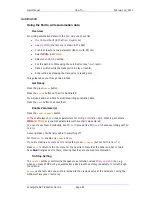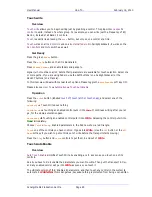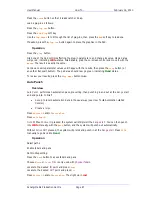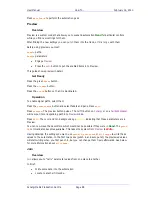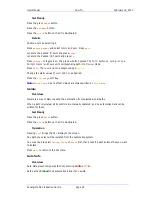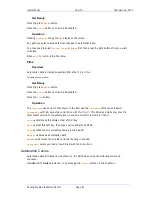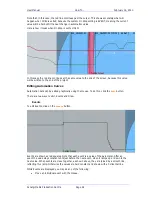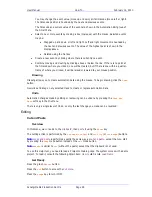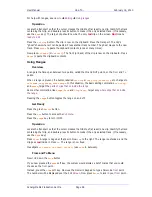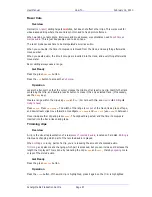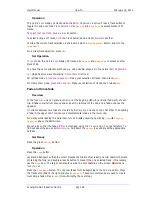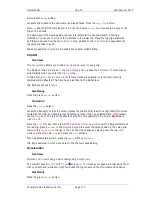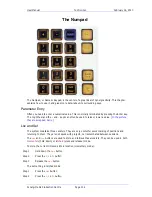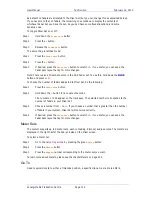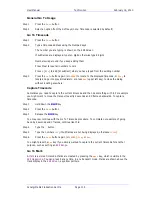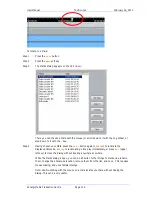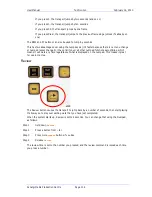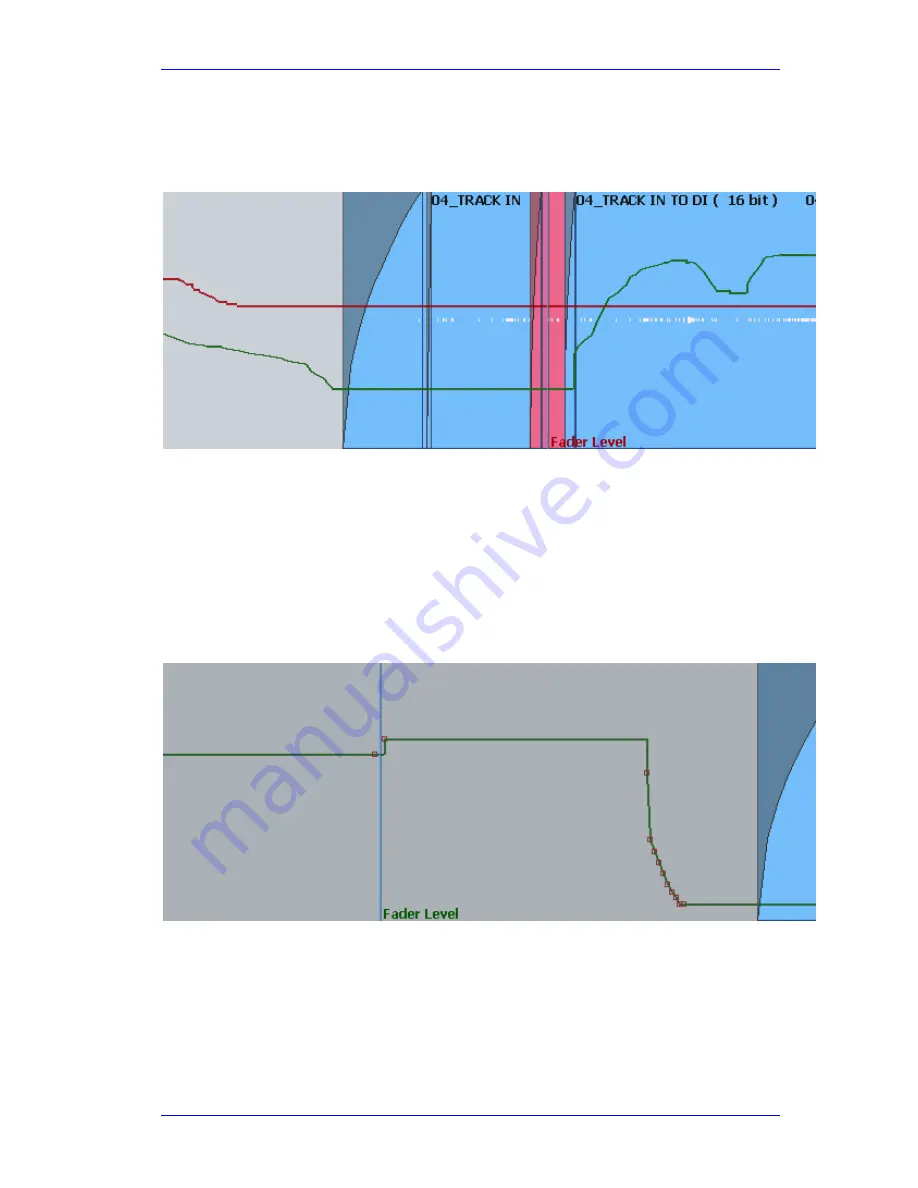
User Manual
H
OW
T
O
… February
16,
2010
Xynergi Media Production Centre
Page 94
Note that, in this case, the red line continues past the cursor. This shows accurately what will
happen when Write is exited, because the system On Stop setting is EVENT, meaning the current
value will be held until the next change in automation value.
Here is how it looks when On Stop is set to HOLD:
In this case the red line continues at the same value to the end of the screen, because this value
will be written to the end of the project.
Editing Automation Curves
Automation data can be edited graphically using the mouse. To do this, click the
Edit
button.
There are two ways to edit, Events and Draw.
Events
To edit Events, click on the
Events
button.
Events are shown as red squares. Note that each event is a value of the parameter. After an
event the value stays constant until just before the next event, when it ramps up or down to the
next value. When events are close together, as shown above, they are joined by a smooth line,
reflecting this ramp. Otherwise the values are held constant and shown with a horizontal line.
While Events are displayed you may do any of the following:
Move an individual event with the mouse.
Содержание Xynergi
Страница 1: ...Xynergi Media Production Centre User Manual 16 February 2010 Software Version 2 6 Issue 001...
Страница 8: ...Putting Machines Online 310 Editing with Machine Control 311...
Страница 192: ...User Manual SCREEN MIX CONTROLS February 16 2010 Xynergi Media Production Centre Page 194...
Страница 198: ...User Manual SCREEN MIX CONTROLS February 16 2010 Xynergi Media Production Centre Page 200 The Aux Panel...