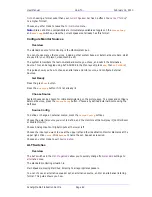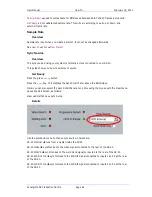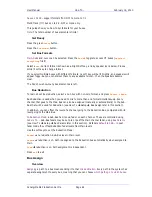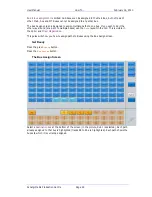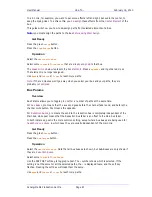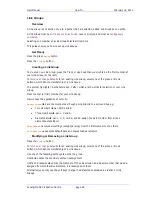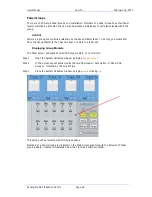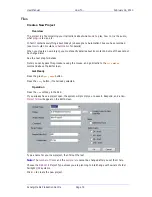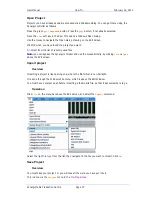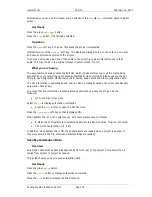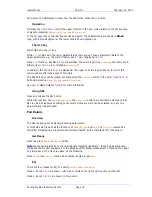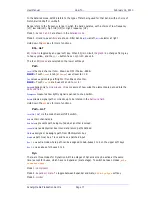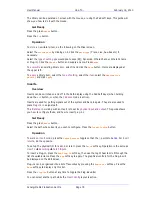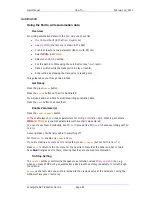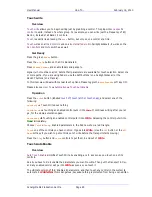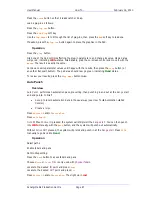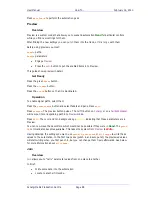User Manual
H
OW
T
O
… February
16,
2010
Xynergi Media Production Centre
Page 74
Alternatively you can use the mouse, and go directly to the
File
Save
command above the Edit
screen.
Get Ready
Press the green
proj
menu
button.
Press the
Proj
button, if not already selected.
Operation
Press the
save
soft key in the Pad. This saves the project immediately.
Alternatively, press the
save
as
soft key. This displays a dialog where you can enter a new name
and save an alternative version of the project.
Note:
when using Save As, none of the audio in the project is copied, only references to that
audio. This may reside in the original project, in external files, or both.
What you are Saving
The save command always saves the Edit List, which includes references to all the media being
accessed by your project (these are saved automatically when recorded). Also saved are the Bus
Formats, Bus Assignment, Monitor setup, path names, seed names and other configuration data.
The Mix information is optionally saved, and can also be manually saved at any time (see Save My
Automation Data below)
To ensure that Mix information is automatically saved when you save the Project, do the
following:
Go to the
Mixer Megamode
Select
Mix
On
to display automation commands
Press the
file
button to open the Mix File menu
Press the
System
Mix
soft key so that it displays ON.
When System Mix is on, the system saves, with every project save command:
A static mix of all parameters including Faders, Mutes, EQ, Dynamics, Plug-ins (not solos)
The current automation mix, if any
In addition, when System Mix is ON, these same items are loaded when a project is opened (if
they were saved in the file, otherwise default settings are loaded).
Save My Automation Data
Overview
Automation data must be saved independently from the rest of the project. This allows it to be
copied from project to project as needed.
This guide shows you how to save automation data.
Get Ready
Press the green
Mixer
button.
Press the
Mix
On
button to display automation commands.
Press the
file
button to display the Mix File menu.
Содержание Xynergi
Страница 1: ...Xynergi Media Production Centre User Manual 16 February 2010 Software Version 2 6 Issue 001...
Страница 8: ...Putting Machines Online 310 Editing with Machine Control 311...
Страница 192: ...User Manual SCREEN MIX CONTROLS February 16 2010 Xynergi Media Production Centre Page 194...
Страница 198: ...User Manual SCREEN MIX CONTROLS February 16 2010 Xynergi Media Production Centre Page 200 The Aux Panel...